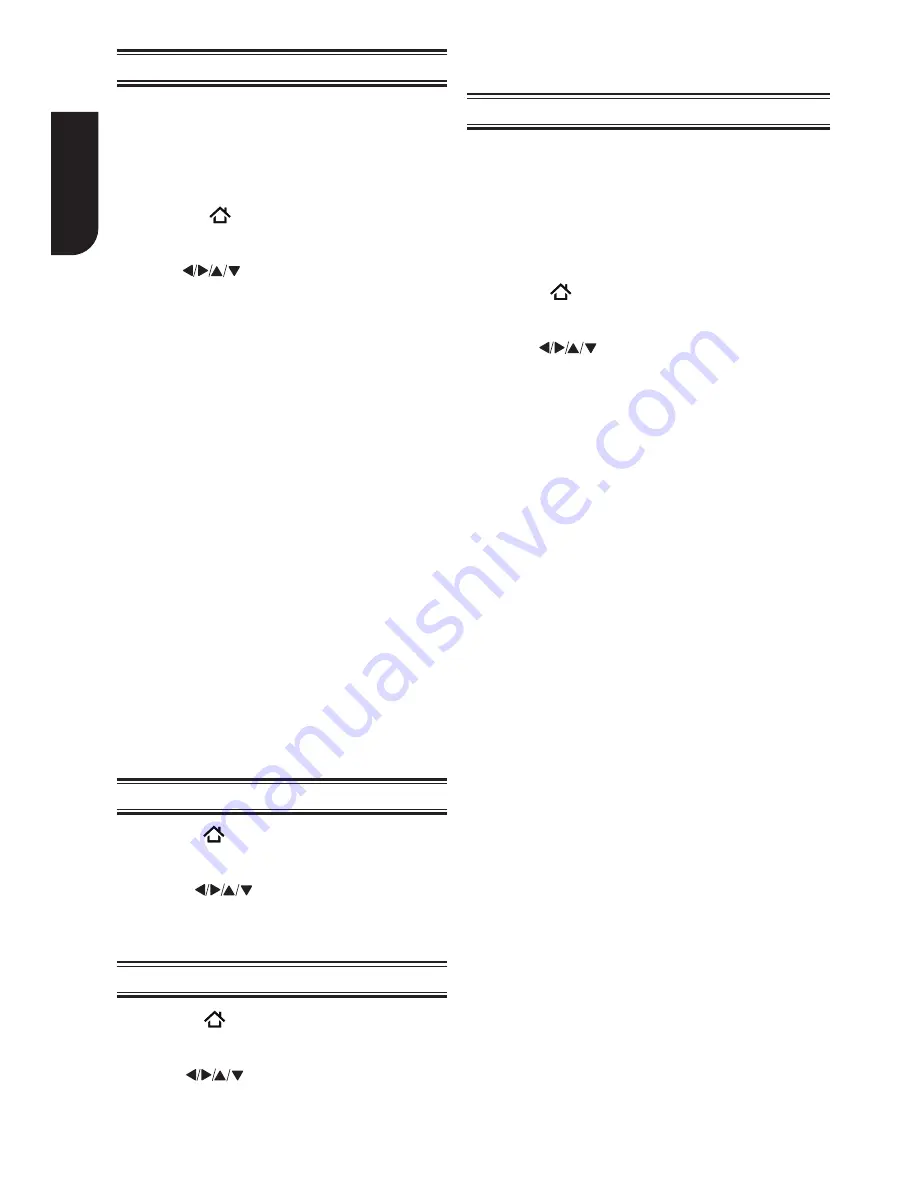
20
Englis
h
Watching movies with Netflix
®
To use the Netflix
®
service, connect this player to
your network, and configure the network settings
if they are not yet finished. In order to use this
service, you must set up or use an existing account.
Launching Netflix
®
movie
1. Press the
button on the remote control
or select
Portal
in the setup screen to display
the ePortal Home.
2. Use the
buttons to select
Netflix
icon,
and then press
OK
to enter the Netflix
®
menu.
Creating Netflix
®
account
1. If you are not a Netflix
®
member: Select
no
.
2. Read the instructions displayed on the TV
screen, and visit
http://www.netflix.com/
toshiba
from your PC.
3. Sign up to create your account, then select
“I’m now a member”
.
4. If you are a Netflix
®
member, select
Sign in
.
5. Enter a valid email address and password.
Preparing Instant Queue
To play streaming video via Netflix
®
service,
Netflix
®
player needs to be activated. Read the
instructions displayed on the TV screen. Sign in
to your Netflix
®
account with your email address
and password. Now you can view Netflix
®
streaming video. After having activated
Netflix
®
player and prepared Instant Queue,
movies and TV episodes in your Instant Queue
appear on the TV screen. Select your desired
one using the remote control of the player.
Note:
- Resolution of video streamed from Netflix
®
varies
depending on communication speed or bitrate of
each content, etc.
Watching movies with YouTube
TM
1. Press the
button on the remote control or
select
Portal
in the setup screen to display
the ePortal Home.
2. Use the
buttons to select
YouTube
icon, and press
OK
.
3. Now you can select the video content you wish
to watch.
3. Now you can select the video content you wish to
watch.
Browsing photos with Picasa
TM
To use the Picasa
TM
service, connect this player to your
network, and configure the network settings if they
are not yet finished. In order to use this service, you
must set up or use an existing account.
Signing in with your account
To display photos in your web album on the screen,
you need to sign in with your Picasa™ account.
1. Press the button on the remote control or select
Portal
in the setup screen to display the ePortal
Home.
2. Use the
buttons to select
Picasa
icon, and
press
OK
.
3. Enter your user name using the virtual keyboard,
and press the
OK
button while [Login] is selected
on the screen.
4. Enter the password using the virtual keyboard, and
press the
OK
button while [Login] is selected on
the screen.
Your web album is displayed on the screen.
Creating a new Picasa™ account on your PC
Visit
http://picasa.google.com/
to create a new
account.
Watching movies with Dailymotion
1. Press the
button on the remote control or
select
Portal
in the setup screen to display the
ePortal Home.
2. Use the
buttons to select
Dailymotion
icon, and press
OK
.






























