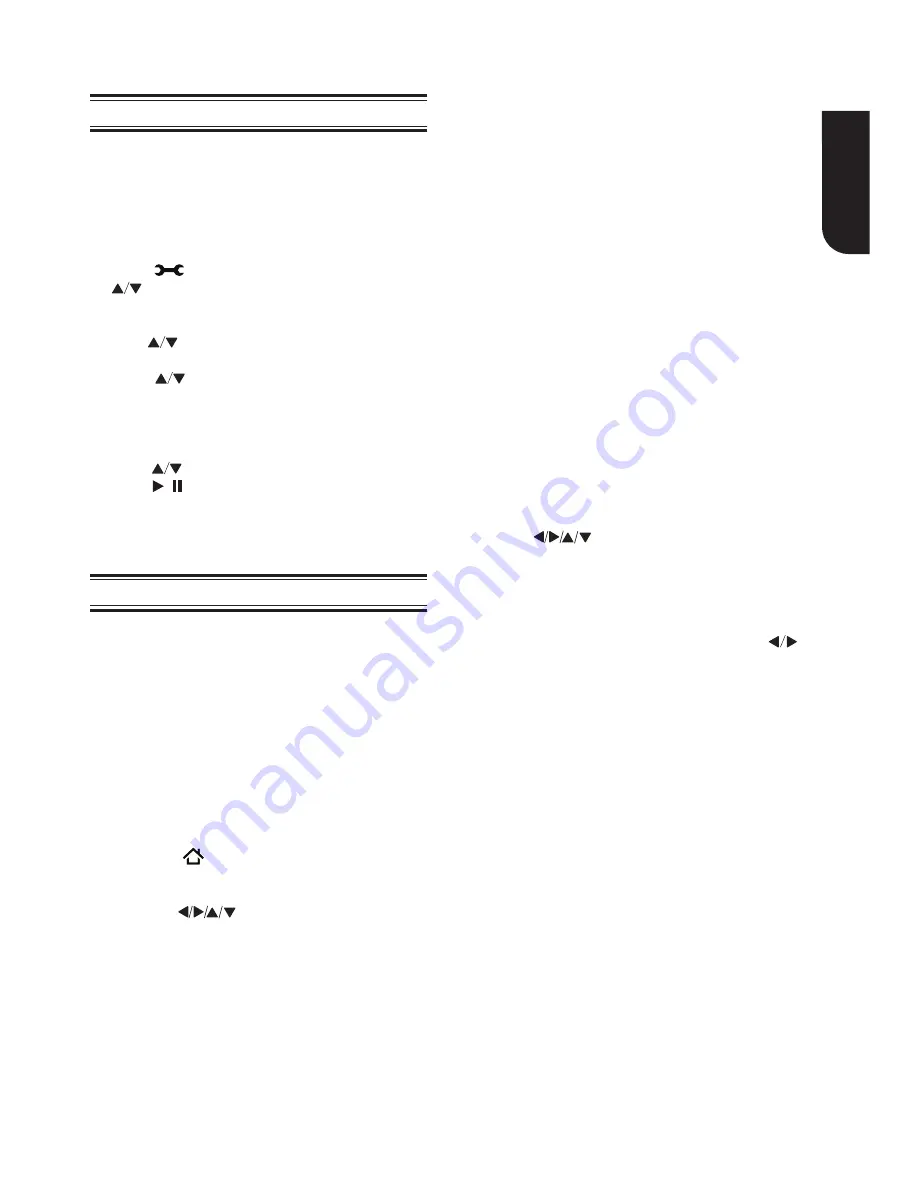
19
Englis
h
7 Network Functional description
Media Server Search
Navigating the ePortal Menu
With this player connected to network, you can play
video, music and photo files from the media server.
1. Connect this player to server network and set the
Media Server Search
to
Enable
.
See
Network
on
page 16
for details.
2. Press
to enter the setup screen and use
to select Video, Music, or Photo, then press
OK.
The Media Center menu appears on the screen.
3. Press
to select
Media Server list
, and then
press
OK.
4. Press
to a kind of media (Photo, Music,
Video) and press
OK.
It should match the selection on the setup screen.
(If you selected Video on the setup screen, you
also should select Video here.)
5. Press
to select a file (or folder) and press
OK
or
/
to start playback.
Note:
- Not all media formats are supported.
A ePortal page is easy to navigate and provides
graphical access to a variety of services such
as Apps, Internet, Videos, Music, Photos, Portal
Settings and others.When you first entered to the
ePortal menu, you will be prompted by the setup
wizard for account set up under Toshiba Cloud
Service. Follow the on-screen setup instructions and
customize your preferences.
Note:
- You need to configure a home network before using this
feature.
1. Press the
button on the remote control or
select
Portal
in the setup screen to display the
Home screen.
2. Press the
(arrow) buttons to select the
desired icon and press the
OK
button.
3. To close a menu, press the
EXIT
button.
ePortal Home Page
• Player Settings - customizes your player's options.
• Internet - access the Internet for searching,
browsing, and bookmarking your favorite content.
• Disc - plays the disc that is loaded into the disc tray.
• Videos - view your video content.
• Music - play and listen to your music.
• Photos - view your personal photos
• Portal Settings - customizes the ePortal settings.
• Apps - access the Network features, such as Netflix
®
and others.
Notes:
Some features require an always-on broadband
Internet connection, firmware update and/or
additional bandwidth dedicated to this product.
Third party Internet services not provided by Toshiba,
may change or be discontinued at any time and may
be subject to Internet service provider restrictions.
Toshiba makes no warranties, representations,
or assurances about the content, availability or
functionality of third-party content or services. Use
of third party Internet services may require the
creation of a separate account through a computer
with Internet access and payment of one-time and/
or recurring charges and membership. Not all services
or content may be available on this product, in your
country or with your language. In order to experience
the full capabilities of this product, fully compatible
devices may be required. For more information, visit
http://www.toshiba.eu/cloudtv-bluray
.
This service may be Forcibly blocked according to the
situation of CSP service.
Internet
1. Use the
(arrow) buttons to select the
Internet
icon.
2. Press the
OK
button to enter Toshiba’s home
website.
3. Press the
DISPLAY
button on the remote control
or the
TAB
key of USB keyboard to turn on/off
the Internet menu bar. You can use the
button to select
Home, Go To, Search, History,
Bookmark, Display, Tool
or
Exit
on the Internet
menu bar and press the
OK
button.
4. Press the
BACK
button on the remote control to
exit and return to the ePortal Home page.
• Home - accesses the Toshiba’s home website.
• Go to - inputs target web address.
• Search - inputs key words to search.
• History - refered web site page.
• Bookmark - adds current web site page as Favorite.
• Display - zooms in/out the current display screen.
• Tool - clears Cookies, History, Cache or Certification.
• Exit - exits and returns to the ePortal Home page.
The web browser on this device
• may not support certain functions used in web
pages.
• may not display web pages as intended, or may
not function.
• does not support platform-dependent
technologies such as ActiveX
®
.
• only supports preinstalled plug-ins.
-
-
• uses a single built-in font. Some text may not
be displayed as intended.
• does not support downloading of files or fonts.
In addition, some web pages may exceed the
memory allotment of the web browser. The web
browser will close when this happens.






























