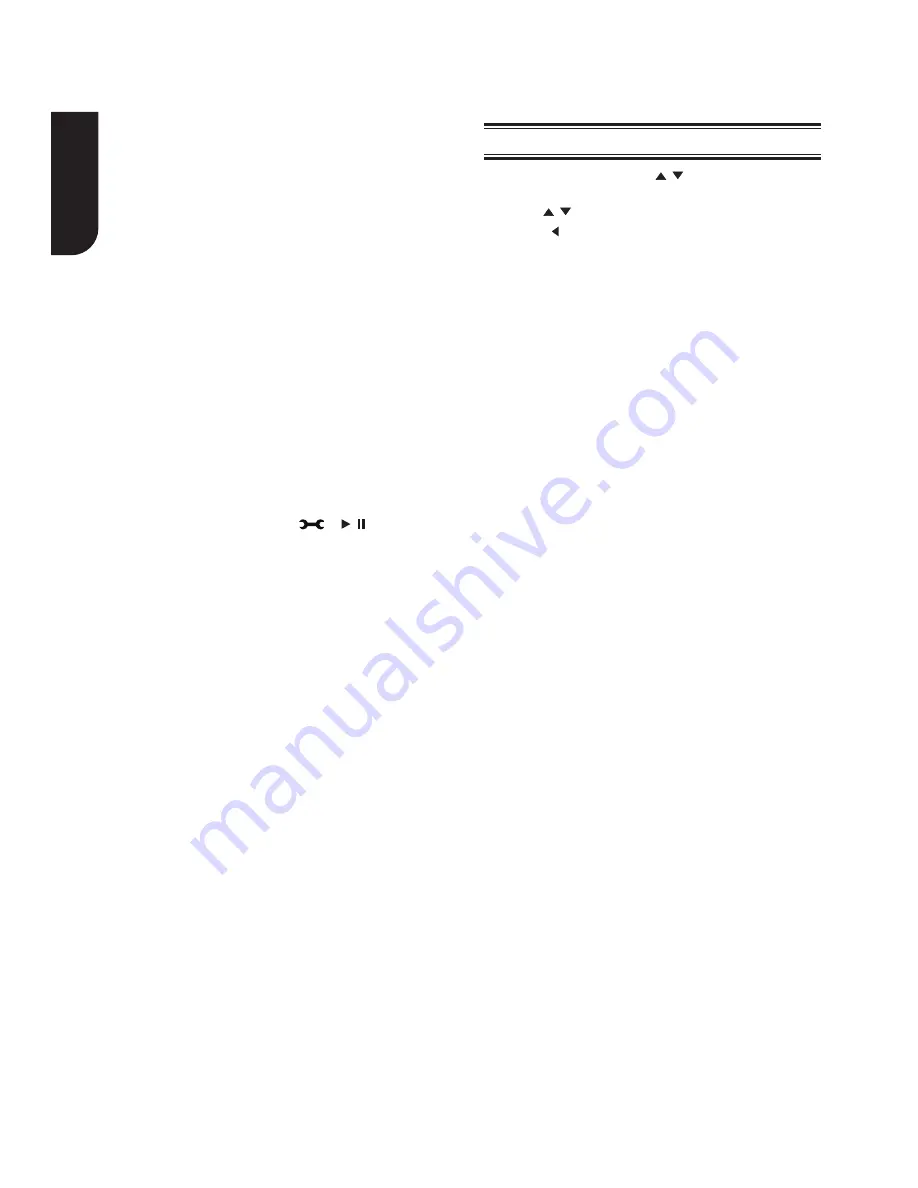
16
Englis
h
[Screen Saver]
Turn On or Off the screen saver mode. It helps to
protect the TV screen.
{On} -
Set the screen saver active after
approximately 5 minutes without operation.
- The Blu-ray Disc
TM
player will switch to standby
mode if there is no operation after the screen saver
is engaged for approximately 20 minutes.
{Off} -
Turn off the screen saver mode.
- The Blu-ray Disc
TM
will not show the Screen Saver
[Disc Auto Play]
Turn On or Off the disc automatic playback
switching mode.
{On} -
The disc playback automatically after loading.
{Off} -
Turn off disc auto play mode.
[CEC]
[Factory Reset]
Reset all settings of Blu-ray Disc
TM
player to initial
default state.
- Follow the instruction on the TV screen to confirm
the default setting operation.
[External Memory]
[Upgrade]
To apply the deactivation, unplug the player after
operating deactivation.
[Deactivate Setting]
This option allows to update your product software
via a Disc, USB Storage or Network.
The External Memory can be used in the BD-Live
TM
function. When you plug in the USB flash drive,
which has at least 1GB free space to play BD-Live
TM
function, the Blu-ray Disc
TM
system creates a
directory named "BUDA" automatically.
It will display the Free size on the Media
Information screen.
- Press
OK
to select “Format external memory” and
it will display “Format Ok” message.
- Press
OK
again and the data in the BUDA folder
will be cleared.
This player supports REGZA-LINK which uses the
HDMI CEC (Consumer Electronics Control) protocol.
You can use one single remote control to control all
REGZA-LINK-compliant devices that are connected
through HDMI connectors.
{On}
- Turns on REGZA-LINK features.
- With CEC on, during TV standby with the Blu-ray
Disc
TM
player on, pressing
, will power on
the TV. When you turn the TV off, this unit will
automatically turn off.
{Off}
- Disables REGZA-LINK features.
[Portal Auto Start]
{On}
- The player enter to ePortal menu
automatically when it is power on.
- If a disc is inside the player, the disc will playback
automatically and will not enter to ePortal menu.
{Off}
- Turn off Portal Auto Start mode.
1. In Setting menu, use / to select
Network
and press
OK
.
2. Press / to select an option and press
OK
.
3. Press or the
BACK
button to return to the
previous menu.
[Internet Connection]
To enable/disable the Internet connection.
[IP Setting]
{Auto} -
Auto obtain network information.
{Manual} -
Manual setup network information.
[Information]
Display all Network Information.
[Connection Test]
Selecting the Connection Test will cause the
player to attempt to communicate with your home
network, and if successful, with a known Internet
address. If both attempts are successful, your
network connection should be good. If the player
can successfully connect to your home network,
but not to the known Internet address, your
Internet service may be “down”, or your security
fi rewall may be blocking access of the player to the
Internet.
[BD-Live Connection]
{Permitted} -
During playback of BD-Live
TM
disc,
the disc may automatically download all information
from appointed network.
{Partial Permitted} -
During playback of BD-
Live™ disc, the disc may automatically download
partial of the information from appointed network.
{Prohibited} -
Disable downloading information
from network.
[External Control Setting]
{Device name}
- You can change to your desired
device name. The player default device name is
TOSHIBA-BDPL
, maximum 15 characters.
/
[Media Sever Search]
Media Sever Search function enables you to create
an interoperability network with other devices for
resource sharing based on a network.
maximum 15 characters.
{Port Number}
- The player default port number
is
4000
and it is not recommended to change this
setting.
{User Name}
- You can change to your desired
user name. The player default user name is
ROOT
,
maximum 16 characters.
{Password}
- You can set your desired
password. The player default password is
1234
,
Network






























