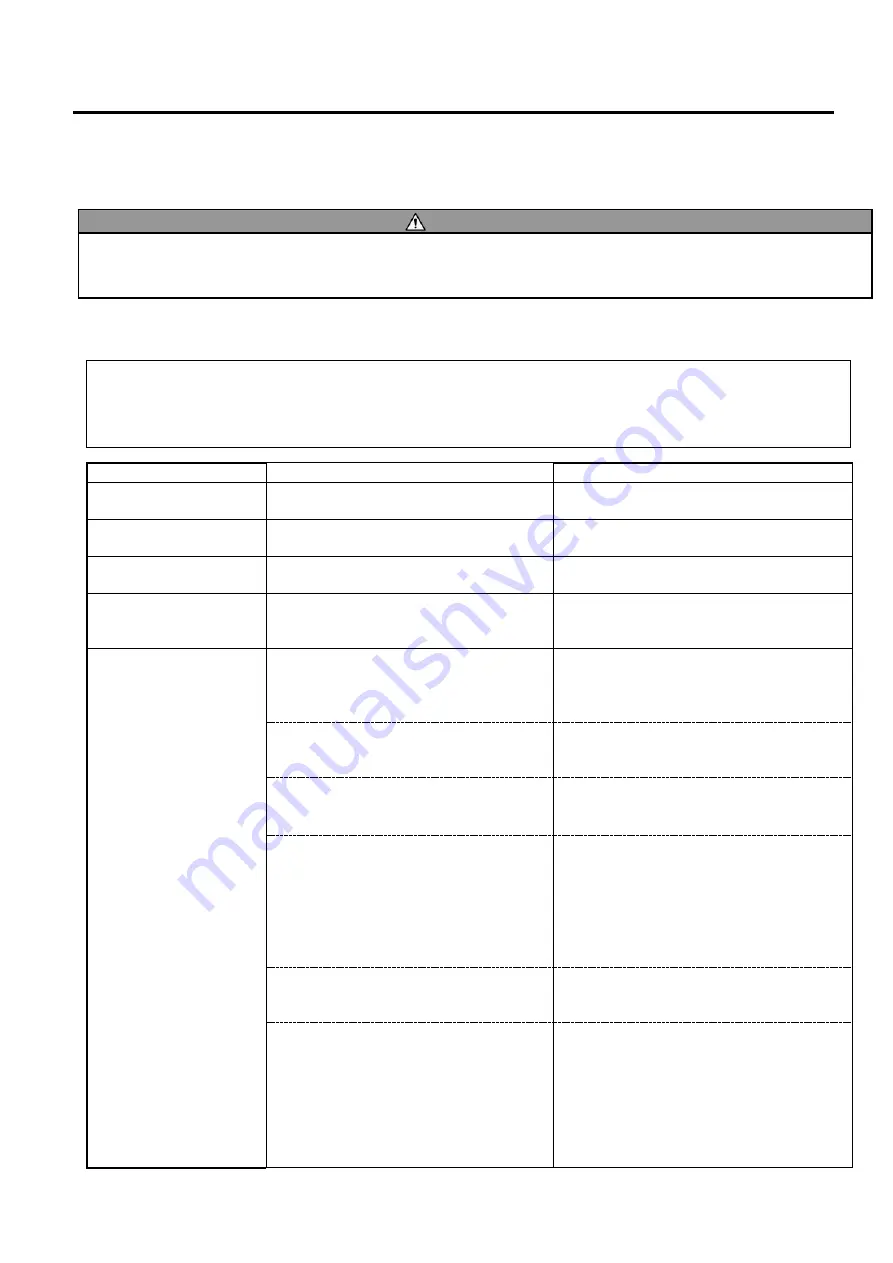
4. TROUBLESHOOTING
ENGLISH VERSION
4.1 Error Messages
E4-
1
4. TROUBLESHOOTING
This chapter lists the error messages, possible problems, and their solutions.
4.1 Error Messages
Error Messages
Problems/Causes
Solutions
HEAD OPEN
The Top Cover is opened in Online
mode.
Close the Top Cover.
HEAD OPEN
A feed or an issue was attempted with
the Top Cover opened.
Close the Top Cover. Then press the
[RESTART]
key.
COVER OPEN
A feed or an issue was attempted with
the Front Cover opened.
Close the Front Cover, then press the
[RESTART]
key.
COMMS ERROR
A communication error has occurred.
Make sure the interface cable is correctly
connected to the printer and the host, and
the host is turned on.
PAPER JAM
1.
The media is jammed in the media
path. The media is not fed smoothly.
1.
Remove the jammed media, and clean
the Platen. Then reload the media
correctly. Finally press the
[RESTART]
key.
2.
A wrong Media Sensor is selected for
the media being used.
2.
Turn the printer off and then on. Then
select the Media Sensor for the media
being used. Finally resend a print job.
3.
The Black Mark Sensor is not
correctly aligned with the Black Mark
on the media.
3.
Adjust the sensor position. Then press
the
[RESTART]
key.
⇒
Section 2.3
.
4.
Size of the loaded media is different
from the programmed size.
4.
Replace the loaded media with one that
matches the programmed size then
press the
[RESTART]
key, or turn the
printer off and then on, select a
programmed size that matches the
loaded media. Finally resend the print
job.
5.
The Upper Sensor and the Lower
Sensor misalign with each other.
5.
Align the Upper Sensor with the Lower
Sensor.
⇒
Section 2.3
.
6.The printer used the media which
included Black mark and Gap with
“CALIBRATE” setting is “ON ALL”
or “ON ALL + BackFeed”.
6.In order to use this media and
Automatic Calibration,
“CALIBRATE ”setting should be set
“ON REFLECTIVE ” or “ON REFL +
BackFeed ”.
Regarding to setting, please refer to
BA400 Series Key Operation
Specification
NOTES:
1.
If an error is not cleared by pressing the
[RESTART]
key, turn the printer off and then on.
2.
After the printer is turned off, all print data in the printer is cleared.
WARNING!
If a problem cannot be solved by taking the actions described in this chapter, do not attempt to repair the
printer. Turn off and unplug the printer, then contact an authorized TOSHIBA TEC service representative
















































