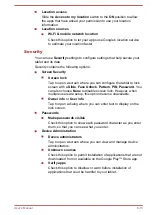Before you call
Some problems you experience may be related to software or the
operating system so it is important that you investigate other sources of
assistance first. Before contacting TOSHIBA, try the following:
Review troubleshooting sections in the documentation supplied with
your software and/or peripheral devices.
If a problem occurs when you are running software applications,
consult the software documentation for troubleshooting suggestions
and consider calling the software company's technical support
department for assistance.
Consult the reseller or dealer from where you purchased your tablet
and/or software - they are your best resource for current information
and support.
TOSHIBA technical support
If you are still unable to solve the problem and suspect that it is hardware
related, visit TOSHIBA technical support website http://www.toshiba.co.jp/
worldwide/.
User's Manual
8-4