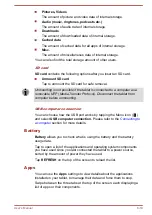Main Window
The main window of this application includes four areas:
Menu
,
Buttons
,
Information
and
Check for Updates
.
Menu
Tap
Menu
icon ( ), you can access the following options:
Select All
Applications
,
View Hidden Update(s)
,
View Hidden Alert(s)
,
View
Access Agreement
and
About
.
Buttons
Two buttons are displayed in this area:
Software Updates:
Tap to check the System and application updates.
To view the hidden updates, tap
Menu
icon ( ) and select
View
Hidden Update(s)
.
Alerts:
Tap to check the alerts. To view the hidden alerts, tap
Menu
icon ( ) and select
View Hidden Alert(s)
.
Information
The main part of the screen displays information such as the list of
available updates, or more detailed information about a specific
update.
Check for Updates
Tap the
Check for Updates
button, and the application will refresh the
list of available updates.
During normal operations, the Service Station will periodically check to
see if there are any updates for your system. This is done
automatically. If there are new updates available, you will be notified
with the Service Station icon in the System bar of your tablet.
While the Service Station will periodically check for updates in the
background, you can request that it check for updates immediately.
It is not normally necessary to check for updates manually, as the
utility checks for them automatically and informs you when one is
available.
Please connect the AC adaptor before updating.
If the tablet has multiple users, system update is available only for
owner account, while application update is allowed for all users.
You can also find the basic information about your system such as the
version of the operating system, the tablet part number and serial
number in this area.
Downloading Updates
When an update is available, it will appear on the information area of the
screen. Tap the item displayed. More details for that item are displayed on
the screen.
User's Manual
5-10