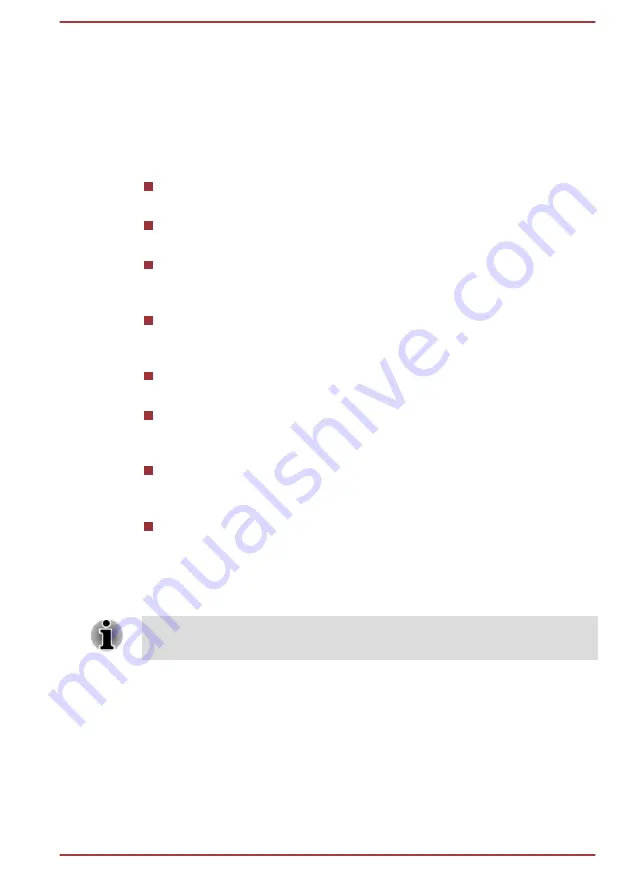
Quick Settings
You can use Quick Settings to change frequently used settings. Press &
hold the status icons area till a flashing line appears, and then swipe down
the flashing line to open Quick Settings panel. Tap the area outside of the
Quick Settings panel to close it.
The current user is shown in Quick Settings panel. You can also find the
following settings:
Brightness
Tap to set the brightness of the display.
Settings
Tap to open
Settings
app main screen.
Wi-Fi
Press & hold to turn on/off
Wi-Fi
.You can also tap to open
Wi-Fi
option in
Settings
app.
Auto rotate
Tap to lock or unlock the auto-rotatation of the screen orientation as
you turn your tablet sideways.
Battery
Tap to open
Battery
option in
Settings
app.
Airplane mode
Tap to turn on/off airplane mode. All wireless radios are disabled when
it is turned on.
Bluetooth
Press & hold to turn on/off
Bluetooth
.You can also tap to open
Bluetooth
option in
Settings
app.
Wireless display
Tap to open
Wireless display
option in
Settings
app. This setting is
disappeared when
Wireless display
is
OFF
.
More settings could be shown in Quick Settings panel depending on your
use of the tablet, such as Alarm.
You can also open the Quick Settings panel in the lock screen if Screen
lock is set to Slide.
Managing Notifications
Notification icons report the arrival of new messages, calendar events, and
alarms, as well as ongoing events.
When you receive a notification, its icon appears in the left of System bar.
You can open the Notifications panel to view a list of all your notifications.
Depending on your settings and the model of your tablet, you may also
hear a notification sound.
User's Manual
4-4






























