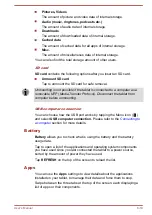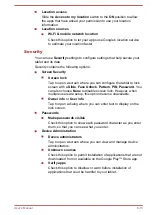Downloaded
Tap to open a list of all downloaded applications installed on your
tablet, along with their size. They are sorted by name alphabetically by
default.
Running
Tap to open a list of all applications, services (applications or parts of
applications that provide services to other applications or that run even
when their main application isn’t running), processes that are currently
running and how much memory they are using. Depending on the
service, when you tap it in the list it will either open a dialog where you
can stop it or open its Settings screen.
All
Tap to open a list of all applications that you downloaded and all
applications that are pre-installed with your tablet.
You can tap the Menu icon ( ) and select
Sort by size
to switch the order
of the lists in
Downloaded
or
All
tabs.
This tablet does not support another Operating System.
TOSHIBA cannot guarantee or support applications that are installed
by a user.
Users
You can share your tablet with family and friends. Each new user you set
up here can use a separate space on the tablet with its own Home screen,
account, apps, settings and so on.
You can create additional users on the tablet.
Each user’s image appears on the lock screen along with the tablet
owner’s image. To use the tablet, touch your image and unlock your own
lock screen.
Any user can accept the updated app permissions on behalf of any
other users.
Only the tablet’s owner can remove any user’s space completely or
uninstall any user’s apps.
The way Settings work varies when the tablet has multiple users. For
example, some options like More -> VPN under Settings are visible
only to the owner and affect all users.
The performance and response of the tablet may slow down when
background users are running applications.
New users cannot be created when the storage space is not enough in
the tablet.
User's Manual
6-11