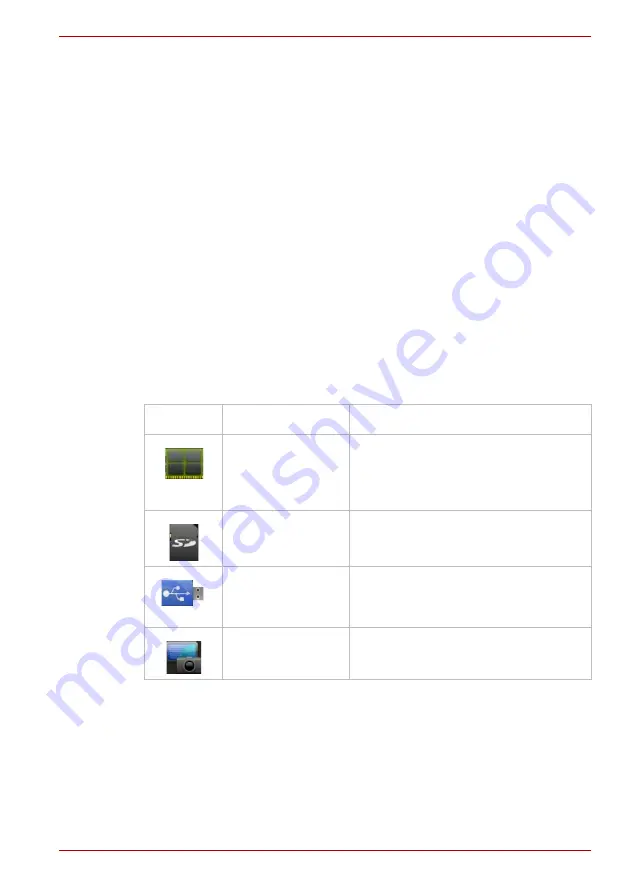
User’s Manual
4-19
Applications & Widgets
Rename Files or Folders
You can rename a file or folder using the following steps:
1. Click and hold the selected file or folder.
2. Click
Rename
from the menu to input a new name for the selected file
or folder.
3. Click
OK
.
Create Folders
You can also create a new folder using the following steps:
1. Choose the right directory in the file browsering window, and click
Create a folder
.
2. A new dialog will be shown to let users input a new folder name.
Click
OK
to continue.
For detailed information, please refer to the TOSHIBA File Manager
Help file.
Storage Structure
The following table describes the meaning of the device icons in TOSHIBA
File Manager.
Icon
Name
Description
Internal Storage
It shows all the contents in the device’s
flash memory except the system files
and files in SD card, USB storage and
Screen capture.
SD card
It shows all the contents in the SD card.
USB storage
It shows a menu of existing USB
devices (totally support a maximum of
eight disk partitions).
Screen capture
It shows all the contents in the Screen
capture folder.






























