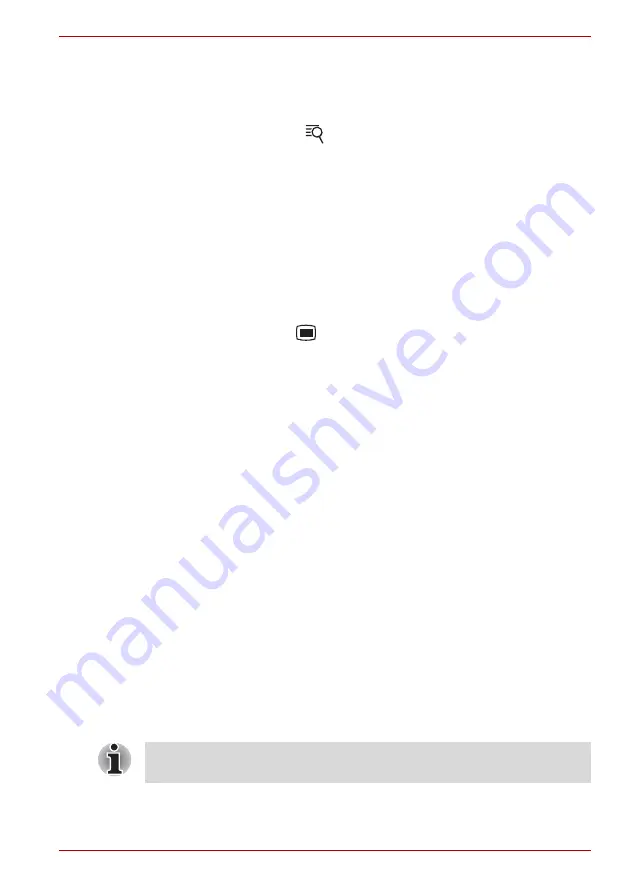
User’s Manual
4-8
Applications & Widgets
Search for a contact
You can search for a contact by name.
1. Open your
Contacts
.
2. Press the
Search
key (
). The search box appears.
3. Start entering the name of the contact you’re searching for.
As you type, contacts with matching names appear below the
search box.
4. Click a matching contact in the list to open its details screen.
Display options
You can hide contacts that don’t have phone numbers. You can also
configure which groups of contacts, for each account, you want to display in
the Contacts list.
1. Open your
Contacts
.
2. Press the
Menu
key (
) and then click
Display options
.
3. Check or uncheck
Only contacts with phones
to set whether contacts
without phone numbers are displayed, and check or uncheck the
groups whose contacts you want to view in Contacts.
Display options menu
You can change or add details about your contacts.
Click and hold the contact you want to edit. The menu with following
options will appear.
■
View contact
Click to view the details of the selected contact.
■
Remove from favorites
Click to remove the selected contact from the favorites list.
■
Edit contact
Click to edit the details of the selected contact.
■
Delete contact
Click to delete the selected contact.
Documents To Go
Documents To Go
is a suite of applications, with one application for each
supported file format: Word To Go for Microsoft Word, Sheet To Go for
Microsoft Excel, Slideshow to Go for Microsoft PowerPoint and PDF To Go
for Adobe PDF.
Depending on the contents of the documents, it might not be able to
display some documents correctly.






























