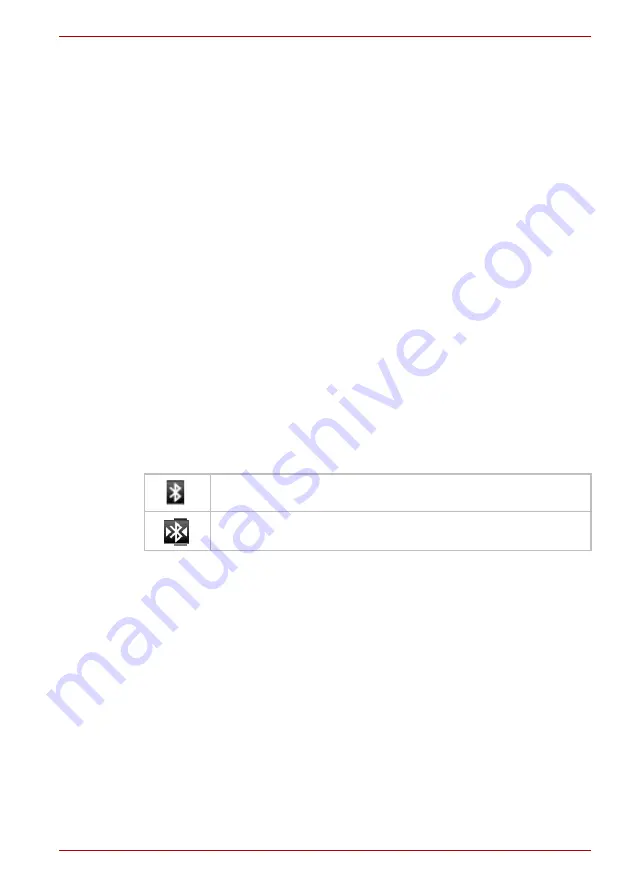
User’s Manual
3-5
Connecting to networks
Forgetting a Wi-Fi network
You can make your device forget about the details of a Wi-Fi network that
you added. For example, if you don’t want the device to connect to it
automatically or if it is a network that you no longer use.
1. Turn on Wi-Fi if it’s not already on.
2. In the
Wi-Fi settings
screen, click and hold the name of the connected
network.
3. Click
Forget network
in the dialog that opens.
Connecting to Bluetooth devices
Bluetooth is a short-range wireless communications technology that
devices can use to exchange information over a distance of about 8
meters. The most common Bluetooth devices are headphones for making
calls or listening to music, hands-free kits for cars, and other portable
devices, including cell phones.
To connect to a Bluetooth device, you must turn on your device’s Bluetooth
radio. The first time you use a new device with your device, you must “pair”
them, so that they know how to connect securely to each other. After that,
you can simply connect to a paired device.
Turn off Bluetooth when you’re not using it, to extend the life of your battery
between charges. You may also be required to turn Bluetooth off in some
locations. Bluetooth is turned off in Airplane mode.
The Status bar displays icons that indicate Bluetooth status.
Turning Bluetooth on or off
1. Open the
Settings
screen.
2. Click
Wireless & networks
.
3. Check or uncheck
Bluetooth
to turn it on or off.
Changing your device’s Bluetooth name
Your device has a generic Bluetooth name by default, which is visible to
other devices when your connect them. You can change the name so that it
is more recognizable.
1. Open the
Settings
screen
2. Click
Wireless & networks
->
Bluetooth settings
.
The Bluetooth settings screen will be displayed.
3. If Bluetooth isn’t turned on, check
Bluetooth
to turn it on.
4. Click
Device
name. Enter a name and click
OK
.
Bluetooth is on
Connected to a Bluetooth device






























