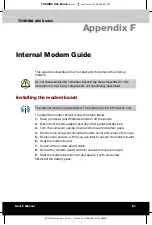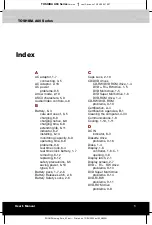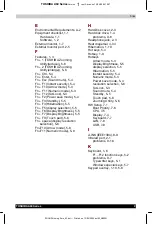Glossary
TOSHIBA A60 Series
13
TOSHIBA A60 Series
Version
1
Last Saved on 13/05/2004 10:37
ENGLISH using Euro_M.dot –– Printed on 13/05/2004 as IM_A60EN
P
parallel:
Refers to two or more processes or events that can occur
simultaneously, and without interfering with each other.
See also
serial.
parallel interface:
Refers to a type of information exchange that
transmits information one byte (8 bits) at a time.
See also
serial
interface.
parity:
1) The symmetrical relationship between two parameter values
(integers) both of which are either on or off; odd or even; 0 or 1. 2)
In serial communications, an error detection bit that is added to a
group of data bits making the sum of the bits even or odd. Parity
can be set to none, odd, or even.
password:
A unique string of characters used to identify a specific user.
The computer provides various levels of password protection such
as user, supervisor and eject.
pel:
The smallest area of the display that can be addressed by software.
Equal in size to a pixel or group of pixels.
See
pixel.
peripheral component interconnect:
An industry standard 32-bit bus.
peripheral device:
An I/O device that is external to the central processor
and/or main memory such as a printer or a mouse.
plug and play:
A capability with Windows that enables the system to
automatically recognize connections of external devices and make
the necessary configurations in the computer.
pixel:
A picture element. The smallest dot that can be made on a display
or printer. Also called a pel.
port:
The electrical connection through which the computer sends and
receives data to and from devices or other computers.
Port Replicator:
Devices that enables one-point connection to a number
of peripheral devices and provides additional ports and slots.
printed circuit board (PCB):
A hardware component of a processor to
which integrated circuits and other components are attached. The
board itself is typically flat and rectangular, and constructed of
fibreglass, to form the attachment surface.
program:
A set of instructions a computer can execute that enables it to
achieve a desired result. See also application.
prompt:
A message the computer provides indicating it is ready for or
requires information or an action from you.