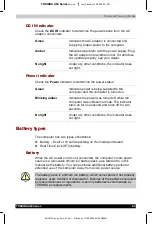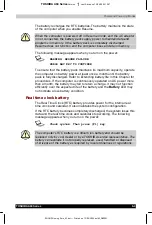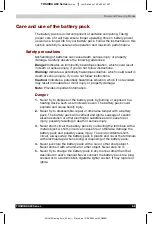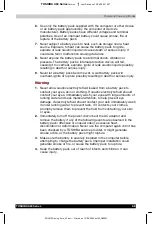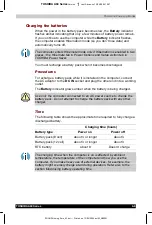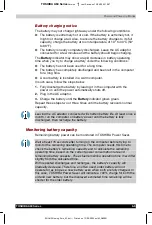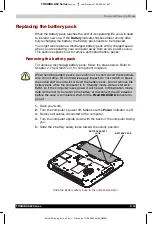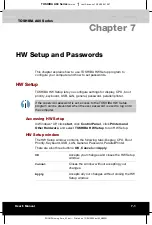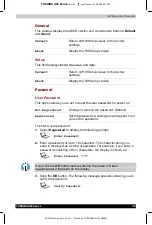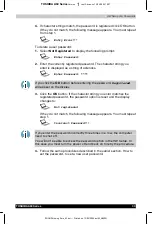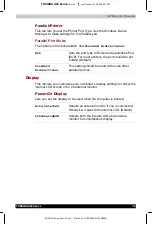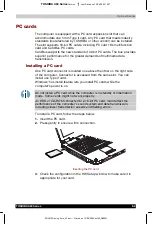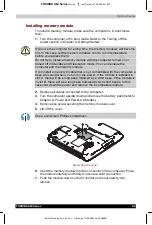Power and Power-Up Modes
TOSHIBA A60 Series
6-12
TOSHIBA A60 Series
Version
1
Last Saved on 13/05/2004 10:37
ENGLISH using Euro_M.dot –– Printed on 13/05/2004 as IM_A60EN
Replacing the battery pack
When the battery pack reaches the end of its operating life you will need
to install a new one. If the
Battery
indicator flashes amber shortly after
fully recharging the battery, the battery pack needs to be replaced.
You might also replace a discharged battery pack with a charged spare
when you are operating your computer away from an AC power source.
This section explains how to remove and install battery packs.
Removing the battery pack
To replace a discharged battery pack, follow the steps below. Refer to
Chapter 2,
The Grand Tour
, for component locations.
When handling battery packs, be careful not to short circuit the terminals.
Also do not drop, hit or otherwise apply impact; do not scratch or break
the casing and do not twist or bend the battery pack. Do not remove the
battery pack while the computer is in Standby mode. Data is stored in
RAM, so if the computer loses power it will be lost. In Hibernation mode,
data will be lost if you remove the battery or disconnect the AC adaptor
before the save is completed. Wait for the
Fixed HDD/ODD
indicator to
go out.
1.
Save your work.
2.
Turn the computer’s power off. Make sure the
Power
indicator is off.
3.
Remove all cables connected to the computer.
4.
Turn the computer upside down with the back of the computer facing
you.
5.
Slide the 2 battery safety locks toward the unlock position.
BATTERY SAFETY
LOCK BATTERY
PACK
Slide the battery safety locks to the unlocked position