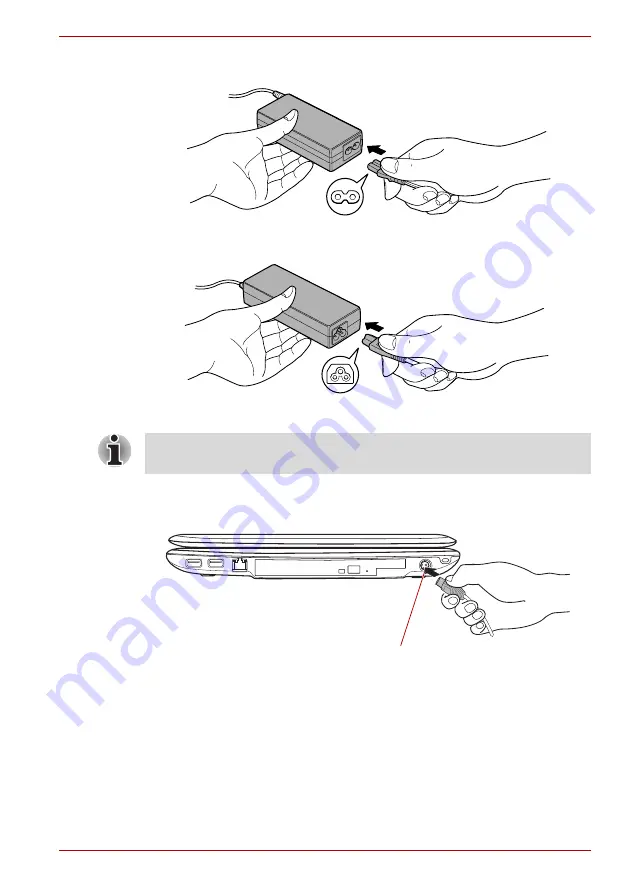
User’s Manual
3-3
A350/A350D
1. Connect the power cord to the AC adaptor.
Figure 3-1 Connecting the power cord to the AC adaptor (2-pin plug)
Figure 3-2 Connecting the power cord to the AC adaptor (3-pin plug)
2. Connect the AC adaptor’s DC output plug to the DC IN 19V jack on the
right side of the computer.
Figure 3-3 Connecting the adaptor to the computer
3. Plug the power cord into a live wall outlet - the
Battery
and
DC IN
indicators on the front of the computer should glow.
Either a 2-pin or 3-pin adaptor/cord will be included with the computer
depending on the model.
DC IN 19V Jack
Summary of Contents for A355-SC2902
Page 1: ...computers toshiba europe com User s Manual A350 A350D ...
Page 22: ...xxii User s Manual A350 A350D ...
Page 112: ...5 8 User s Manual A350 A350D ...
Page 126: ...6 14 User s Manual A350 A350D ...
Page 132: ...7 6 User s Manual A350 A350D ...
Page 154: ...8 22 User s Manual A350 A350D ...
Page 186: ...B 2 User s Manual A350 A350D ...






























