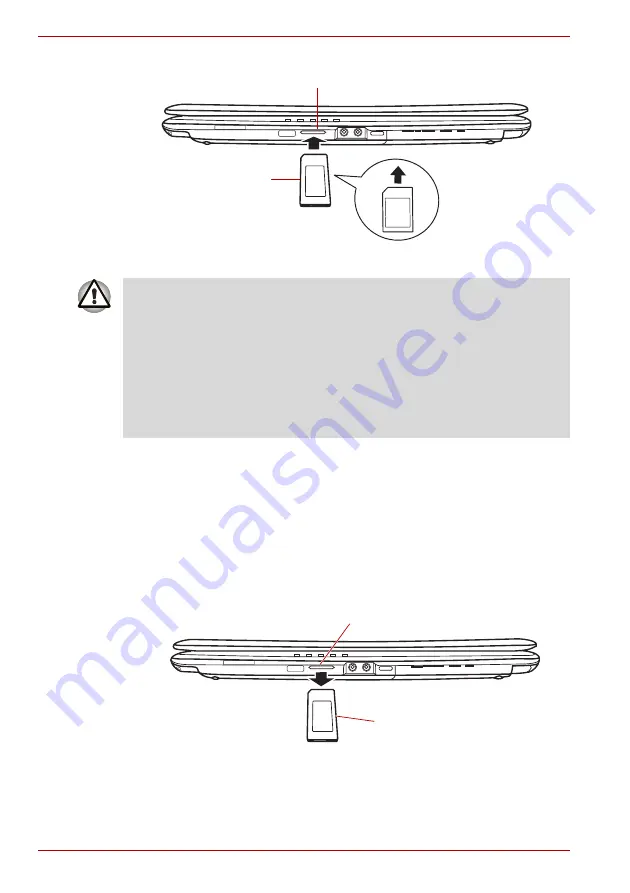
8-6
User’s Manual
A350/A350D
Figure 8-4 Inserting a memory media
Removing a memory media
The following instructions apply to all types of supported media devices.
To remove a memory media, follow the steps as detailed below:
1. Open the
Safely Remove Hardware
icon on the Windows Task Bar.
2. Point to
memory media
and click the left Touch Pad control button.
3. Press the memory media to partially extend it out of the computer.
4. Grasp the media and remove it.
Figure 8-5 Removing memory media
Memory Media
Bridge Media Slot
■
Press gently until the cover into place.
■
Make sure memory media is oriented properly before you insert it.
If you insert the media in wrong direction, you may not be able to
remove it.
■
When inserting memory media, do not touch the metal contacts. You
could expose the storage area to static electricity, which can destroy
data.
■
Do not turn the computer off or switch to Sleep Mode or Hibernation
Mode while files are being copied - doing so may cause data to be lost.
Memory Media
Bridge Media Slot
Summary of Contents for A355-SC2902
Page 1: ...computers toshiba europe com User s Manual A350 A350D ...
Page 22: ...xxii User s Manual A350 A350D ...
Page 112: ...5 8 User s Manual A350 A350D ...
Page 126: ...6 14 User s Manual A350 A350D ...
Page 132: ...7 6 User s Manual A350 A350D ...
Page 154: ...8 22 User s Manual A350 A350D ...
Page 186: ...B 2 User s Manual A350 A350D ...






























