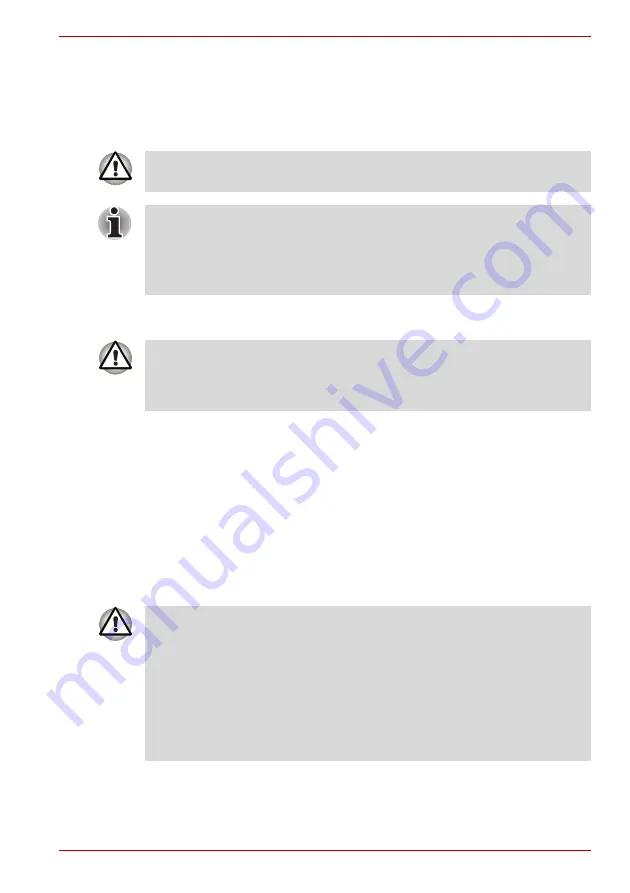
User’s Manual
4-33
A350/A350D
LAN
The computer has built-in support for Ethernet LAN (10 megabits per
second, 10BASE-T), Fast Ethernet LAN (100 megabits per second,
100BASE-TX) and Gigabit Ethernet LAN (1000 megabits per second,
1000BASE-T). This section describes how to connect/disconnect to a LAN.
LAN cable types
If you are using Gigabit Ethernet LAN (1000 megabits per second,
1000BASE-T), be sure to connect with a CAT5E cable or higher.
You cannot use a CAT3 or CAT5 cable.
If you are using Fast Ethernet LAN (100 megabits per second,
100BASE-TX), be sure to connect with a CAT5 cable or higher.
You cannot use a CAT3 cable.
If you are using Ethernet LAN (10 megabits per second, 10BASE-T), you
can connect with a CAT3 or higher cable.
Connecting the LAN cable
To connect the LAN cable, follow the steps as detailed below:
1. Turn off the power to the computer and to all external devices
connected to the computer.
2. Plug one end of the cable into the LAN jack. Press gently until you hear
the latch click into place.
Do not install or remove a memory module while Wake-up on LAN is
enabled.
■
The Wake-up on LAN function consumes power even when the system
is off. Leave the AC adaptor connected while using this feature.
■
The Link speed (10/100/1000 megabits per second) changes
automatically depending on the network conditions (connected device,
cable or noise and so on).
The computer must be configured properly before connecting to a LAN.
Logging onto a LAN using the computer’s default settings could cause a
malfunction in LAN operation. Check with your LAN administrator
regarding set-up procedures.
■
Connect the AC adaptor before connecting the LAN cable. The AC
adaptor must remain connected during LAN use. If you disconnect the
AC Adaptor while the computer is accessing a LAN, the system may
hang up.
■
Do not connect any other cable to the LAN jack except the LAN cable.
Otherwise, malfunctions or damage may occur.
■
Do not connect any power supplying device to the LAN cable that is
connected to the LAN jack. Otherwise, malfunctions or damage may
occur.
Summary of Contents for A355-SC2902
Page 1: ...computers toshiba europe com User s Manual A350 A350D ...
Page 22: ...xxii User s Manual A350 A350D ...
Page 112: ...5 8 User s Manual A350 A350D ...
Page 126: ...6 14 User s Manual A350 A350D ...
Page 132: ...7 6 User s Manual A350 A350D ...
Page 154: ...8 22 User s Manual A350 A350D ...
Page 186: ...B 2 User s Manual A350 A350D ...
















































