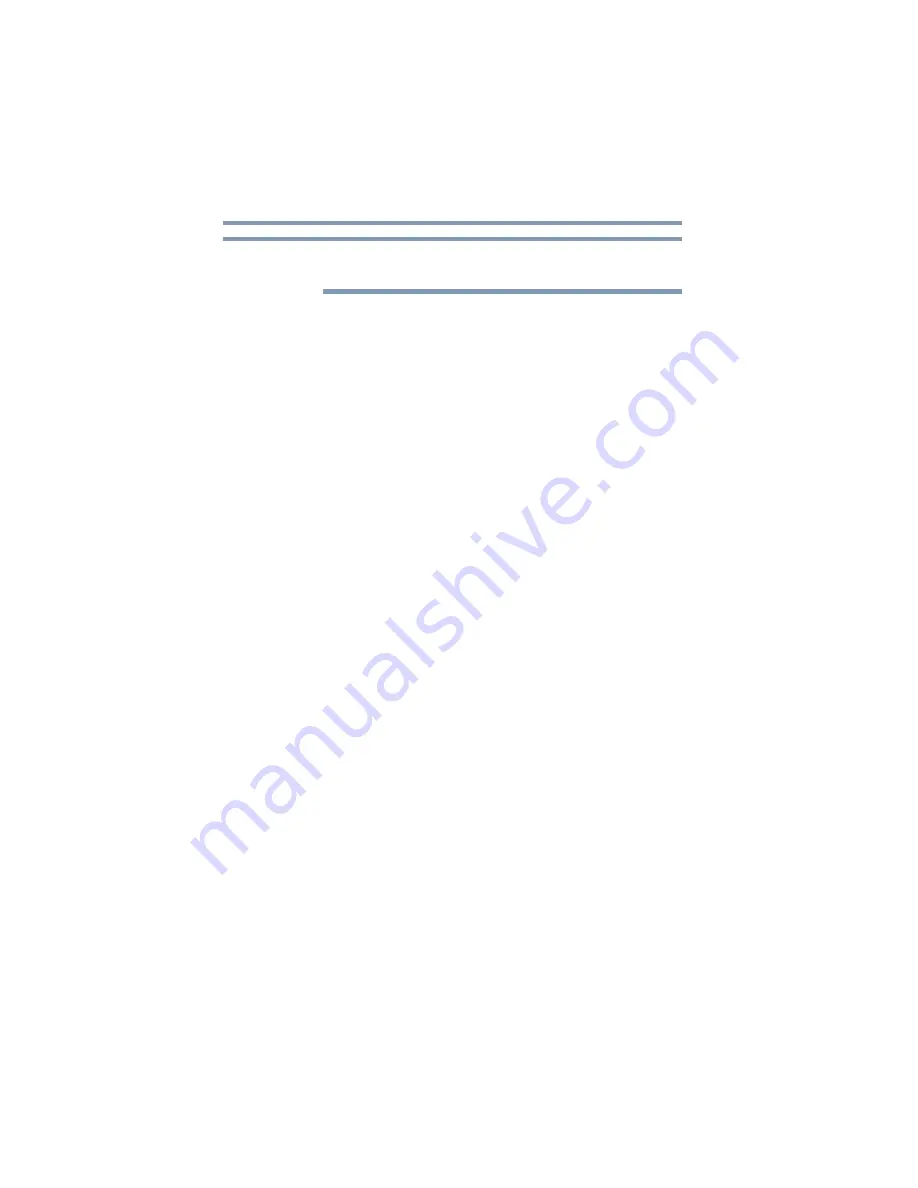
114
Exploring Your Computer’s Features
Exploring the desktop
If you place the cursor over an icon, a popup description of the file
contents appears.
Your desktop may contain other icons depending on your
configuration. See Windows
®
online Help for more specific
information on each icon and how to use it.
Start button
You use the Start button to:
❖
Start programs
❖
Access Microsoft
®
Windows
®
operating system update
❖
Open documents
❖
Adjust system settings
❖
Find files
❖
Access Windows
®
Help
❖
Run programs
❖
Suspend system activity and shut down the computer
Taskbar
Each time you open a program, a button associated with that
program appears on the Taskbar. With some programs, a button
appears on the Taskbar for each document or window you open.
You can use these buttons to quickly switch between the programs
or windows.
To make a program or window the currently active one, click the
associated Taskbar button.
System tray
The System tray displays icons of tasks or programs that run
continuously in the background. To learn more about each task,
position the cursor over the icon for a few moments and a short
description of the task appears.
Typical tasks in the System tray are Current time, Power usage
mode, Mouse properties, and speaker volume.
To activate a specific task, double-click the appropriate System tray
icon.
NOTE
















































