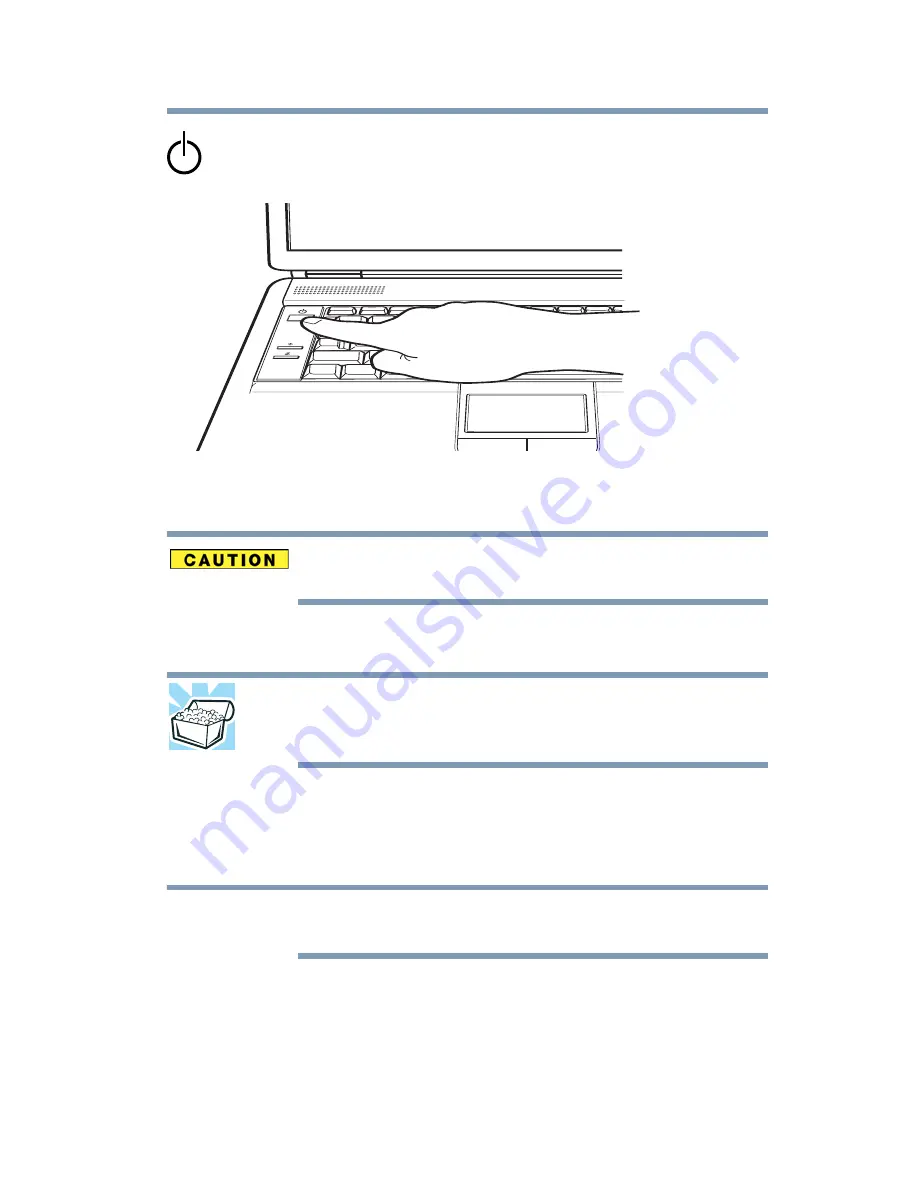
47
Getting Started
Adding memory (optional)
3
Press and hold the power button in until the power button and
the on/off light on the system indicator panel glows
blue or green (depending on your model)—about one second.
(Sample Illustration) Turning on the power
The preinstalled operating system will load automatically.
When you turn on the computer for the first time, do not turn off the
power again until the operating system has loaded completely.
Adding memory (optional)
HINT: To purchase additional memory modules, see the accessories
information packaged with your system or visit
accessories.toshiba.com
.
Your computer comes with enough memory to run most of today’s
popular applications. You may want to increase the computer’s
memory if you use complex software or process large amounts of
data.
Before adding external devices or memory, Toshiba recommends
setting up your software. See
“Setting up your software” on page 40
.
NOTE
















































