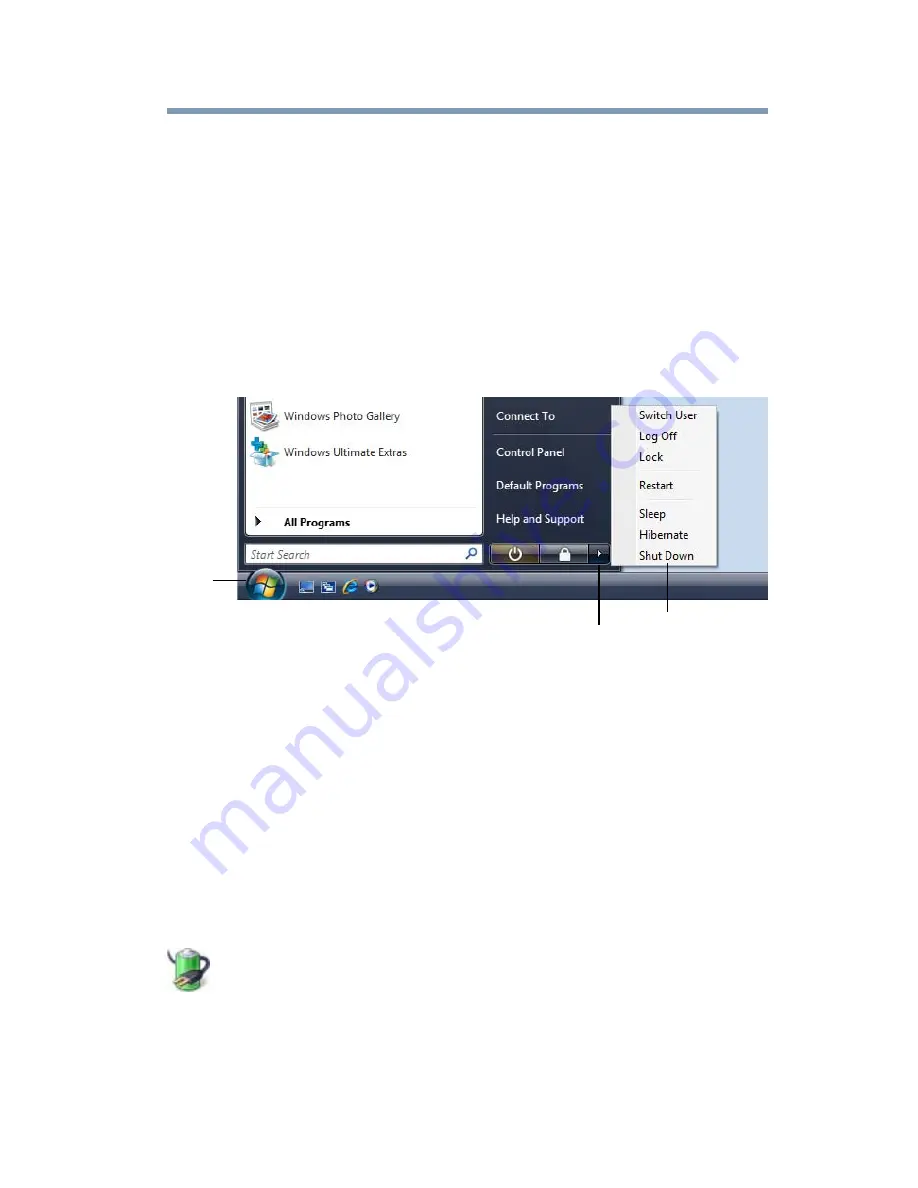
75
Getting Started
Turning off the computer
Using the Shut Down command
The Shut down command completely shuts down the computer
without saving your work or the current state of the computer. This
command closes all open programs, shuts down the operating
system, and then turns off your computer.
Use the following steps to turn off your computer using the Shut
Down command:
1
Click
Start
, and then click the arrow next to the Lock button in
the lower-right part of the Start menu.
The Shut Down menu appears.
(Sample Image) Shut Down menu
2
Click
Shut Down
.
The computer closes all open programs, shuts down the
operating system, and then turns off.
Turning off the computer more quickly
You can also turn off the computer by pressing the power button.
To use this method, you first need to activate it using the Power
Options feature. By default, pressing your computer’s power button
puts the computer into Sleep mode.
1
Click
Start
,
Control Panel
,
System and Maintenance
, and
then
Power Options
.
The Power Options window appears.
2
Click
Change plan settings
under the power plan to be
customized.
The Edit Plan Settings window appears.
Arrow
Start
Shut Down Menu
















































