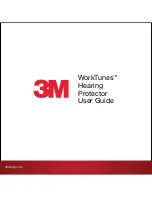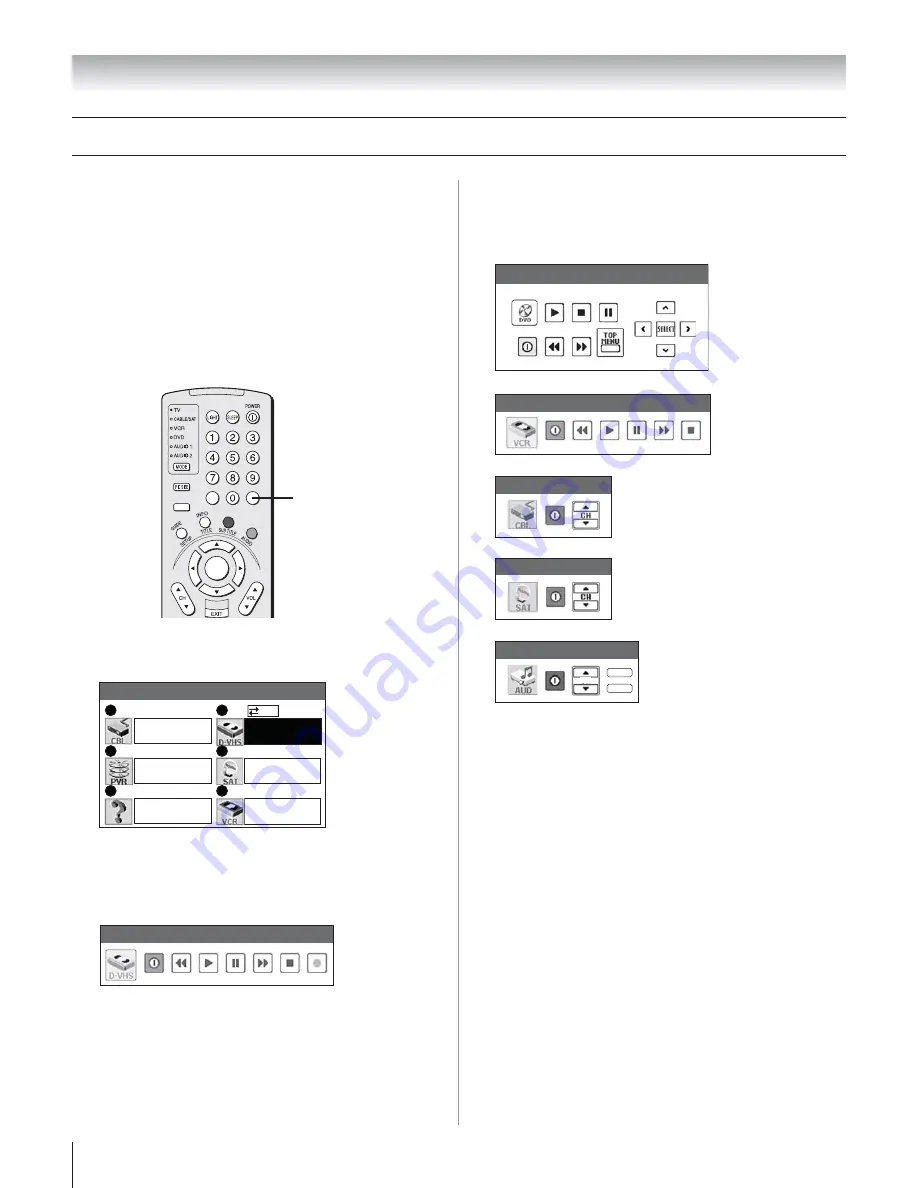
Copyright © 2003 TOSHIBA CORPORATION. All rights reserved.
46
Using the TheaterNet control icons
1. Set up your infrared devices in TheaterNet, if you have not
already done so (see page 45).
Note:
IEEE-1394 devices do not need to be set up in
TheaterNet because they appear automatically in the
TheaterNet menu (as shown in step 3 below).
2. Press THEATER NET on the remote control to display the
device control selection screen. You may need to press the
TheaterNet button two times to display the selection
screen.
Chapter 6: Setting up your TV
Setting up and using TheaterNet
™
on-screen device control
(continued)
Cable
SAT
VCR
VIDEO 2
DVD
Video 1
Audio Receiver
MUTE
INPUT
VOL
Following are illustrations of the TheaterNet on-screen control
icons for other types of devices.
+
PA
G
E –
ACTION
ENTER
MENU
THEATER
NET
FAV
–
100
+10
THEATER NET
3. Using the
yzx
•
buttons, highlight the device you want
to control and press ENTER.
TheaterNet
Video 2
Video 1
Brandname
ColorStream HD1
Toshiba
Video 3
Brandname
Toshiba
ColorStream HD2
Brandname
1394
0
2
4
1
3
5
IEEE-1394 DVHS
4. The input automatically changes to the input for the
selected device and the device’s control icons display.
Highlight the icon for the function you want to control
and press ENTER.
DVHS
IEEE-1394
To close the on-screen control icons:
Press EXIT.
To view another source:
Press INPUT and select the input source you want to view.