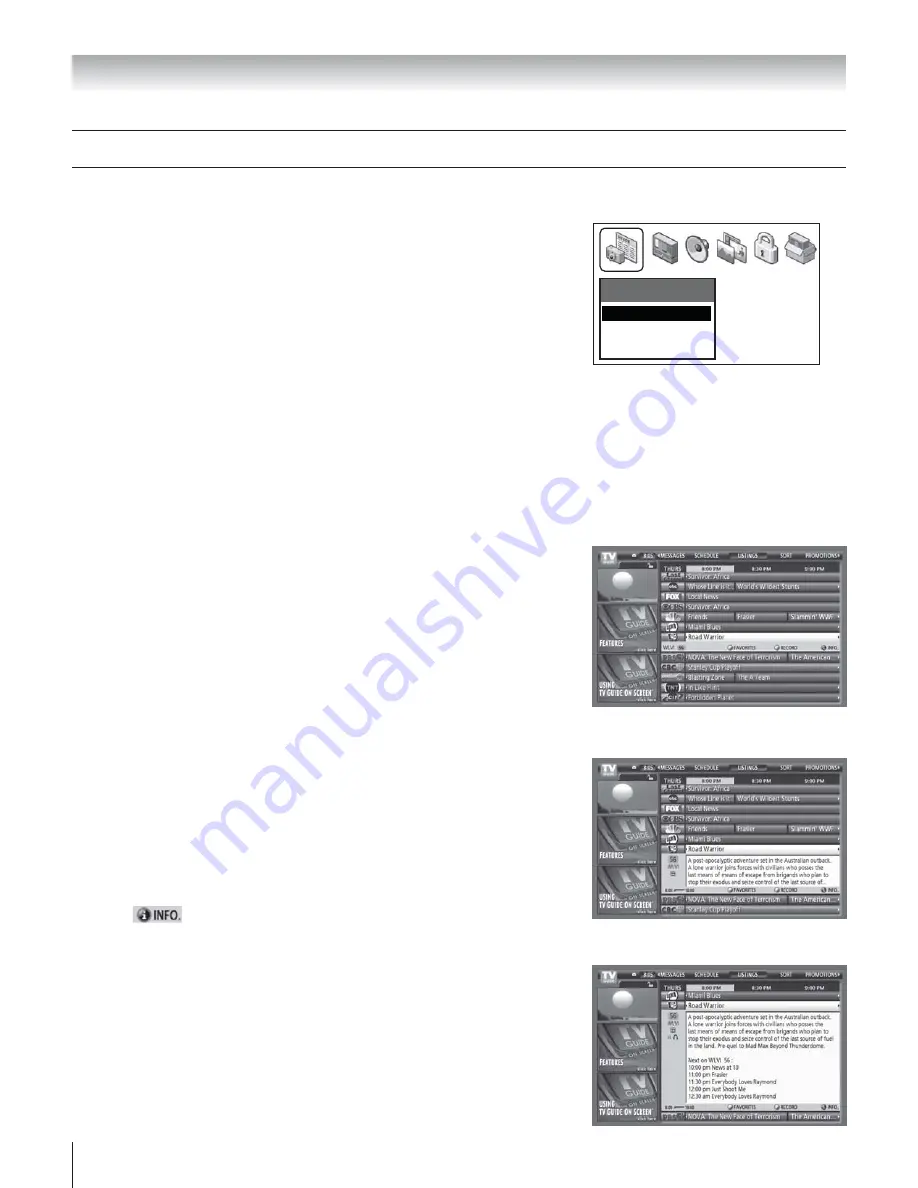
Copyright © 2003 TOSHIBA CORPORATION. All rights reserved.
56
Chapter 7: Using the TV Guide On Screen interactive program guide
LISTINGS menu — Detail INFO window
LISTINGS menu — Expanded detail INFO window
LISTINGS menu — INFO action bar
Applications
TV Guide On Screen
Picture Viewer
Demo Mode
The LISTINGS menu appears when you open the TV Guide On Screen program
guide. In the LISTINGS menu you can:
• scroll through eight days of program listings;
• view detailed program descriptions;
• directly tune to a selected program or channel;
• lock and unlock the Video Window;
• set up programs as favorites;
• set up programs to record using one-touch recording;
• view panel ads and channel ads; and
• use the Menu Bar to access the other menus (SORT,
PROMOTIONS, SETUP, MESSAGES, and SCHEDULE)
To open the LISTINGS menu:
Using the remote control:
Press GUIDE.
Using the menus:
Press MENU, open the APPLICATIONS menu, highlight TV
GUIDE ON SCREEN, and then press ENTER.
Viewing program listings and descriptions
The LISTINGS menu lists programs for the current time slot through 11:30 p.m. of
the same day next week.
The listings are color-coded according to program type: purple for movies, green for
sports, blue for children’s shows, and teal for all others.
The top entry in the list will always be “Last Channel” so you can easily choose to
return to the last channel you were watching by highlighting “Last Channel” and
pressing ENTER.
Channel surfing
• Directly access a listing using the Channel Number buttons on the remote control.
• Use the
yz
arrow buttons to browse up and down through the listings one
program at a time.
• Use the CH
yz
button to browse up and down through the listings one page at a
time.
• Use the
• x
arrow buttons to browse right and left through the listings one half-
hour at a time.
• Use the BLUE button to browse right and the GREEN button to browse left
through the listings 24 hours at a time. (The LISTINGS Menu Bar must be
highlighted for this to work properly.)
INFO windows
When the
icon is displayed, you can press the INFO button on the remote
control to display detailed information specific to the item you have selected.
• When the LISTINGS menu is open and a listing is selected, repeatedly press INFO
on the remote control to toggle through three sizes of INFO windows (illustrated
at right).
• The detail and expanded detail INFO windows display information about the
selected program and/or channel, including the channel number and station call
letters, program start time, elapsed time bar, and various feature icons (for example,
a headphones icon if the program is in stereo, or “CC” if the program is closed-
captioned).
LISTINGS menu
















































