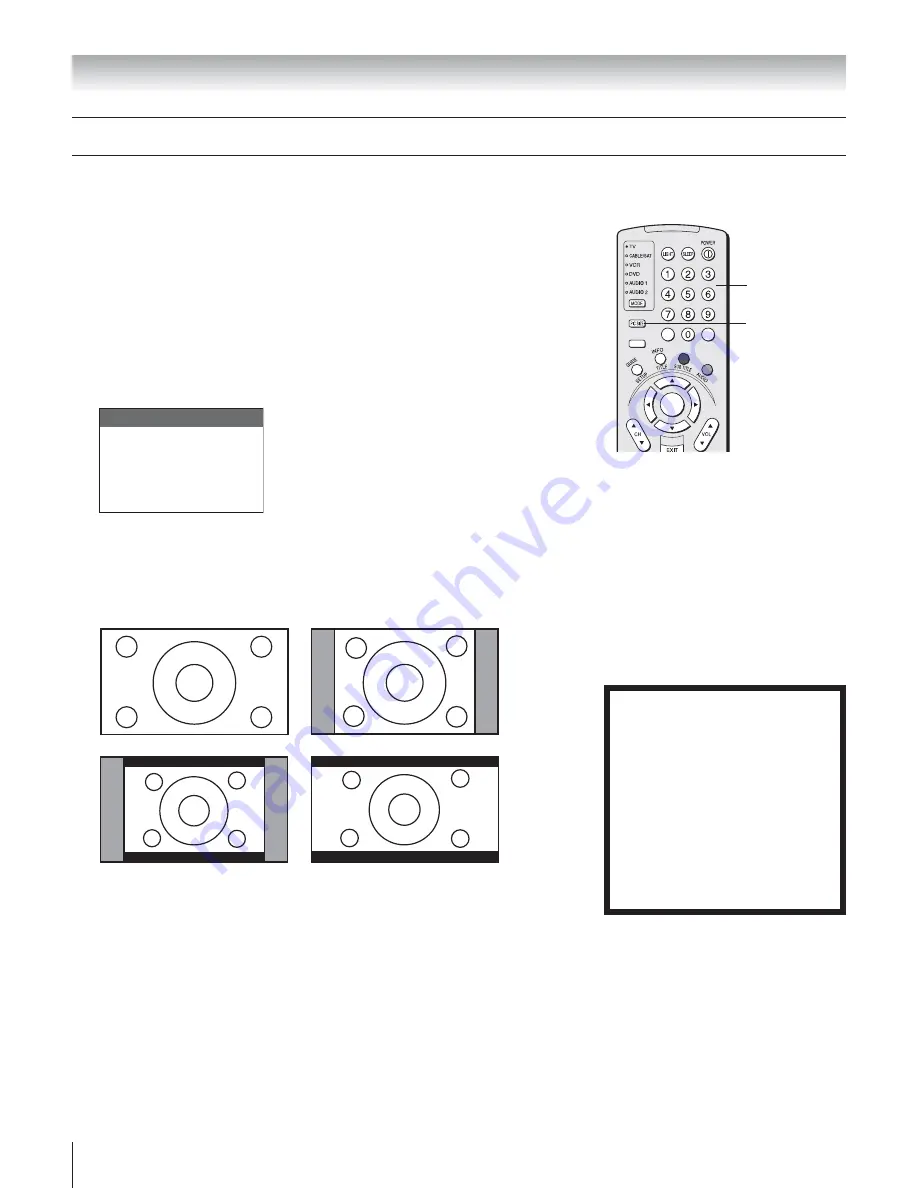
Copyright © 2003 TOSHIBA CORPORATION. All rights reserved.
64
Chapter 8: Using the TV’s features
+
PA
G
E
–
ACTION
ENTER
MENU
THEATER
NET
FAV
–
100
+10
You can view many program formats in a variety of picture sizes—Natural,
Theater Wide 1, Theater Wide 2, Theater Wide 3, and Full—as described
below and on the next page.
The way the image displays in any of the picture sizes will vary depending on
the format of the program you are viewing. Select the picture size that displays
the current program the way that looks best to you.
See “Notice of possible
adverse effects on TV picture tube,” below right.
To select the picture size:
1. Press PIC SIZE on the remote control.
2. While the Picture Size menu is on-screen, press the corresponding
number button (0–4) to select the desired picture size.
Picture Size
Natural
Theater Wide 1
Theater Wide 2
Theater Wide 3
Full
0 – 4: TO SELECT
O
:
1
:
2
:
3
:
4
:
Natural picture size
In Natural picture size, the program will be displayed close to its originally
formatted proportion. Some program formats will display with side bars
and/or bars at the top and bottom (see examples below).
PIC SIZE
NOTICE OF POSSIBLE ADVERSE
EFFECTS ON TV PICTURE TUBE
Avoid displaying stationary images on
your TV screen for extended periods of
time. Fixed (non-moving) images (such
as still PIP/POP windows or black/gray
bars in wide-screen picture or PIP/POP
formats) can become permanently
engrained in the picture tube.
This type
of damage is NOT COVERED BY
YOUR WARRANTY
because it is the
result of misuse. See item 33 on page 4.
Channel Numbers
Selecting the picture size
Natural picture size examples: The way the image displays will vary
depending on the format of the program you are currently watching.
See “Notice of possible adverse effects on TV picture tube” at right.
(Continued)
















































