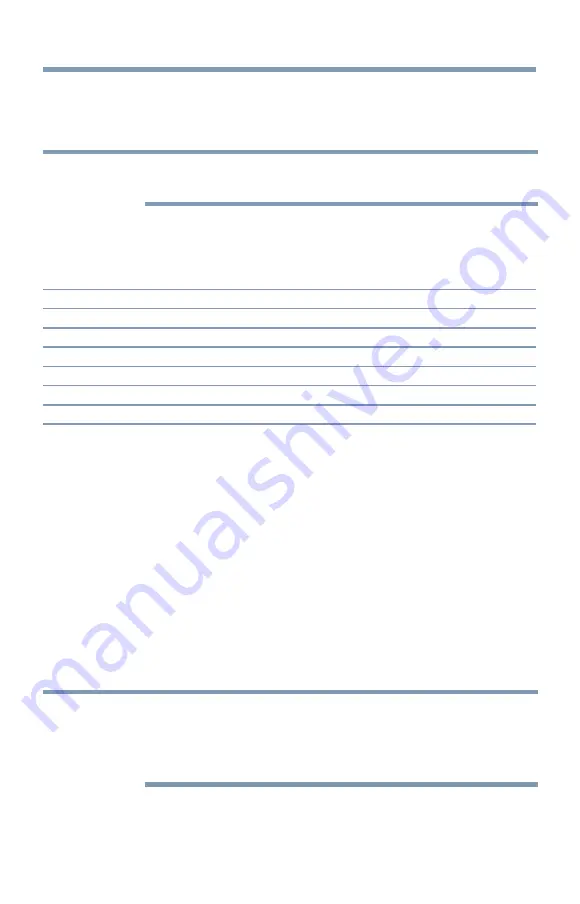
Picture and Sound Controls
99
4
Press the
EXIT
button.
❖
The picture mode can also be changed by pressing the
PIC MODE
button on the remote control.
NOTE
The picture mode you select affects the current input only. You can select a
different picture mode for each input.
Adjusting the picture quality
The adjustments you make to picture quality under a picture mode are
saved to that picture mode.
Selection
Press (
t
)
Press (
u
)
Backlight*
Darker
Lighter
Contrast
Lower
Higher
Brightness
Darker
Lighter
Color
Paler
Deeper
Tint
Reddish
Greenish
Sharpness
Softer
Sharper
* Backlight: Adjusts the brightness of the entire screen. When in video mode and
no signal is input, this selection is set to 0. (Settings are stored in memory.)
To adjust the picture quality:
1
Press the
MENU
button.
2
Select
Picture
and press the
OK
button.
3
Press the
p
/
q
(arrow) buttons to select the setting you would
like to adjust (
Backlight
,
Contrast
,
Brightness
,
Color
,
Tint
, or
Sharpness
).
4
Press the
u
(arrow) button.
5
Press the
t
/
u
(arrow) buttons to adjust the setting.
6
Press the
EXIT
button.
NOTE
❖
Any picture settings that you adjust affect the current input only.
You can adjust the picture quality separately for each input.
❖
Depending on a Sharpness value, the Edge Enhancer effect may be
reduced.
Adjusting the picture






























