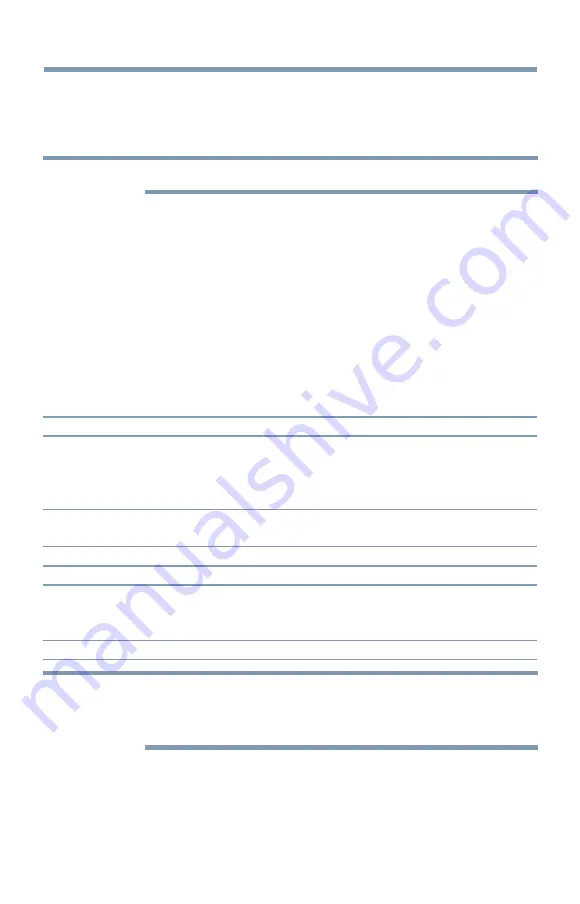
98
Picture and Sound Controls
Using the 4:3 Stretch
When 4:3 Stretch is activated, the TV displays 4:3 programs as a full-
screen picture.
NOTE
This feature is available when Auto Aspect is set to On.
1
Press the
MENU
button.
2
Select
Picture
>
Display Settings
>
4:3 Stretch
and press the
OK
button.
3
Press the
p
/
q
(arrow) buttons to select
On
.
4
Press the
EXIT
button.
Adjusting the picture
Selecting the picture mode
You can select your desired picture settings from the modes described
below.
Mode:
Description:
AutoView™
Automatically adjusts multiple picture settings including Brightness,
Contrast, Gamma, and Sharpness based on ambient room light conditions
and incoming picture content to create the best possible picture settings
without any manual adjustment.
Dynamic
Maximizes Contrast, Color Saturation, Sharpness, Gray Scale and
Brightness to create more vivid and dynamic images
Standard
Standard picture settings
Movie
Lower contrast for a darkened room
Game
Optimized for playing video games by displaying the images in their purest
form (RGB/Y, Cb, Cr 4:4:4). The result is superior image quality and shorter
signal to screen time for a faster gaming experience.
PC
Optimized for viewing your personal computer.
NOTE
❖
PC mode is available for HDMI
®
and PC inputs only (not displayed for
other input sources).
❖
Game Mode is not available in ANT/CABLE input.
1
Press the
MENU
button.
2
Select
Picture
>
Picture Mode
and press the
OK
button.
3
Press the
p
/
q
(arrow) buttons to select a mode.
Using the 4:3 Stretch






























