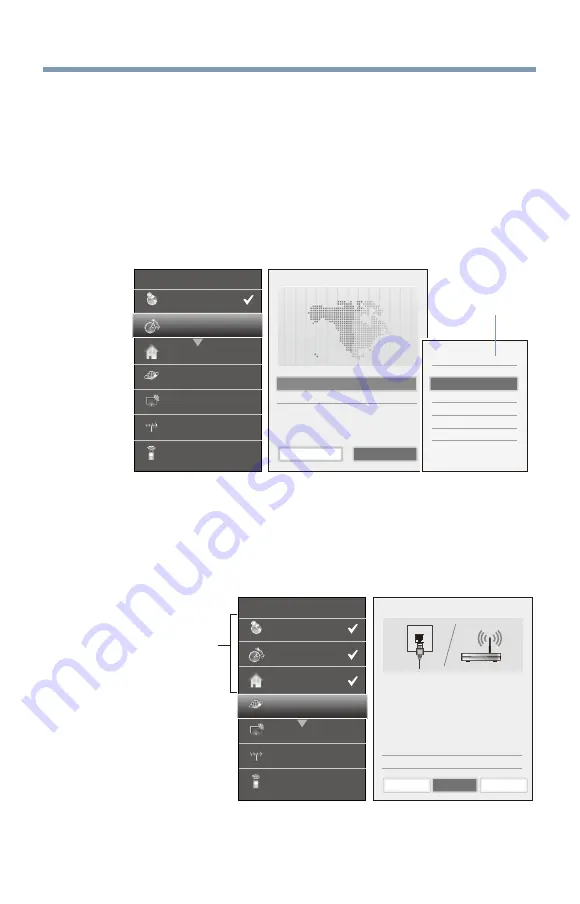
Initial Setup and Menu
51
Basic Operations in Quick Setup
1
Use the
p
/
q
(arrow) buttons to select an item on the setup window,
and press the
OK
button.
2
Select
Next
and press the
OK
button.
The next item will appear.
❖
Some items have sub menus, which appear when the
OK
button is
pressed.
Use the
p
/
q
(arrow) buttons to select an item on the sub menu,
and press the
OK
button.
Time Zone
Time Zone
Eastern
Daylight Saving Time
Off
Previous
Newfoundland
Atlantic
Central
Mountain
Alaska
Hawaii
Pacific
Eastern
Next
Time Zone
Country
Store/Home Mode
Network
Smart TV
Channel Tuning
IR Blaster
Quick Setup
(Sample Illustration) Quick Setup and Welcome window
❖
Alternatively, press the
u
(arrow) button to show the submenu.
❖
When the
t
(arrow) button is pressed on the setup window, the
focus moves to the progress window. On the progress window, you
can select a finished item using the
p
/
q
(arrow) buttons.
Can be selected
using the
p
/
q
(arrow) buttons.
Network Type
1/5
Network Type
Network setup allows you to access content on your
home network and the internet. Enjoy online video,
music, games, news and more provided by Smart TV
portal
and keep your TV up to date with new
software.
Availability is dependent on country selection.
Please select from Wired or Wireless.
Wired
Skip
Next
Previous
Time Zone
Country
Store/Home Mode
Network
Smart TV
Channel Tuning
IR Blaster
Quick Setup
(Sample Illustration) Quick Setup and Welcome window
Repeat the above procedure to continue setting up.
Performing the initial setup
Submenu






























