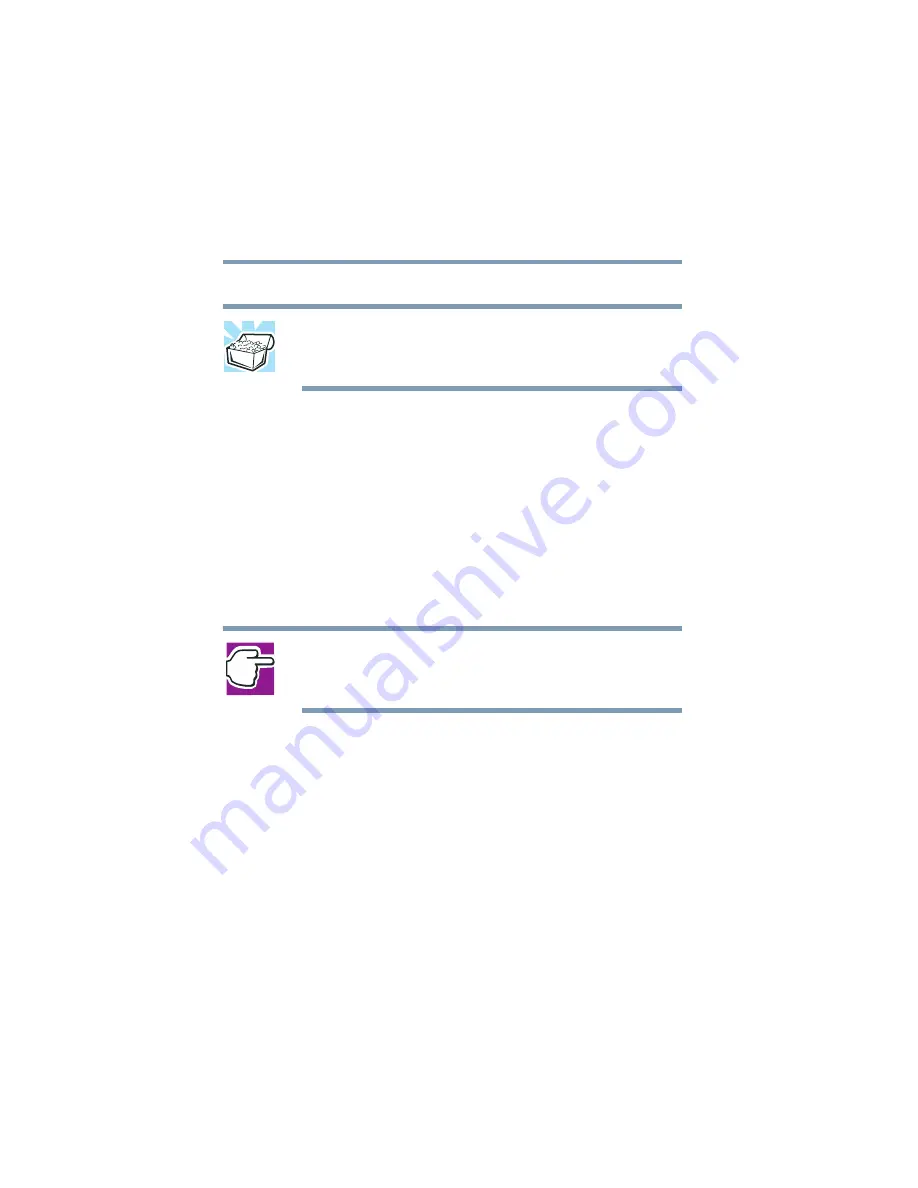
92
Learning the Basics
Playing a CD or DVD
5.375 x 8.375 ver 2.4.0
7
Click the icon for the diskette drive (3 1/2 floppy [A:]).
HINT: You can also back up a file to a diskette by clicking the file
(or files) you want to backup with the secondary button, then
pointing to
Send To
and clicking
3 1/2 Floppy (A:)
.
Playing a CD or DVD
Your computer has a DVD-ROM or DVD-ROM/CD-RW
drive that can read both DVD-ROM and CD-ROM discs.
Digital versatile discs (DVDs) provide a significant increase
in data storage and support features that are not available on
any other video platform. These features include wide-screen
movies, multiple language tracks, digital surround sound,
multiple camera angles, and interactive menus. The computer
can play high-resolution video at up to 30 frames per second.
NOTE: For optimum DVD performance, it is recommended that
you play DVDs while running on AC power rather than battery
power.
You use CD-ROMs to load and run software, and to access
reference material such as catalogs, as well as listen to music.
A special feature allows you to play audio CDs even when
the computer is turned off. For more information, see
DVD control buttons” on page 94
.
Drive components and control buttons
The DVD-ROM or DVD-ROM/CD-RW drive is on the right
side of the computer. The CD/DVD control buttons are
located at the front edge of the computer and can be accessed
when the display panel is closed or open.
















































