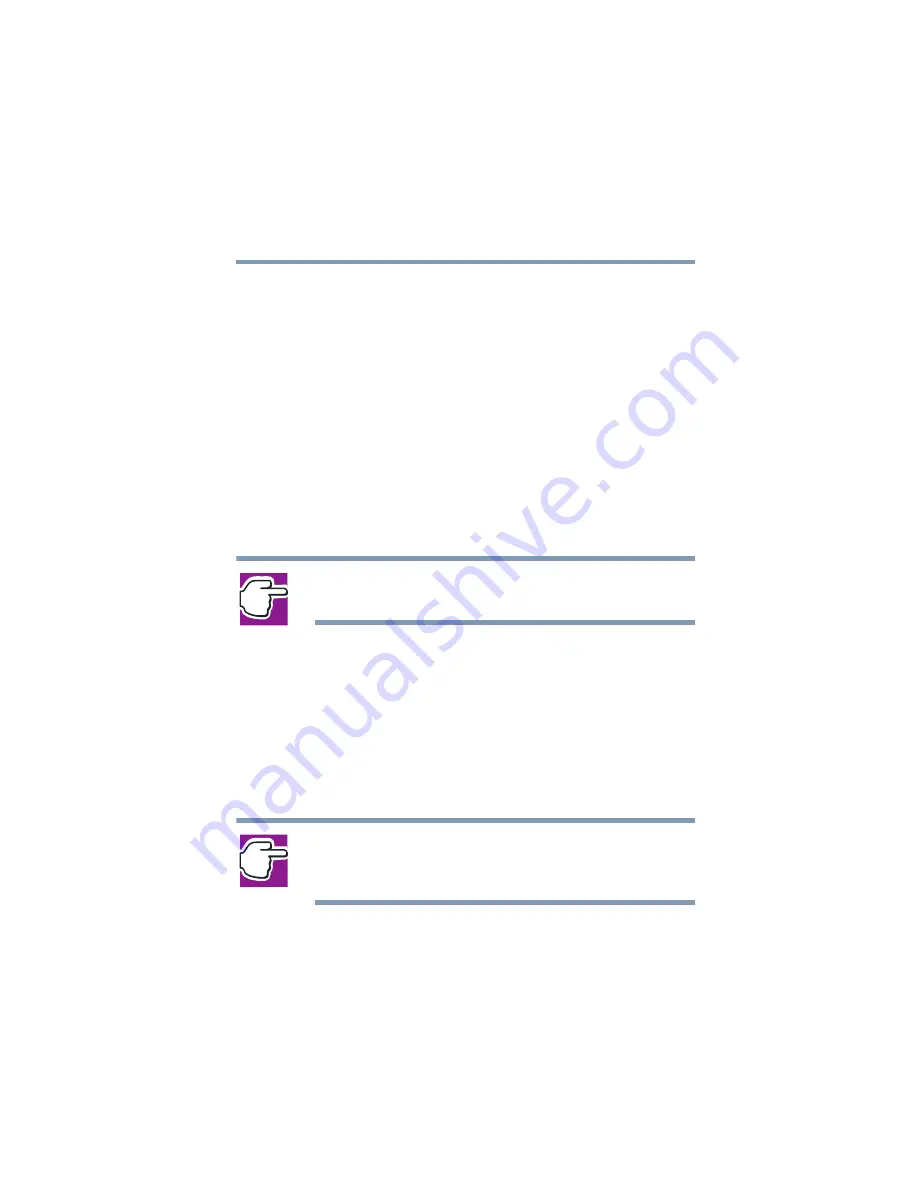
113
Learning the Basics
Using Stand By
5.375 x 8.375 ver 2.4.0
❖
When I close the lid
Set this option to Stand By for the computer to go
into Stand By mode when you close the display
panel.
6
Click
Override all Modes with settings here
.
7
In the Set to range dialog box, do one of the following:
❖
Click
DC only
for the settings to apply only when
you are using battery power.
❖
Click
All
for the settings to apply whether you are
using battery power or outlet power.
8
Click
OK
.
9
Click
OK
again, then close the Control Panel.
NOTE: For more information about the Power Saver utility, see
“Power Management” on page 197
Starting again from Stand By
To start the computer from Stand By mode, press and hold
the power button until the on/off light changes to green. The
computer returns to the screen you were using.
If you put the computer in Stand By mode by closing the
display panel, you can start it again by opening the display
panel.
NOTE: If you power down using the Stand By command and the
battery discharges fully, your information will be lost. Be sure to
save your work often.
















































