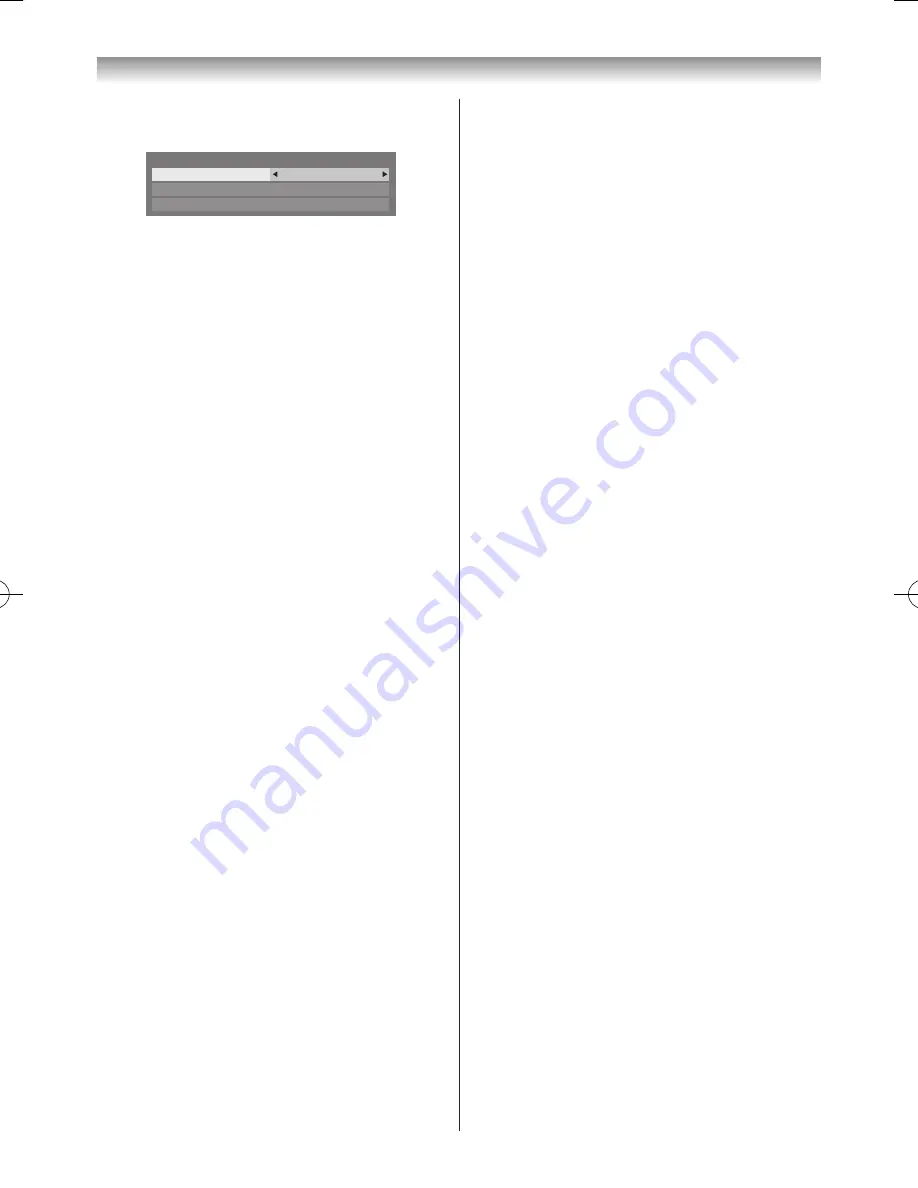
65
Connecting your TV
3
Press
s
or
r
to select
USB Auto Start
and press
v
or
w
to select
On
or
Off
�
USB Auto Start
On
DivX
®
VOD
Media Server Setup
Media Player Setup
Auto Start:
1
Insert USB device into the USB socket on the left side
of the TV� A prompt will appear�
2
Press
v
or
w
to select
Yes
and press
OK
�
3
Press
s
or
r
to select
Photo
,
Movie
or
Music
and
press
OK
�
Note:
If
Auto Start
is set to
Off
, you can start the Media
Player manually.
Manual Start:
1
Insert USB device into the USB socket on the left side
of the TV�
2
From the
Media Player
menu and press
OK
�
3
Press
v
or
w
to select
Photo
,
Movie
or
Music
and
press
OK
�
Selecting a file in the list of content:
1
Press
s
,
r
,
v
or
w
to select a file or folder.
2
Press
OK
to move to the next layer, or press
BACK
to
return to the previous layer�
Closing the Media Player:
1
Press
EXIT
�
Using the Media Player with a DLNA
CERTIFIED™ Server
You need to configure a home network before using this
feature (
-
page 55)�
1
From the
Media Player
menu and press
OK
�
2
Press
s
or
r
to select
Photo
,
Movie
, or
Music
and
press
OK
. The thumbnail (for Photo) or list of files (for
Movie and Music) will appear�
Note:
If there is more than one media server on
the network, a list of all media servers will be
displayed. Select the server you want to use,
and press
OK
.
3
Press
s
or
r
to select a DMS if the selection
window is displayed�
Selecting a file in the list of content:
1
Press
s
or
r
to select a file or folder.
2
Press
OK
to move to the next layer, or press
BACK
to
return to the previous layer�
Closing the Media Player:
1
Press
EXIT
�
Displaying the device information:
1
Press
QUICK
to open the
Quick Menu
in list mode
or Multi View mode�
2
Press
s
or
r
to select
Device Information
�
Setting DLNA CERTIFIED™ Server waking up:
You only need to complete the Media Server Setup if you
wish to use the "Wake-on-LAN" feature�
1
From the
Media Player
menu, press
r
�
2
Press
v
or
w
to select
Media Player Setup
and
press
OK
�
3
Press
s
or
r
to select
Media Server Setup
and
press
OK
� A list of currently available DMSs will
appear�
4
Press
s
or
r
to select the desired device and press
OK
� A check will appear in the box� To remove the
check, press again�
5
Press
w
to select
Done
and press
OK
to save�
Notes:
•
Up to 8 DMSs can be selected.
•
If the device is checked, it will still be displayed (with
grey out) in the Select Device window, even if it is
currently powered off. When
OK
is pressed with
the highlight on a greyed out item, a confirmation
window for Wake-on-LAN will be displayed. If Yes
is selected, the TV will attempt to power up (“wake
up”) the DMS. If the server supports Wake-on-LAN,
it will start up.
•
When several DMSs are connected, it may take
some time for the list to be displayed.
The following operations may help to improve the
display time.
- Close the device selection window, and open it
again.
- Press the
RED
button to update the list.
Viewing photo files
There are three types of viewing modes�
Multi View
This view allows you to search for photos in a grid format�
110809c1_47VL800A_En.indb 65
11.8.9 12:59:35






























