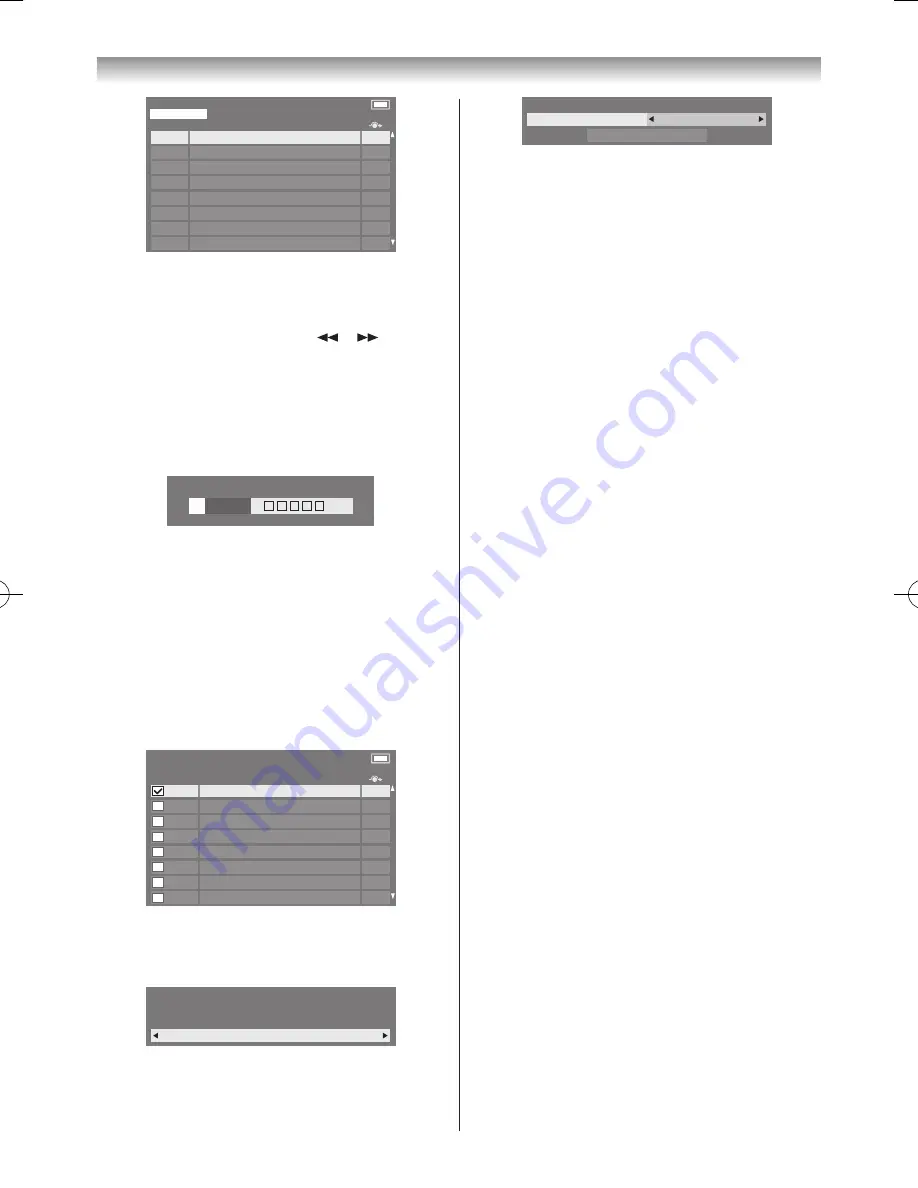
19
Pos.
Name
TV
Channels
20
2
21
22
23
Channels
Line No. 1/10
TV
1
□□□□□
2
□□□
Pos.
Name
7
□□□□
30
□□□
40
□□□□□□
51
□□□□□
822
□□□□
823
□□□□□
Line Number Jump
— Press the
Number
button
to input the line number you want to select and press
OK
�
Station Letter Jump
— Press
or
to jump to
the next station name with a different initial letter�
It is also possible to change the
Position
number of a
particular channel�
Renumber
— Press the
RED
button to renumber for
the selected channel� Edit the channel number using
the
Number
buttons and press
OK
�
Pos.
- - - -
Name
Move
— Press the
GREEN
button to activate
the
Move
feature� Press the
s
or
r
to select the
channel you wish to move and press
OK
to check� If
you wish to move multiple channels at once, select
another channel and check in the same way� Repeat as
necessary�
Once all desired channels have been checked, select
s
or
r
to place the focus at the position to which
you wish to move the channels� The channels will
be inserted above the selected channels� Press the
GREEN
button to execute the move�
Channels
Line No. 1/10
TV
1
□□□□□
Pos.
Name
822
□□□□
823
□□□□□
2
□□□
7
□□□□
30
□□□
40
□□□□□□
51
□□□□□
Sort
— Press the
YELLOW
button. A confirmation
window will appear� Press
v
or
w
to select
Yes
and
press
OK
�
Sort
Your existing channel order will be lost. Do you wish to
continue?
Yes
The
Sorting Type
selection window will appear�
Sorting Type
Number
Sort
Sort
Press
v
or
w
to set the sorting rule�
Number
mode:
Position No� order (numerical sequence)
A-Z Sort
mode:
Station name order (A to Z)
Press
s
to select
Sort
and press
OK
�
Setting the Standby Channel Update
- digital -
If the
Standby Channel Update
is set to
On
, when the
TV is in standby mode, Digital Tuning is automatically
executed and any new channels are saved�
1
From the
System Setup
menu select
DTV
Settings
and press
OK
�
2
Press
s
or
r
to select
Standby Channel Update
and press
v
or
w
to select
On
�
Selecting Dynamic Scan
- digital -
If the broadcast information has changed in your DVB-T
receiving area, the TV screen will display the message
"
Broadcast information has changed. Would you
like to rescan now?
"� Please follow the message� If
you do not wish for the TV to detect changes and prompt
you to rescan, you should set this feature to
Off
�
1
From the
DTV Settings
menu, press
s
or
r
to
select
Dynamic Scan
�
2
Press
v
or
w
to select
On
or
Off
�
Setting the Location
You can select either
Home
or
Store
mode�
Home
is
recommended for normal home use� Select
Store
when
using a TV for displaying in a shop, etc�
1
From the
System Setup
menu, press
s
or
r
until
Location
is selected�
2
Press
v
or
w
to select
Home
or
Store
�
Analogue switch-off
This is a
digital
TV which is integrated to allow the use
of both
digital
and
analogue
services� However, during
the lifetime of this set it is very likely that
analogue
services will be switched off to allow for more new
digital
services�
This ‘switch-off’ will happen in a number of phases,
which will be advertised in your area well in advance� It is
recommended that at each phase the television is re-tuned
to ensure that existing and new
digital
services can be
viewed without Standby Channel Update disruption�
Getting started
110809c1_47VL800A_En.indb 19
11.8.9 12:59:20






























