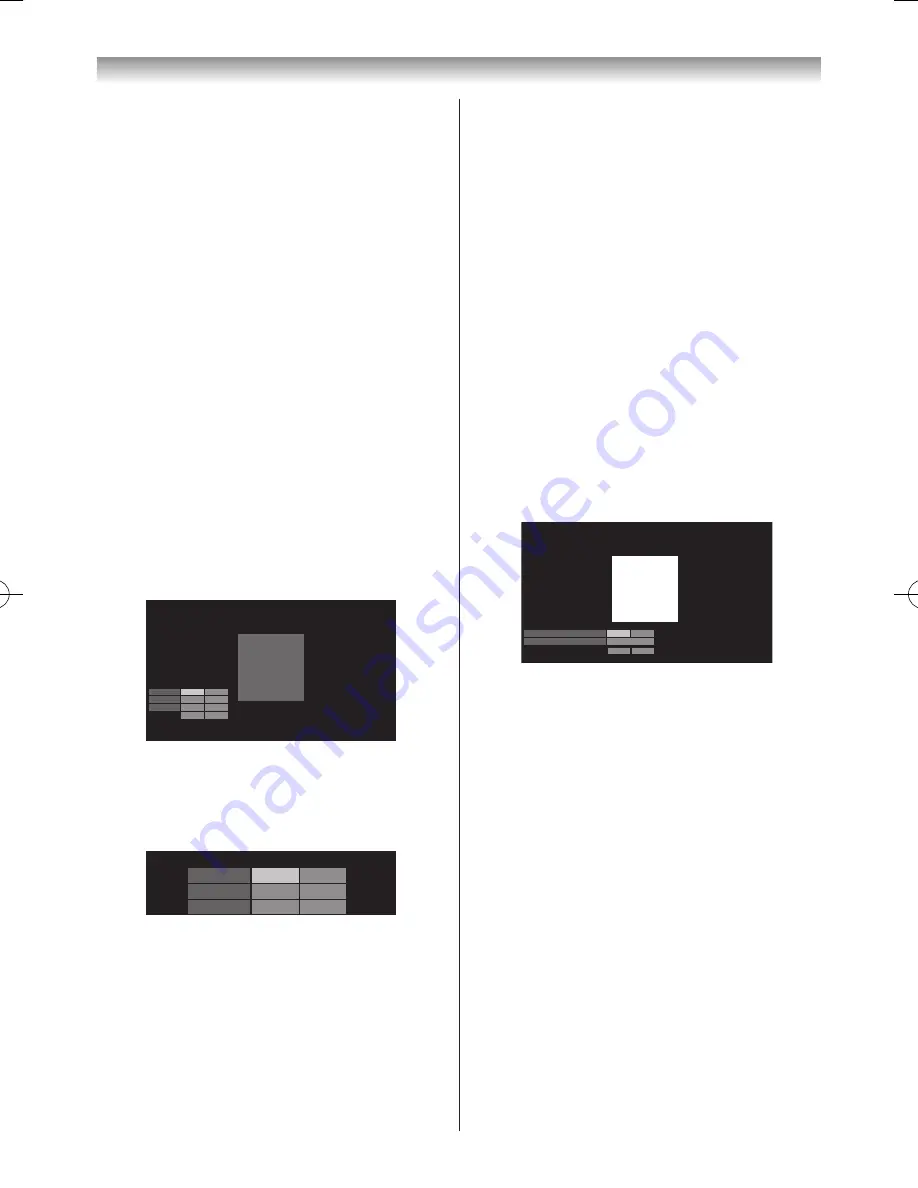
27
Using the TV’s features (General)
When 10P is selected:
1
Press
s
to select
10P White Balance
.
2
Press
s
or
r
to select
IRE
(white level),
Red
,
Green
or
Blue
.
3
Press
v
or
w
to adjust the settings as desired.
Colour Calibration
The aim of Colour Calibration is to measure and/or adjust
the colour response(White Balance) of your LCD panel.
Colour Calibration is used by various fields, such as
gaming, photography, engineering, medical and more. In
order to calibrate a display correctly, you need a colour
analyzer
TPA-1
(not supplied).
Apply Calibration
1
From the
Expert Picture Settings
menu, press
s
or
r
to select
Colour Calibration
and press
OK
.
2
Press
s
or
r
to select
Apply Calibration
and press
v
or
w
to select
Enable
or
Disable
.
Manual Colour Calibration
1
From the
Colour Calibration
menu, press
s
or
r
to select
Manual Colour Calibration
and press
OK
.
Manual Colour Calibration
Red
Green
Blue
0.640
0.300
0.330
0.060
Reset
x
y
Start
0.150
0.600
Please input the value measured with the colour analyser.
2
Place the prove of the colour analyzer over the square
on screen to measure.
3
Input the value measured with the colour analyzer
using the
Number
buttons (0-9).
Red
Green
Blue
0.640
0.300
0.330
0.060
x
y
0.150
0.600
4
Press
s
,
r
,
v
or
w
and input the values to fill all
RGBxy matrix table.
5
Highlight
Start
and press
OK
. Please wait until you
see " Manual Colour Calibration has been completed"
on screen.
To return to factory setting
Select
Reset
and press
OK
.
Auto Colour Calibration
1
From the
Colour Calibration
menu, press
s
or
r
to select
Auto Colour Calibration
and press
OK
.
2
Place the prove of the USB colour analyzer over the
square on screen and connect USB colour analyzer for
the USB1 or USB2 port, and press
OK
.
Auto Colour
Calibration
will start. Please wait until you see "
Auto Colour Calibration
has been completed."
Gamma Calibration
1
In the
Expert Picture Settings menu
, press
s
or
r
to select
Gamma Calibration
and press
OK
.
2
Press
s
or
r
to select
Apply Calibration
and press
v
or
w
to select
Enable
or
Disable
.
3
Press
s
or
r
to select
Auto Gamma Calibration
and press
OK
.
4
Input the target value and place the USB colour
analyzer over the square on screen, and connect USB
colour analyzer for the USB1 or USB2 port.
Auto Gamma Calibration
Target Colour Temperature
Target Gamma
0.313
2.4
0.329
x
y
Start
Please input the target value and place the USB colour analyser over the square.
(D65)
Reset
5
Select
Start
and press
OK
. Auto Gamma Calibration
will start. Please wait until you see "Auto Gamma
Calibration has been completed" on screen.
To return to factory setting
Select
Reset
and press
OK
.
Resetting the Expert Picture Settings
This feature resets your
Expert Picture Settings
to the
factory settings.
1
From the
Expert Picture Settings
menu, press
s
or
r
to select
Reset
and press
OK
.
2
A confirmation screen appears. Select
Yes
, press
OK
.
Viewing the Control Visualization
This feature displays the brightness histogram and control
curve of each scene.
110822c1_47VL800A_En.indb 27
11.8.22 15:21:52






























