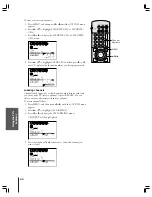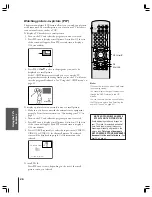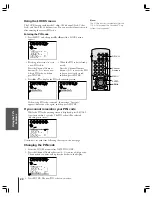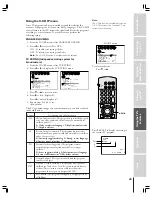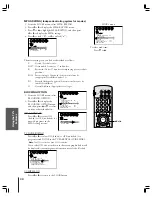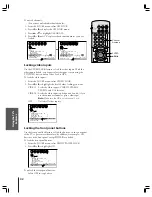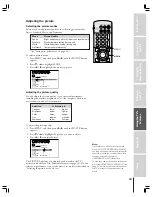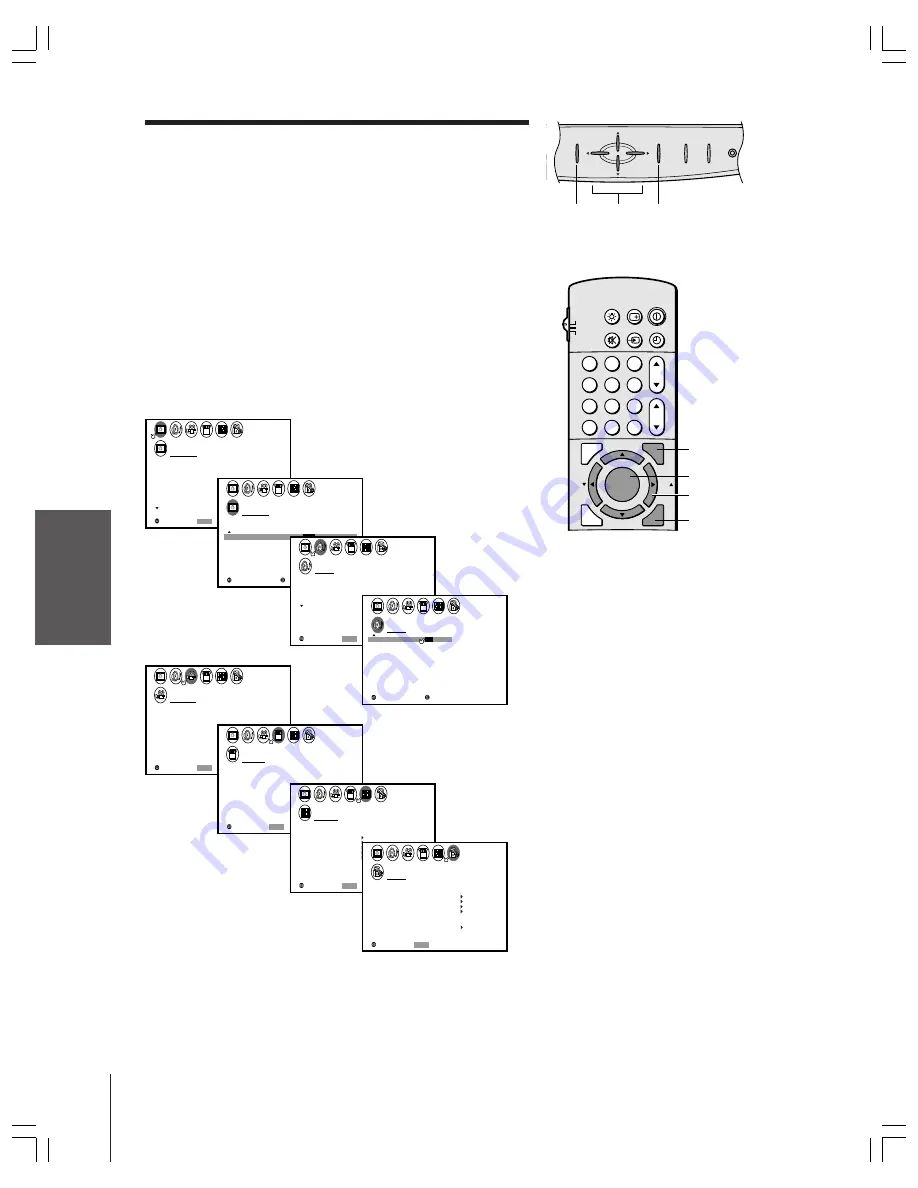
Intr
oduction
Connecting
y
our T
V
Using the
Remote Contr
ol
Setting up
y
our T
V
Using the T
V’s
F
eatur
es
Appendix
Index
18
Setting up your TV
After you have installed the batteries and programmed the remote
control, you need to set some preferences on the TV using the menu
system. You can access the menus using the buttons on the TV or
remote control.
1. Press MENU to display the menu system.
2. Press
x
or
•
to select a menu.
3. Press
y
or
z
to select an item.
4. Press
x
or
•
to select or adjust a setting.
5. Press ENTER to activate your setting adjustments. If you do not
press ENTER, the menu will close automatically within a
maximum of 15 seconds, except the Convergence, Clock Set, and
Timer menus, which remain on-screen until a button is pressed.
6. Press EXIT to close an on-screen display instantly.
SELECT
:
P CTURE ANTENNA
I
MODE
SPORTS
PREFERENCE
CONTRAST
BR GHTNESS
I
COLOR
RESET
SAVE NEW
T I NT
SHARPNESS
5 0
5 0
5 0
0
1 0 0
END
:
EXIT
MOVE
:
SELECT
:
P CTURE ANTENNA
I
MODE
SPORTS
PREFERENCE
FLESH TONE
ON
OFF
COOL
OFF
/
NO I
REDUCTION
SE
CONVERGENCE
SAVE NEW
COLOR
TEMPERATURE
SELECT
:
AUD O
I
MTS
BASS
STEREO
5 0
5 0
0
TREBLE
BALANCE
RESET
END
:
EXIT
MOVE
:
SELECT
:
AUD O
I
SBS
SBS L E V E L
ON
ON
ON
MA N
I
5 0
OFF
/
SPEAKERS
AUD O OUT
I
STABLE SOUND
SELECT
:
THEATER
SURROUND
MATR I X
END
:
EXIT
SELECT
:
SET UP
LANGUAGE
CLOCK
ANT
ADD
ADD
ERASE
/
TV
CH PROGRAM
CABLE
/ CABLE
1
ANT 1 ANT 2
/
/ 2
SET
ENGL SH
I
END
:
EXIT
SELECT
:
CUSTOM
T I MER
CC
FAVOR I
CH
OFF
1
TE
FAVOR I
CH2
TE
V
BACKGROUND
I DEO
CH L A B E L
L A B E L
I NG
END
:
EXIT
: SELECT
END
:
LOCKS
V CH I P
–
V
CH
FRONT PANEL LOCK OFF
I
LOCK
LOCK
DEO
ENABLE
TV RAT
MPAA
I NG
RAT I NG
BLOCK I NG
BLOCK I NG OPT I ON
OFF
OFF
EXIT
NEW PIN CODE
Note:
To change the menu background, see
page 44.
MENU
yzx
•
EXIT
MENU
VOL
VOL
CH
CH
EXIT
TV/VIDEO DEMO
P
1
2
3
4
5
6
7
8
9
ENT
100
0
CH
VOL
POWER
TIMER
RECALL
TV/VIDEO
MUTE
TV
CABLE
VCR
CH RTN
MENU
EXIT
LIGHT
ADV/
PIP CH
ADV/
PIP CH
FAV
FAV
C.CAPT
RESET
ENTER
ENTER
yzx
•
EXIT
MENU