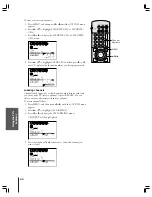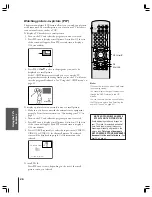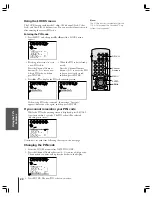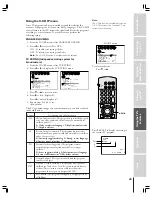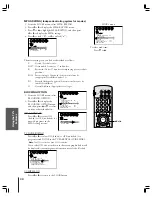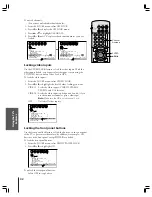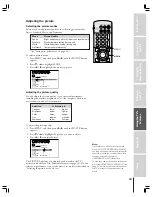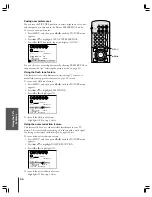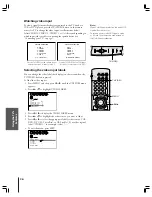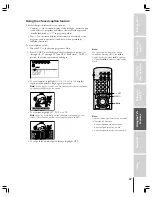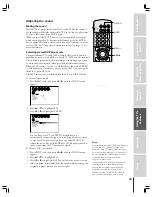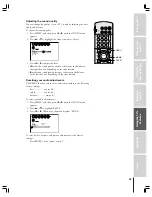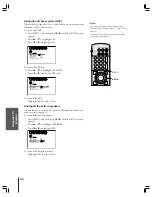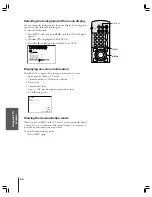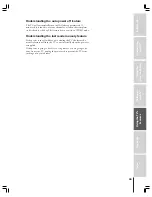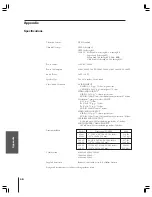Intr
oduction
Connecting
y
our T
V
Using the
Remote Contr
ol
Setting up
y
our T
V
Using the T
V’s
F
eatur
es
Appendix
Index
32
To unlock channels:
(You cannot unlock individual channels.)
1. From the LOCKS menu, select CH LOCK.
2. Press
x
or
•
to display the CH LOCK menu.
3. Press
y
or
z
to highlight CLEAR ALL.
4. Press
x
or
•
until “0” replaces the channel numbers you have
locked.
1
1
2
3
4
5
6
7
8
9
10
11
12
13
14
15
16
17
18
1
2
3
4
5
6
7
8
9
10
11
12
13
14
15
16
17
18
2
3
4
5
6
7
8
9 10 11 12 13 14 15 16 17 18 19 20 21 22 23 24 25 26 27 28 29 30 31 32 33 34 35
1
2
3
4
5
6
7
8
9 10 11 12 13 14 15 16 17 18 19 20 21 22 23 24 25 26 27 28 29 30 31 32 33 34 35
LOCKS
V CH I P
–
V
CH
I
LOCK
LOCK
DEO
2
1
8
1
6
2
3
3
0
0
TV
CABLE
0
0
ENABLE
TV RAT
MPAA
I NG
RAT I NG
BLOCK I NG
BLOCK I NG OPT I ON
ON
CH
CLEAR ALL
I NPUT
FRONT PANEL LOCK
NEW PIN CODE
1
1
2
3
4
5
6
7
8
9
10
11
12
13
14
15
16
17
18
1
2
3
4
5
6
7
8
9
1
1
1
1
1
1
1
1
1
2
3
4
5
6
7
8
9 10 11 12 13 14 15 16 17 18 19 20 21 22 23 24 25 26 27 28 29 30 31 32 33 34 35
1
2
3
4
5
6
7
8
9 10 11 12 13 14 15 16 17 18 19 20 21 22 23 24 25 26 27 28 29 30 31 32 33 34 35
LOCKS
V CH I P
–
V
CH
I
LOCK
LOCK
DEO
0
0
TV
CABLE
0
0
0
0
0
0
ENABLE
TV RAT
MPAA
I NG
RAT I NG
BLOCK I NG
BLOCK I NG OPT I ON
ON
CH
CLEAR ALL
I NPUT
FRONT PANEL LOCK
NEW PIN CODE
Locking video inputs
Use the VIDEO LOCK feature to lock the video inputs. With the
video inputs locked, you cannot select the input sources using the
TV/VIDEO button unless Video Lock is OFF.
To lock the video inputs:
1. From the LOCKS menu, select VIDEO LOCK.
2. Press
x
or
•
to highlight the level of video locking you want.
VIDEO:
Locks the video inputs (VIDEO1, VIDEO2,
VIDEO3, and ColorStream)
VIDEO+: Locks the video inputs and channels 3 and 4 (if you
use the antenna terminal to play a videotape)
Note:
Make sure the PIP is not on channel 3 or 4.
OFF:
Unlocks all video inputs.
1
1
2
3
4
5
6
7
8
9
10
11
12
13
14
15
16
17
18
1
2
3
4
5
6
7
8
9
10
11
12
13
14
15
16
17
18
2
3
4
5
6
7
8
9 10 11 12 13 14 15 16 17 18 19 20 21 22 23 24 25 26 27 28 29 30 31 32 33 34 35
1
2
3
4
5
6
7
8
9 10 11 12 13 14 15 16 17 18 19 20 21 22 23 24 25 26 27 28 29 30 31 32 33 34 35
LOCKS
V CH I P
–
V
CH
I
LOCK
LOCK
DEO
V I
/
DEO
V I
+
DEO / OFF
ENABLE
TV RAT
MPAA
I NG
RAT I NG
BLOCK I NG
BLOCK I NG OPT I ON
ON
OFF
FRONT PANEL LOCK
NEW PIN CODE
Locking the front panel buttons
Use the front panel lock feature to lock the buttons on the front panel
of the TV to prevent accidental use (by children, for example). All
buttons on the front panel, except POWER, are locked.
To lock the front panel buttons:
1. From the LOCKS menu, select FRONT PANEL LOCK.
2. Press
x
or
•
to highlight ON.
1
1
2
3
4
5
6
7
8
9
10
11
12
13
14
15
16
17
18
1
2
3
4
5
6
7
8
9
10
11
12
13
14
15
16
17
18
2
3
4
5
6
7
8
9 10 11 12 13 14 15 16 17 18 19 20 21 22 23 24 25 26 27 28 29 30 31 32 33 34 35
1
2
3
4
5
6
7
8
9 10 11 12 13 14 15 16 17 18 19 20 21 22 23 24 25 26 27 28 29 30 31 32 33 34 35
LOCKS
V CH I P
–
V
CH
I
LOCK
LOCK
DEO
V I
/
DEO V I
+
DEO / OFF
ENABLE
TV RAT
MPAA
I NG
RAT I NG
BLOCK I NG
BLOCK I NG OPT I ON
ON
ON
/ OFF
FRONT PANEL LOCK
NEW PIN CODE
To unlock the front panel buttons:
Select OFF in step 2 above.
1
2
3
4
5
6
7
8
9
ENT
100
0
CH
VOL
POWER
TIMER
RECALL
TV/VIDEO
MUTE
TV
CABLE
VCR
CH RTN
EXIT
LIGHT
ADV/
PIP CH
ADV/
PIP CH
FAV
FAV
MENU
C.CAPT
RESET
ENTER
Channel
Numbers
ENTER
yzx
•