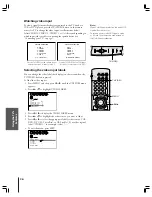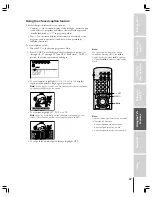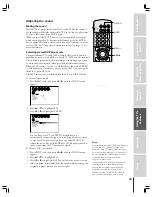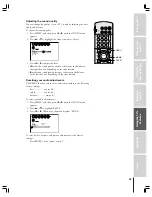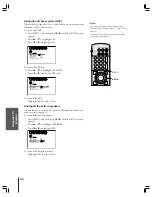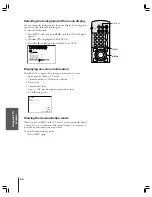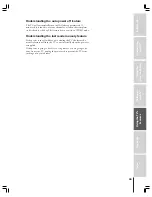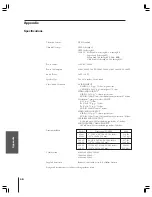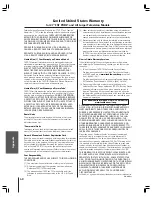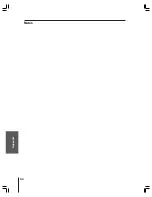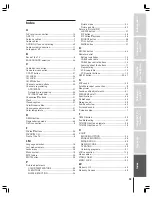Reviews:
No comments
Related manuals for 43A62

PT-FW100NT
Brand: Panasonic Pages: 11

magic Lign 20522
Brand: Lansay Pages: 4

AIO-GLEIT-13
Brand: Innotech Pages: 12

9H.JMT77.25E
Brand: BenQ Pages: 84

2788Z
Brand: GAF Pages: 12

BrilliantColorPanel BCP100
Brand: ViewSonic Pages: 2

EB-905
Brand: Epson Pages: 8

EB-905
Brand: Epson Pages: 2

EB-945H
Brand: Epson Pages: 12

EB-G5100
Brand: Epson Pages: 131

EB-915W
Brand: Epson Pages: 2

EB-925
Brand: Epson Pages: 2

EB-925
Brand: Epson Pages: 2

EB-93
Brand: Epson Pages: 2

EB-G6050W Guide
Brand: Epson Pages: 8

EB-945
Brand: Epson Pages: 2

EB-955W
Brand: Epson Pages: 2

EB-95
Brand: Epson Pages: 2