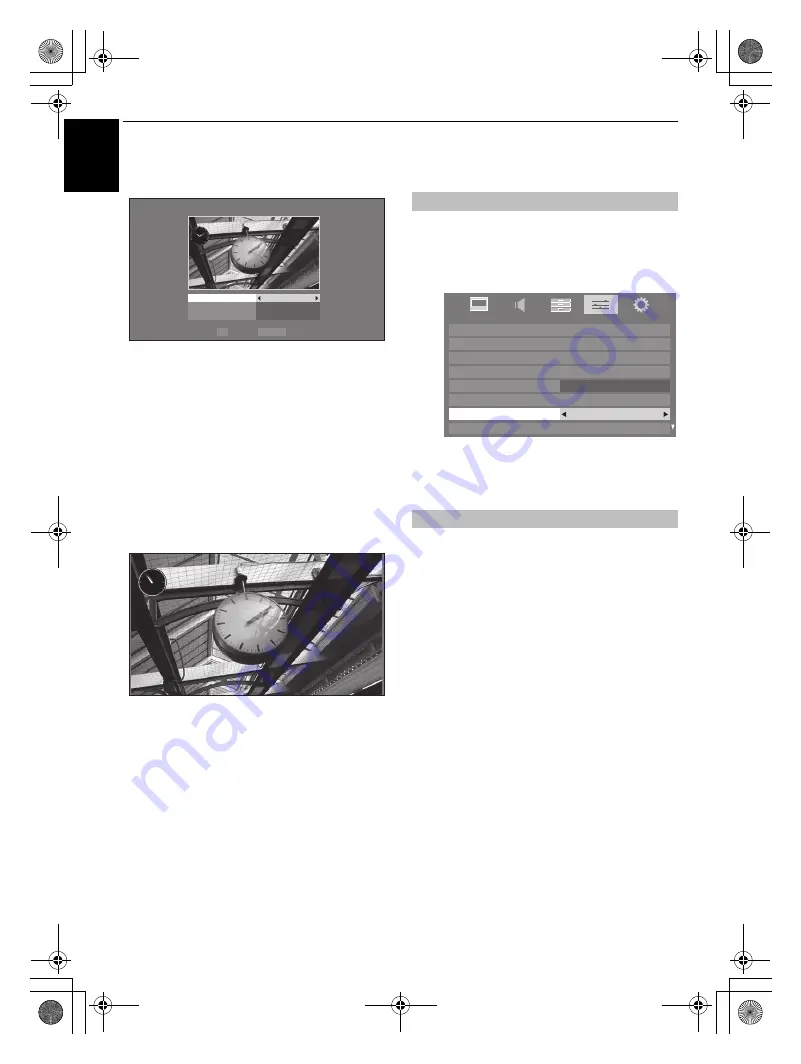
52
CONTROLS AND FEATURES
En
glish
b
Press
B
or
b
to select
Clock
,
Position
or
Auto Power
Off
.
c
Set the following items as required.
•
Clock
— Press
C
or
c
to select
Off
,
Digital
Clock
,
Analogue Clock
or
An Digital
.
•
Position
— Press
C
or
c
to select
Left
or
Right
.
•
Auto Power Off
— Press
C
or
c
to select
Off
,
00:30
,
01:00
,
02:00
,
04:00
,
06:00
or
12:00
.
If the Photo Frame window is left open, the TV will
automatically turn off after the set length of time
(maximum 12 hours).
d
Press
RETURN
.
e
Select
Start
, and then press
Q
.
NOTE:
• The clock display will only appear when time from a digital
broadcast is available.
• The photo and clock displays are moved by 4 dots every 5
minutes to prohibit screen burn-in.
• The pre-installed photo file is stored in the TV's flash memory
before shipment.
• Picture Size selection (Normal/ Dot by Dot) is available by
pressing the QUICK button.
Other features
Panel Lock
disables the buttons on the television. All buttons on
the remote control can still be used.
a
In the
PREFERENCES
menu, select
Panel Lock
and
choose
On
or
Off
using
C
or
c
.
When
Panel Lock
is
On
, a reminder will appear when the
buttons on the television are pressed.
If the standby button
is pressed
,
the television will switch off and can only be
brought out of standby by using the remote control.
You can set the illumination mode of the TOSHIBA logo located
on the front panel to
On
or
Off
.
a
In the
PREFERENCES
menu, press
b
to select
TOSHIBA Illumination
.
b
Press
C
or
c
to select either
On
or
Off
.
OK
RETURN
Settings
Clock
Off
Left
Off
Position
Auto Power Off
Back
Enter
--/-- (---)
-- 10:10
Apr/26 (Tue)
AM 10:53
Panel Lock
TOSHIBA Illumination
Network Setup
Media Renderer Setup
Display Settings
Network Lock
Photo Frame Setup
REGZA-LINK Setup
Teletext
Auto
Panel Lock
Off
PREFERENCES
WL75_WebOM_UK.book Page 52 Thursday, June 17, 2010 7:10 PM






























