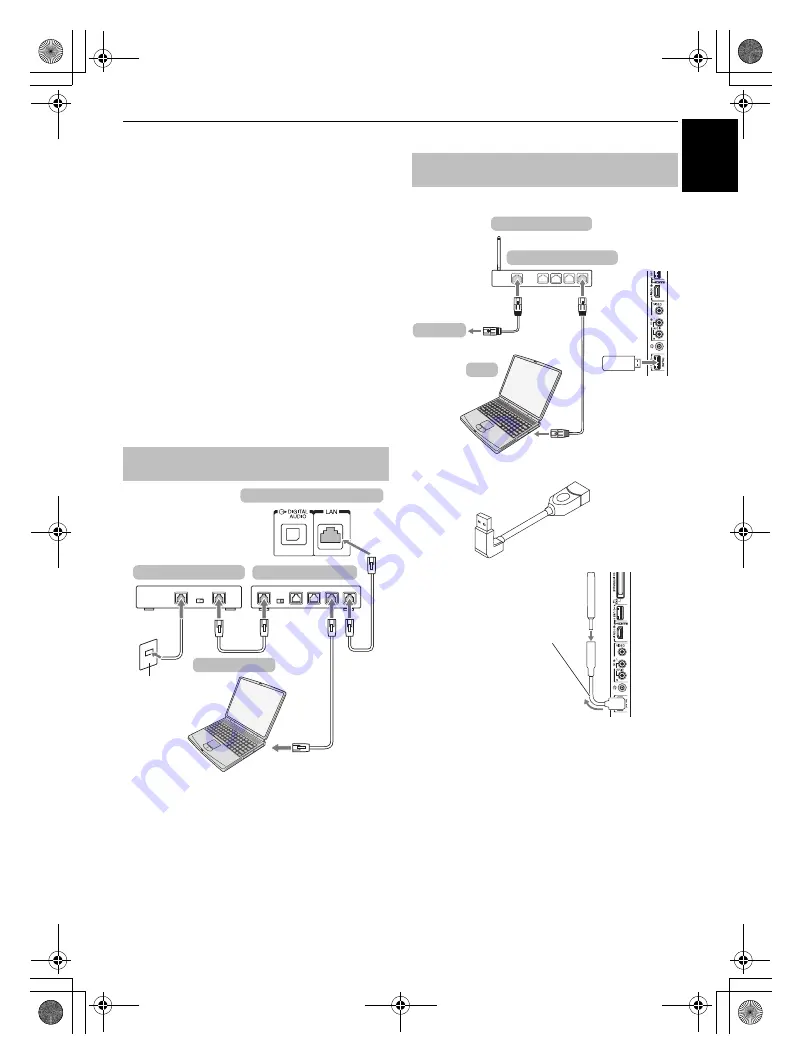
13
CONNECTING YOUR TV
E
n
g
lish
Connecting a home network
The LAN port allows your Toshiba TV to connect to
your home network. You can use this revolutionary
home entertainment networking system to access
photo, video and audio files that are stored on a
DLNA CERTIFIED™ server and play/display them on
your TV.
NOTE:
• If you connect to a shared-network outside your home,
please use the router, and use DLNA in a private network
environment.
• If you use a Hub or switch to connect the TV to your home
network, you may not be able to use the automatic setup
and will have to manually set up the network address. See
page 37.
• If you use a router with built-in DHCP functionality, use the
automatic setup. Manual setup may not work.
• If you connect the TV and PC directly, use a crossover LAN
cable.
[1] Coaxial or telephone cable (depending on your modem type)
[2] Standard LAN cable
[3] Do NOT connect a phone jack directly to the TV's LAN port.
Please refer to "Wireless Setup" section on page 34.
If you use the Gooseneck cable to connect the WLAN adaptor;
The transmission speed over the wireless LAN and the distance over which
wireless LAN can reach may vary depending on surrounding
electromagnetic environment, obstacles, access point design and
configuration, and client design and software/hardware configurations.
The actual transmission speed will be lower than the theoretical maximum
speed.
To connect the TV to a home network -
Wired
the back of your television
Cable or
Phone jack
[2]
[2][3]
[2]
[1]
Modem (if available)
Router with Hub
Server PC
To connect the TV to a home network with
an internet connection - Wireless
Access point (AP)
Wireless LAN router
Modem
PC
TV right
side panel
TOSHIBA Dual
Band WLAN adaptor
Gooseneck cable
Gently bend the Gooseneck cable
to adjust the angle.
The gooseneck cable can be
adjusted so it is not seen from the
front. However, adjust the angle
properly to get a stable reception
condition.
TOSHIBA Dual Band
WLAN adaptor
00GB02CONNECT.fm Page 13 Friday, June 18, 2010 10:40 AM














































