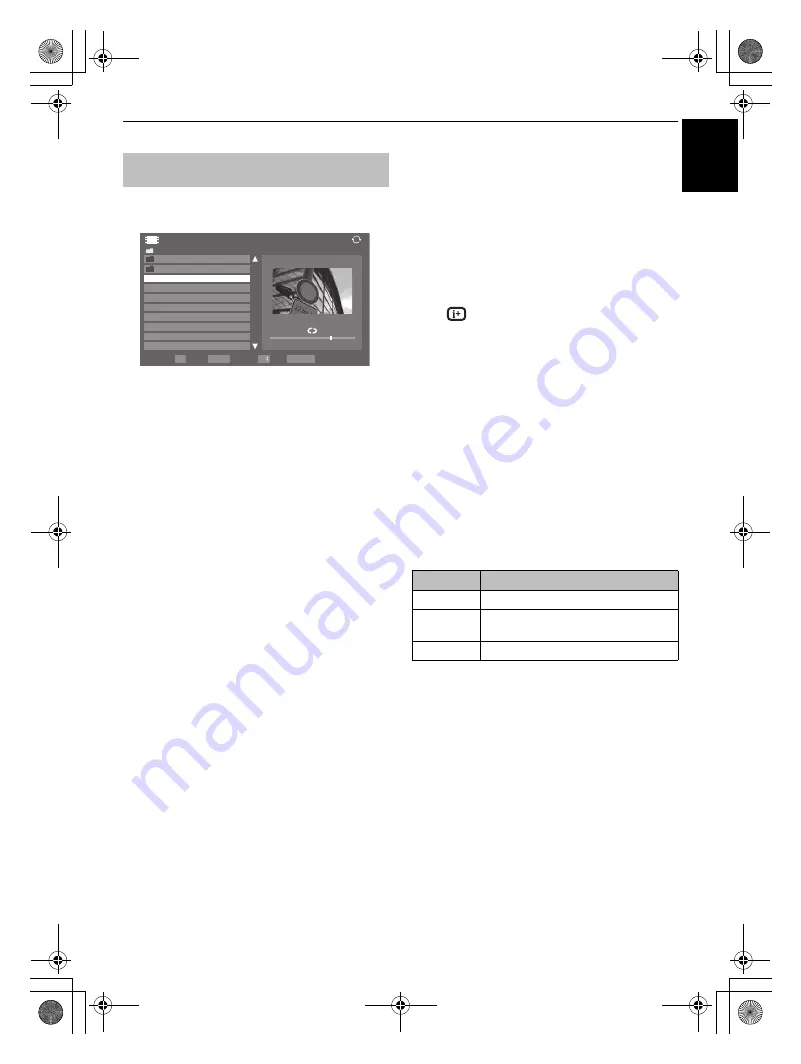
47
CONTROLS AND FEATURES
E
n
g
lish
You can select movies from a list of available files.
a
Press
B b
to select a file or folder.
P
U
P
u
buttons can
be used to page up/down the movie list when there
are more files than will fit onto one screen.
b
When you select a folder, press
Q
to move to the next
layer. Press
RETURN
to move back to the previous
layer.
c
With the desired file selected, press
Q
or PLAY
(
c
) to start playback.
NOTE:
• On DLNA preview screen, if you highlight the file
without pressing
Q
, the content is played on a
preview screen. When
Q
is pressed, it is played in
full screen mode.
• Depending on the file size, it may take some time to
start playback.
d
Press
v
to stop playback.
NOTE:
• If playback finishes before
v
is pressed, the screen will
return to the list of available file.
• Depending on the file size, it may take some time for
playback to begin.
During playback:
• Press
W
/
w
to pause.
You can move to the desired replay position by pressing
C
or
c
during PAUSE.
PAUSE or operations during PAUSE may not be available
depending on the content, DMC or DMS.
• To resume normal playback, press PLAY(
c
).
• To play in fast reverse or fast forward directions, press
CC
or
cc
during playback. Each time you press the
CC
or
cc
,
the playback speed will change.
• To locate a specific file, press
Z
or
z
repeatedly.
• Press
to display the file status information (content
number, movie title, progress time etc.).
NOTE:
• The information may not be correctly displayed depending
on the content, DMC or DMS.
• During playback, you can adjust the PICTURE, Picture Size
and SOUND menu functions from the
Quick Menu
.
To select subtitle and audio languages
• Press
SUBTITLE
repeatedly to select your preferred subtitle
language.
• Press
AUDIO
repeatedly to select your preferred audio
language.
To set the repeat mode
a
Press
QUICK
to open the
Quick Menu.
b
Press
C
or
c
to select
Off
,
All
or
1
.
c
Press
RETURN
.
NOTE:
When the TV is used as a DMR, this feature is not
available.
To close the Movie Viewer
a
Press
EXIT
.
Viewing movie files (on a DLNA
CERTIFIED™ Server or USB device)
DLNA screen example
Movie
/Folder
Total Time
Sort: Title
00:00:00 / 00:00:00
1
Page
Back
OK
P
RETURN
QUICK Features
Play
2/16
Movie 1
Movie 2
WWWWWWWWW
00:00:00
WWWWWWWWW
00:00:00
WWWWWWWWW
00:00:00
WWWWWWWWW
00:00:00
WWWWWWWWW
00:00:00
WWWWWWWWW
00:00:00
WWWWWWWWW
00:00:00
WWWWWWWWW
00:00:00
Mode
Description
Off
The file is played back only once.
All
Files in the same folder are repeatedly
played back.
1
The same file is repeatedly played back.
WL75_WebOM_UK.book Page 47 Thursday, June 17, 2010 7:10 PM






























