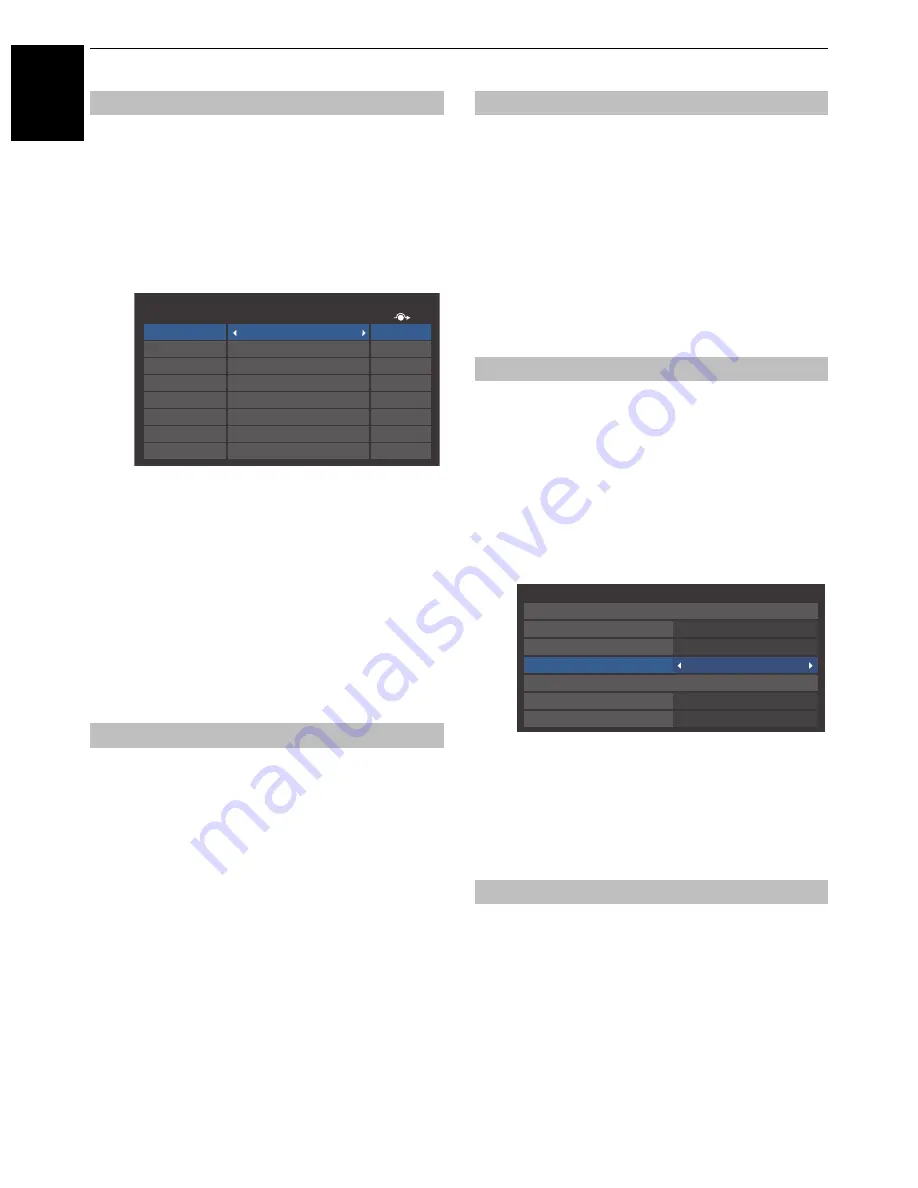
64
CONTROLS AND FEATURES
En
glish
These input labels are shown in the input selector. You can label
video inputs according to the devices you have connected to the
TV.
a
In the
PREFERENCES
menu, press
b
to highlight
AV
Connection
and press
OK
.
b
Press
B
or
b
to highlight
Input Labeling
and press
OK
.
c
Press
B
or
b
to highlight the item you want to label,
and then press
C
or
c
to select --,
Amplifier
,
Cable
,
DVD
,
Game
,
PC
,
Recorder
,
Satellite
or
VCR
, or
press the
GREEN
button to select
User Input
.
NOTE:
When
User Input
is selected by pressing the
GREEN
button, the
Software Keyboard
window will
appear. Input the desired characters (10 characters or
less) by using the
Software Keyboard
(see page 38)
or using the number buttons for a number input. To
save your settings, press the
BLUE
button.
d
Repeat step 3 for other video inputs.
If you view DVDs with this TV, the Colour Decoding option may
be set to ensure colourimetry reproduction.
NOTE:
The modes excluding
Auto
(
BT601
and
BT709
) are to
convert an irregular signal output from the DVD etc. with
incorrect colour to the optimum state. If
BT601
or
BT709
is
selected with a normal signal received, the colour may not be
correctly displayed. This feature should normally be set to
Auto
.
a
In the
PREFERENCES
menu, press
b
to highlight
AV
Connection
and press
OK
.
b
Press
B
or
b
to highlight
Colour Decoding
, and then
press
C
or
c
to select
Auto
,
BT601
or
BT709
.
In order to receive sound from a connected PC, plug the audio
cable into the back of the television (as shown in the
‘Connecting a computer’ section), and then use the
PC/HDMI 2
Audio
setting.
a
In the
PREFERENCES
menu, press
b
to highlight
AV
Connection
and press
OK
.
b
Press
B
or
b
to highlight
PC/HDMI 2 Audio
, and
then press
C
or
c
to select the
PC
option.
NOTE:
Selecting the
PC
option will force HDMI 2
Audio to Digital mode.
If the connected HDMI source does not support digital audio,
plug the audio cable into
PC/HDMI 2 (AUDIO)
on the back of
the television (as shown in the ‘Connecting an HDMI
®
or DVI
device to the HDMI input’ section), then use the
HDMI 2 Audio
setting.
a
In the
PREFERENCE
menu, press
b
to highlight
AV
Connection
and press
OK
.
b
Press
B
or
b
to highlight
HDMI 2 Audio
, and then
press
C
or
c
to select
Auto
or
Analogue
.
If the sound is absent, try selecting a different setting.
NOTE:
HDMI 2 supports digital and analogue sound,
HDMI 1, HDMI 3 and HDMI 4 are digital sound only.
Certain DVD disk formats may not output from this TV
(32/44.1/48kHz and 16/20/24 bits are acceptable).
The AUDIO terminals for the COMPONENT VIDEO INPUT
(EXT 2) and VIDEO INPUT (EXT 3) are shared.
Select an appropriate option (EXT 2 or EXT 3) for the input that
you are using.
a
In the
PREFERENCES
menu, press
b
to highlight
AV
Connection
and press
OK
.
b
Press
B
or
b
to highlight
Side Shared Audio
, and
then press
C
or
c
to select
EXT 2
or
EXT 3
.
Labeling video input sources
Colour Decoding
Input
Label
--
--
--
--
--
--
--
--
Input Labeling
EXT 1
EXT 2
EXT 3
HDMI 1
HDMI 2
HDMI 3
HDMI 4
PC
PC Audio
HDMI 2 Audio
Side Shared Audio
AV Connection
Input Labeling
PC/HDMI 2 Audio
HDMI 2
HDMI 2 Audio
Auto
HDMI Settings
Colour Decoding
Auto
Side Shared Audio
EXT 2
Digital Audio Output
Auto
Summary of Contents for 40VL758B
Page 1: ...VL75 Digital Series ...





























