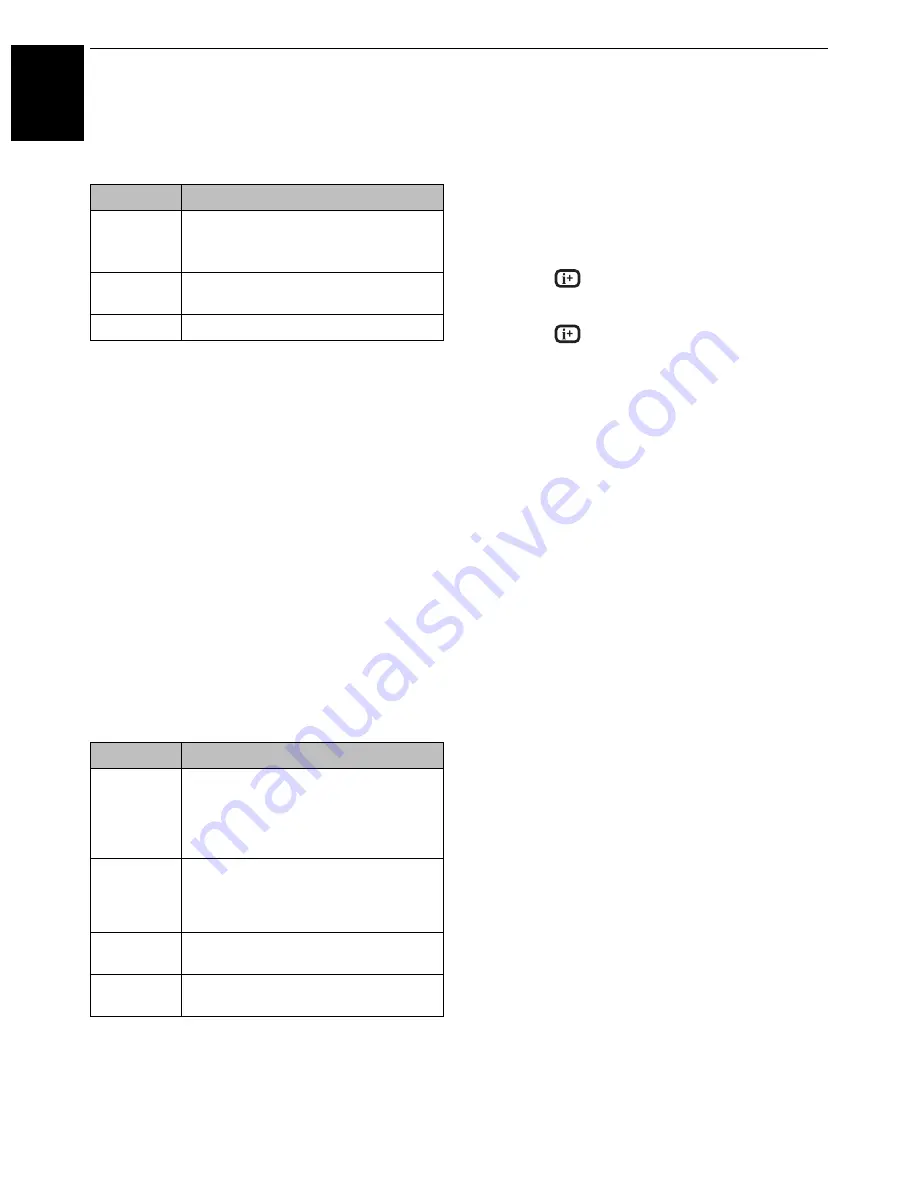
50
CONTROLS AND FEATURES
En
glish
To set the repeat mode:
a
Press
QUICK
to open the
Quick Menu
.
b
Press
C
or
c
to select
Off
,
All
or
1
.
c
Press
RETURN
.
NOTE:
When the TV is used as a DMR, this feature is not
available.
To set the shuffle mode:
a
Press
QUICK
to open the
Quick Menu
.
b
Press
B
or
b
to select
Shuffle
.
c
Press
C
or
c
to select
On
or
Off
.
To sort the folders and files
a
Press
QUICK
to open the
Quick Menu
in list mode.
b
Press
B
or
b
to select
Sort
.
c
Press
C
or
c
to select
Title/File Name
,
New
or
Old
to set the sorting rule.
NOTE:
Sorting may not be supported by some DMSs.
To display the device information
a
Press
QUICK
to open the
Quick Menu
in list mode.
b
Press
B
or
b
to select
Device Information
.
NOTE:
When the music files on the USB device are used, or the
TV is used as a DMR, this feature is not available.
To display the file status information
a
Press
during playback. The information will be
displayed on the bottom of the screen.
b
Press
again to remove the information.
NOTE:
The information may not be correctly displayed
depending on the content, DMC or DMS.
To close the Music Player:
a
Press
EXIT
.
File Compatibility
USB device:
See page 77.
Content on DLNA CERTIFIED™ Server:
File format: Linear PCM, MP3
Sampling frequency: 32 kHz, 44.1 kHz, 48 kHz
Bit rate: from 32 to 320 kbps
Maximum number of files: 1000 / folder
Mode
Description
Off
USB: Files in the same folder are played
back once.
DMS: A file is played back once.
All
Files in the same folder are repeatedly
played back.
1
The same file is repeatedly played back.
Item
Description
Title (DMS)
File sorting rules:
1. Unicode priority
2. (0, 1, ..., 9), capital alphabet (A, B, ..., Z),
small alphabet (a, b, ..., z)
3. Increasing order
File Name
(USB)
File sorting rules:
1. Unicode priority
2. (0, 1, ..., 9), alphabet (A, B, ..., Z)
3. Increasing order
New
From new to old according to the date and
time when the contents were updated.
Old
From old to new according to the date and
time when the contents were updated.
Summary of Contents for 40VL758B
Page 1: ...VL75 Digital Series ...






























