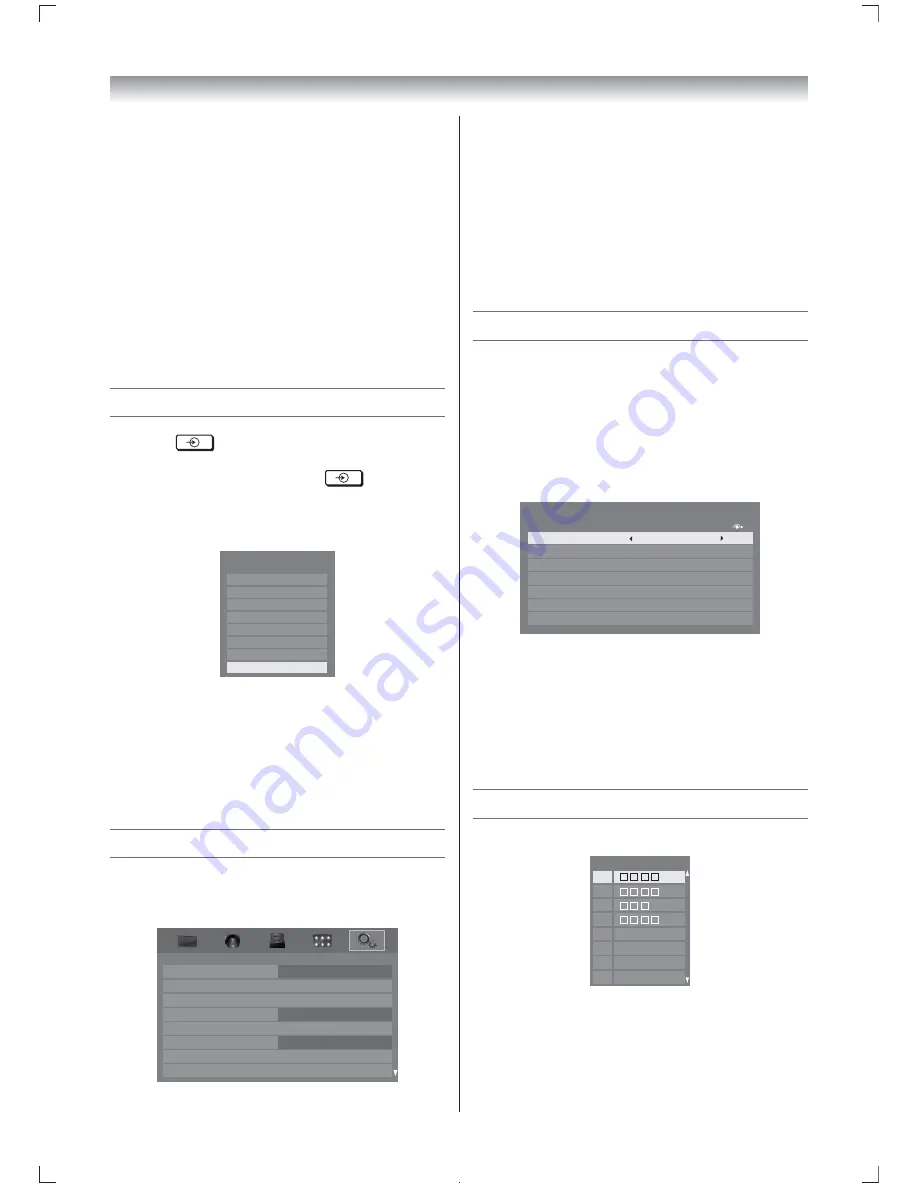
27
Switching left and right images
The left and right eye shutter timing of the
glasses can be swapped. If 3D images look
blurred, switch the left and right sides of the 3D
image.
1
Press
QUICK
on the remote to open the
Quick Menu
.
2
Press
V
or
U
to select
3D Settings
and
press
Q
.
3
Press
V
or
U
to select
Left
and
Right
Image
and press
Y
or
Z
to select
Swapped
or
Normal
.
Selecting the video input source to view
1
Press
on the remote control until
the video input mode list appears on the
screen, then press
V
,
U
or
to select
appropriate input source (or touch
p
/
o
and
U
or
u
on the TV left side panel to select
required input source directly).
TV
Inputs
VIDEO1
VIDEO2
HDMI 1
HDMI 2
HDMI 3
HDMI 4
PC
2
Press
Q
.
VIDEO1 (
o
(1), COMPONENT/VIDEO INPUT,
standard or component video input) ,
VIDEO2 (
o
(2), standard video input),
HDMI1, HDMI2, HDMI3, HDMI4 (HDMI input),
PC (
o
RGB/PC, PC input)
Setting the Colour System
1
Press
MENU
, and then press
Y
or
Z
to
display the
SETUP
menu.
Menu Language
Auto Tuning
Manual Tuning
Colour System
Quick Setup
Software Licences
Location
Antenna
System Information
English
Auto
Home
SETUP
2
Press
V
or
U
to select
Colour System
,
and then press
Y
or
Z
to select
Auto
,
PAL
,
SECAM
,
NTSC 4.43
or
NTSC 3.58
.
3
Press
Q
to store your settings.
Notes:
• Confi rm that
Colour System
is set to “
Auto
”.
If not, select “
Auto
” with
Y
or
Z
.
• This feature is available in Standard video
(composite) inputs mode.
Labeling video input sources
These input labels are shown in the input
selector. You can label video inputs according to
the devices you have connected to the TV.
1
From the
AV Connection
in the
PREFERENCES
menu and press
Q
.
2
Press
V
or
U
to select
Input Labeling
and
press
Q
.
Input
Label
--
--
--
--
--
--
--
Input Labeling
EXT 1
EXT 2
HDMI 1
HDMI 2
HDMI 3
HDMI 4
PC
3
Press
V
or
U
to select the item you
want to label and press
Y
or
Z
to select
--
,
Amplifi er
,
Cable, DVD
,
Game
,
PC
,
Recorder
,
Satellite
or
VCR
, or press the
RED
button to turn on the skip.
4
Repeat step 3 for other video inputs.
Channel List
1
Press
LIST
. The Channel List will appear.
Channel List
1
2
3
4
5
6
7
8
2
Press
V
or
U
to select a channel, and then
press to watch.
Using the TV’s features
4046TL20ETV̲En.indd 27
2011/11/16 8:15:24
Summary of Contents for 40TL20 Series
Page 52: ......






























