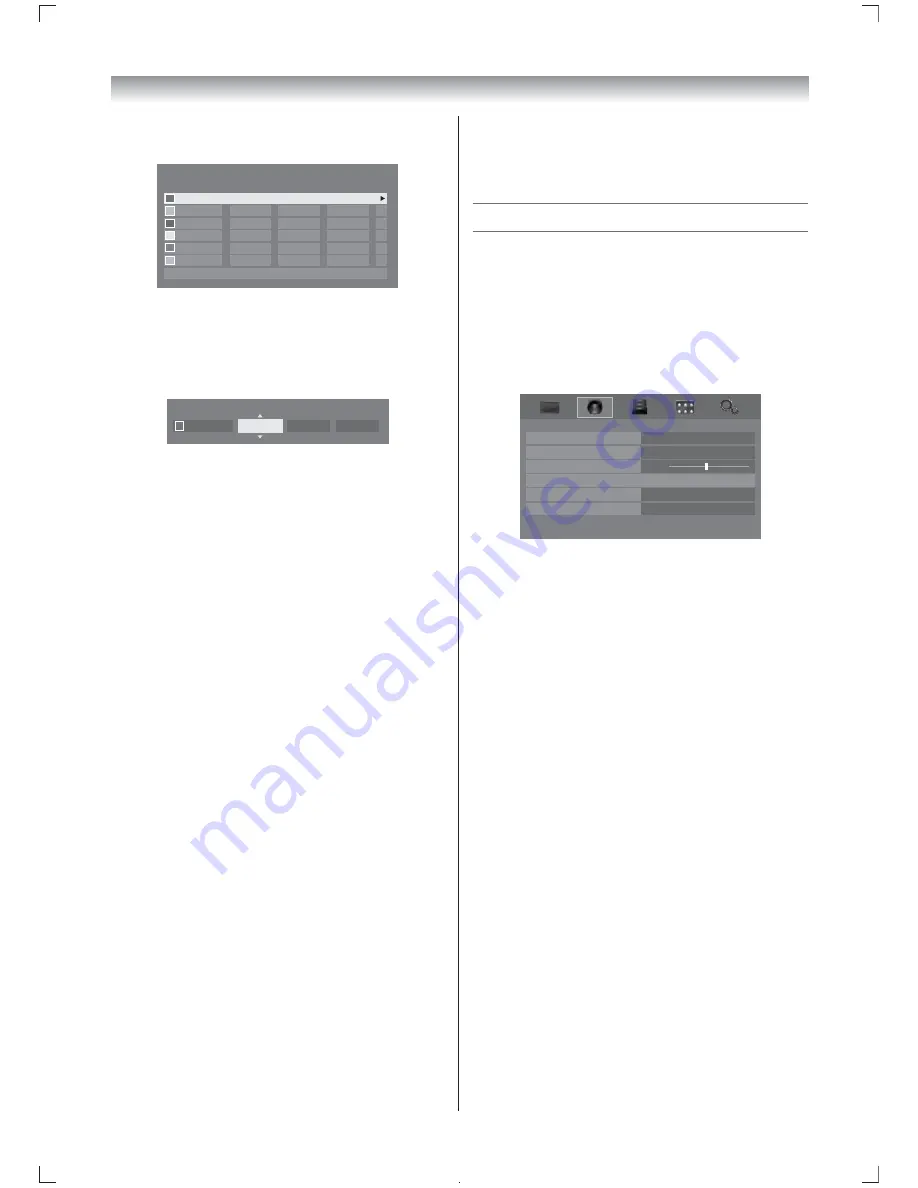
18
Using the TV’s features
1
From the
Advanced Picture Settings
menu,
press
V
or
U
until
Reset
is selected.
2
Press
Q
.
Sound adjustment
Setting the MTS (Multi-channel TV Sound)
Auto mode
The MTS Auto mode automatically recognize
stereo/bilingual programmes depending on the
broadcast signal.
1
Press
MENU
, and then press
Y
or
Z
to
display the
SOUND
menu.
0
MTS
Dual
Dual 1
Off
Balance
Advanced Sound Settings
Stable Sound
Auto
On
Dynamic Range Control
SOUND
2
Press
V
or
U
to select
MTS
, and then press
Y
or
Z
to select
Auto
or
Mono
.
Mono mode
If you experience noise or poor reception of any
stereo/bilingual programme, set the
MTS
mode
to
Mono
.
Noise will be reduced and reception may improve.
Note:
If you experience noise with a particular
programme on whose channel reception is
usually good, try setting MTS mode to
Auto
,
then switch
g
to
e
Mono (monaural).
Selecting the Dual 1 or Dual 2 mode
You can hear only Dual 1 or Dual 2 sound
selected, whenever bilingual programmes are
received.
1
Press
MENU
, and then press
Y
or
Z
to
display the
SOUND
menu.
2
Press
V
or
U
to select
Dual
, and then press
Y
or
Z
to select
Dual 1
or
Dual 2
.
Notes:
• When the MTS setting is in
Mono
mode, the
Dual
menu is not selectable.
• The
Dual
menu setting status remains even if
the TV is turned off.
4
Press
Q
, then press
V
or
U
to select an
item you want to adjust.
Base Colour Adjustment
Hue
Saturation
Brightness
Red
0
0
0
0
0
0
0
0
0
0
0
0
0
0
0
0
0
0
Green
Blue
Yellow
Magenta
Cyan
Reset
5
Press
Z
, then press
Y
or
Z
to select
Hue
,
Saturation
or
Brightness
.
6
Press
V
or
U
to adjust the settings as
required.
Hue
Saturation
Brightness
Red
0
0
0
Note:
If you select colour management
Off
mode, this
mode is not available.
Resetting the Base Colour Adjustment
The reset function adjusts the base colour
adjustment to the factory settings.
1
From the
Base Colour Adjustment
menu,
press
V
or
U
to select
Reset
.
2
Press
Q
.
Using the Active Backlight Control
In order to improve screen visibility, the
Active
Backlight Control
sets the screen brightness
automatically during dark scenes.
1
From the
Advanced Picture Settings
menu,
press
V
or
U
to select
Active Backlight
Control
.
2
Press
Y
or
Z
to select
On
or
Off
.
Activating Auto Brightness Sensor
When the
Auto Brightness Sensor
is activated,
it will automatically optimise the backlighting
levels to suit ambient light conditions.
1
From the
Advanced Picture Settings
menu,
press
V
or
U
to select
Auto Brightness
Sensor
.
2
Press
Y
or
Z
to select
On
or
Off
.
Resetting the Advanced Picture Settings
This feature allows you to reset the current
Advanced Picture Settings
to the default values.
4046TL20ETV̲En.indd 18
2011/11/16 8:15:21
Summary of Contents for 40TL20 Series
Page 52: ......






























