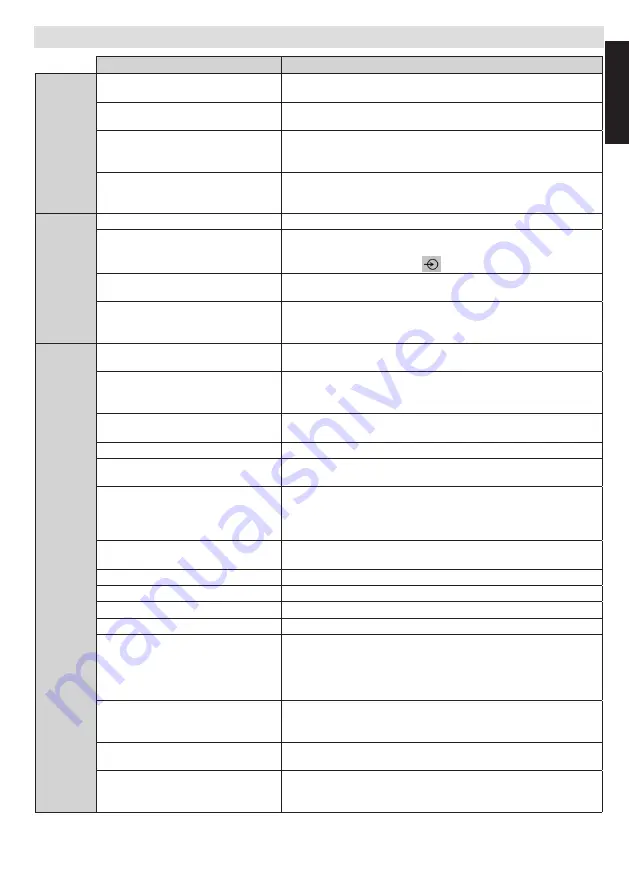
English
- 59 -
English
Q & A Section
Question
Answer
Sound
Why is there no sound or picture?
Check if the TV is not in standby mode
Check the mains plug and all mains connections
Why is there a picture but no sound?
Check if the volume has not been turned off or sound mute has
not been selected
Why does the sound come only from
one speaker when stereo sound is
selected?
Check the balance in the SOUND menu if it has been set to one
side or not
Why is the soundtrack in English
when a different audio language has
been selected?
The programme is currently being broadcast with an English
soundtrack only
Picture
What can cause a poor picture?
Interference or a weak signal. Try a different TV station
Why isn't the video / DVD being
played shown on screen?
Make sure the Blu-ray or DVD player is connected to the TV as
illustrated in the beginning chapters, then select the correct input
by pressing the
SOURCE -
button on the remote
Why is the Blu-ray / DVD player in
black and white?
Check if the correct input has been chosen or not
Why are there horizontal stripes and/
or blurred images on the screen
when in PC mode?
The phase may need adjusting. Select PC settings and highlight
Phase and adjust until the picture is clear
General
Why doesn't the remote control
work?
Check if the batteries are exhausted or inserted incorrectly
Why doesn't the Media browser
feature operate?
Make sure the USB stick / HDD is connected correctly. Incorrect
operation may occur from a USB Hub connection.
Check your network setup if using a media server
Why digital subtitles are not shown
on screen when they are selected?
Subtitles are not currently being transmitted by the broadcaster
Why is the digital channel locked?
Parental control is activated. Check parental settings
Why are some encrypted digital
channels unavailable?
Your subscription needs upgrading. Contact your service provider
Why does the active standby LED
sometimes take longer to go out?
When in active standby, the TV's active standby will automatically
search all available channels for updates, provided automatic update
is enabled. The required time to do this may vary. Led blinks as red
and green in this mode
Why don’t the controls of the TV
work?
Check if CHILD LOCK is selected or not
What is DVB-T?
Digital Video Broadcast via an aerial / antenna
What is DVB-C?
Digital Video Broadcast via a cable system
What is DVB-S/S2?
Digital Video Broadcast via a Satellite dish
How are radio channels selected?
You can select them via Channel list
What can be done if the PIN is
forgotten?
You can reset the TV and perform the
First Time Installation
again.
Ensure that no one else is aware of this procedure by securely storing
the Owner’s Manual
If you are asked to enter a PIN to perform the
First Time Installation
consult your authorized retailer
Why don't the networked devices
work?
Check the LAN cables if they are connected properly or not.
If it is wireless connection, make sure the wireless network settings
are done accordingly
Why doesn’t the recording function
work?
Try switching off the TV and then re-inserting the USB device
while the TV is switched off
Why “USB is too slow” message
is displayed on the screen while
starting a recording?
Try restarting the recording. If you still get the same error,
it is possible that your USB disk does not meet the speed
requirements. Try connecting another USB disk


































