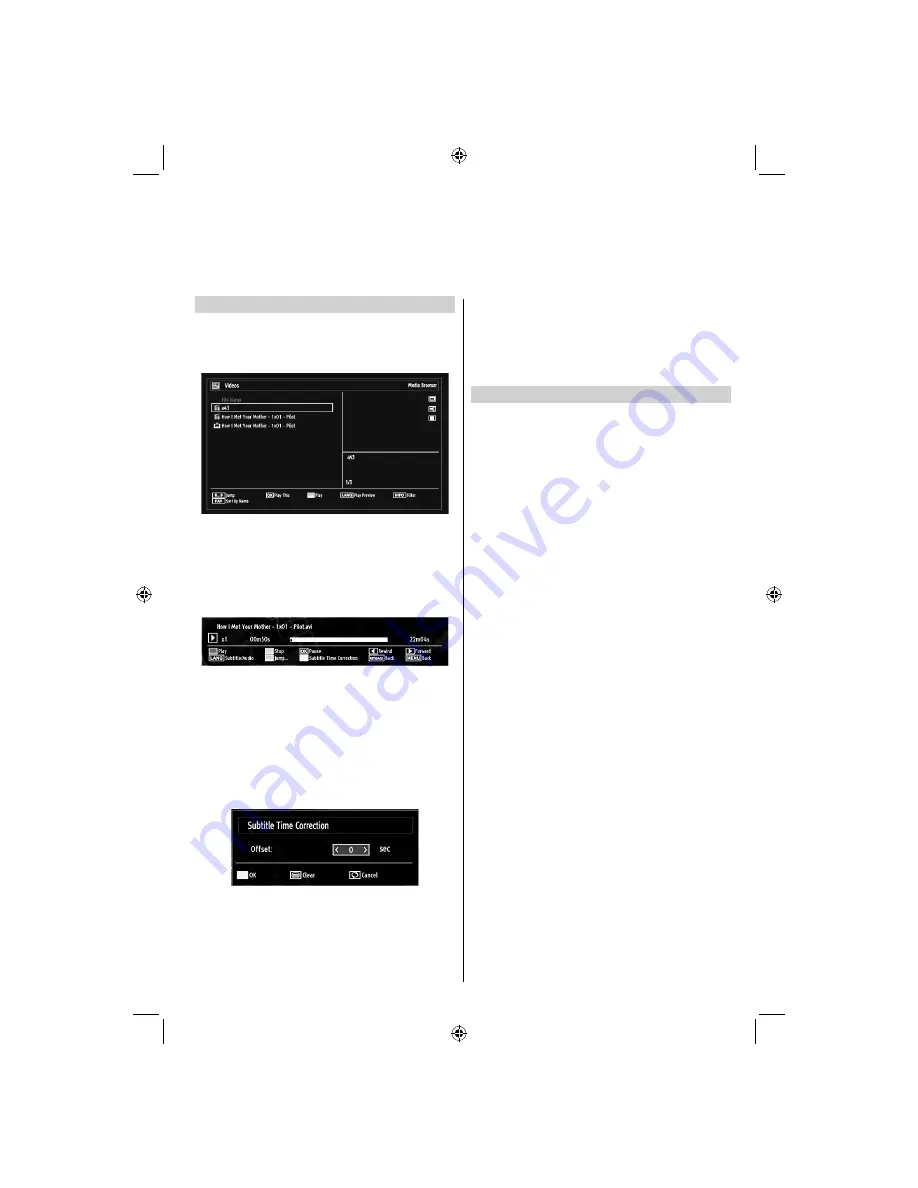
English
- 31 -
Video Playback
When you select Videos from the main options,
available video
fi
les will be
fi
ltered and listed on this
screen. You can use
Up
or
Down
button to select a
video
fi
le and press
OK
button to play a video.
If you select a subtitle
fi
le and press
OK
button, you
can select or deselect that subtitle
fi
le.
Use
•
Up
or
Down
button to highlight a
fi
le.
Press
•
RED
button to start the video playback.
The following menu will be displayed while playing
a video
fi
le:
Press
•
BLUE
button to stop the video playback.
Press
•
OK
button to pause the video playback.
Press
•
Left
button to go backward.
Press
•
Right
button to go forward.
Use
•
LANG
button to set subtitle/Audio.
Use
•
GREEN
button to jump to a time.
Use
•
YELLOW
button to Open subtitle time
correction menu
Note:
You can set subtitles by using
OK
button before
starting the playback or by using
MENU
button during
the playback. Selected subtitles may not be displayed
correctly in some cases.
In order to display movie subtitles correctly, you should
set a “Movie Subtitle” language. See the section,
“Movie Subtitle” in “Language Settings” for selecting
Movie Subtitle language.
Press
•
RETURN or BACK
button to switch back to
previous menu.
To Close the Media Player
Press
•
MENU
button on the remote control.
•
USB Media Browser,
continued
This TV allows you to enjoy photo, video or music
fi
les stored on a USB device.
TOSHIBA_MB61_[GB]_3910UK_IDTV_(IB_INTERNET).indd 31
TOSHIBA_MB61_[GB]_3910UK_IDTV_(IB_INTERNET).indd 31
26.10.2010 11:00:12
26.10.2010 11:00:12
























