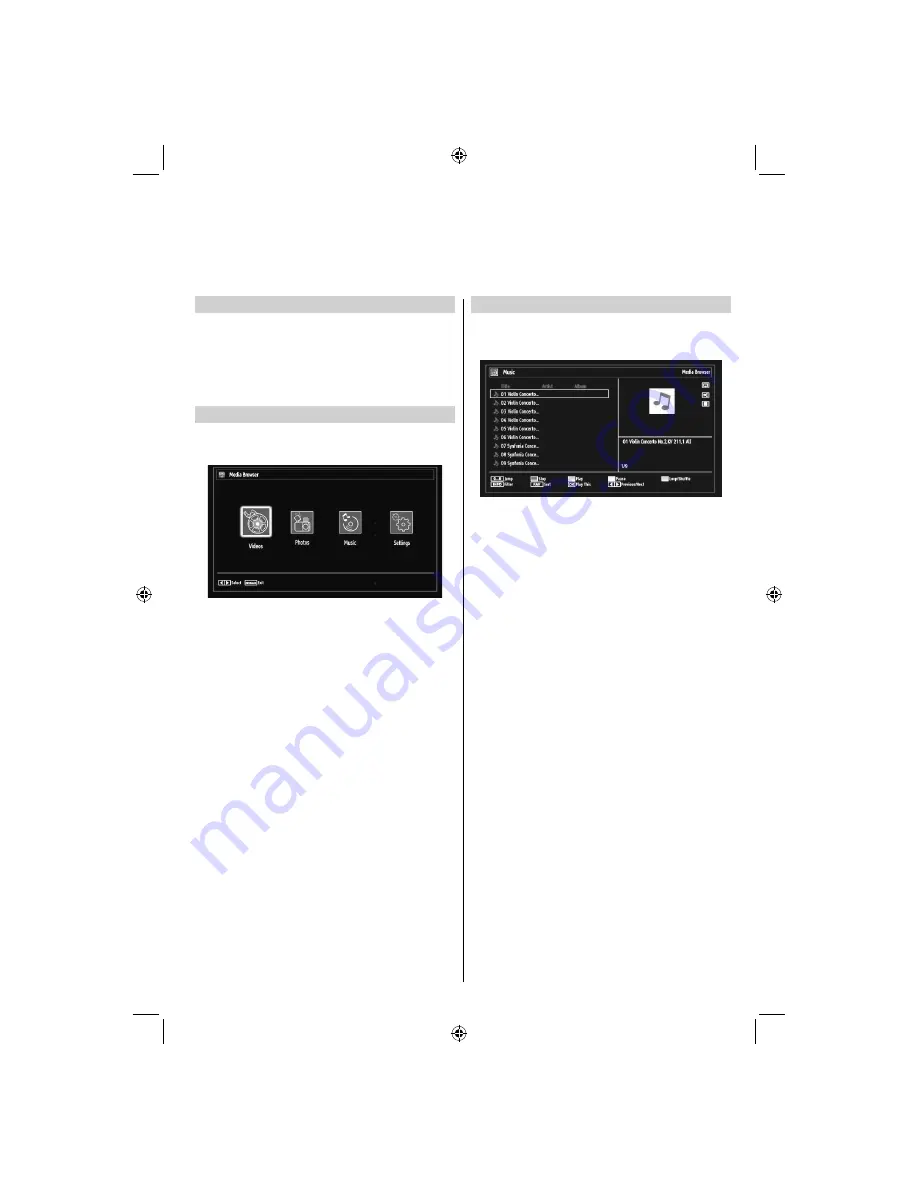
English
- 29 -
Manual Start
To display Media Browser window, you can press
•
M
ENU
button on the remote control and then select
Media Browser
by pressing
Up
or
Down
button.
Press
•
OK
button to continue. Media Browser menu
contents (depending on the contents of your USB
drive) will be displayed.
Auto Start
When you plug a USB device, the following menu
•
will be displayed.
You can play music, picture
fi
les from a USB memory
•
stick.
Note
:
Some USB compliant devices may not be
supported.
If the USB stick is not recognized after power off/on
or First Time Installation,
fi
rst, plug the USB device
out and power off/on the TV set. Plug the USB device
in again.
Playing MP3 Files
To play mp3
fi
les from a USB disk, you can use this
menu screen.
Use
•
Up
or
Down
button to highlight a
fi
le.
Use
•
Numeric Buttons
to jump to the previous or
next
fi
le to play.
Use
•
RED
button to stop playback.
Press
•
GREEN
button to play all media
fi
les in the
folder starting with the selected one.
Press
•
YELLOW
button to pause a playing
fi
le.
Use
•
BLUE
button to play the selected
fi
le repeatedly or
in shuf
fl
e mode.
Press
•
INFO
button to display
fi
ltering options.
Press
•
FAV
button to sort
fi
les by Title, Artist or
Album.
Press
•
OK
to play the selected
fi
le.
Use
•
Left
or
Right
button to jump previous or next
fi
le.
USB Media Browser
This TV allows you to enjoy photo, video or music
fi
les stored on a USB device.
TOSHIBA_MB61_[GB]_3910UK_IDTV_(IB_INTERNET).indd 29
TOSHIBA_MB61_[GB]_3910UK_IDTV_(IB_INTERNET).indd 29
26.10.2010 11:00:12
26.10.2010 11:00:12


























