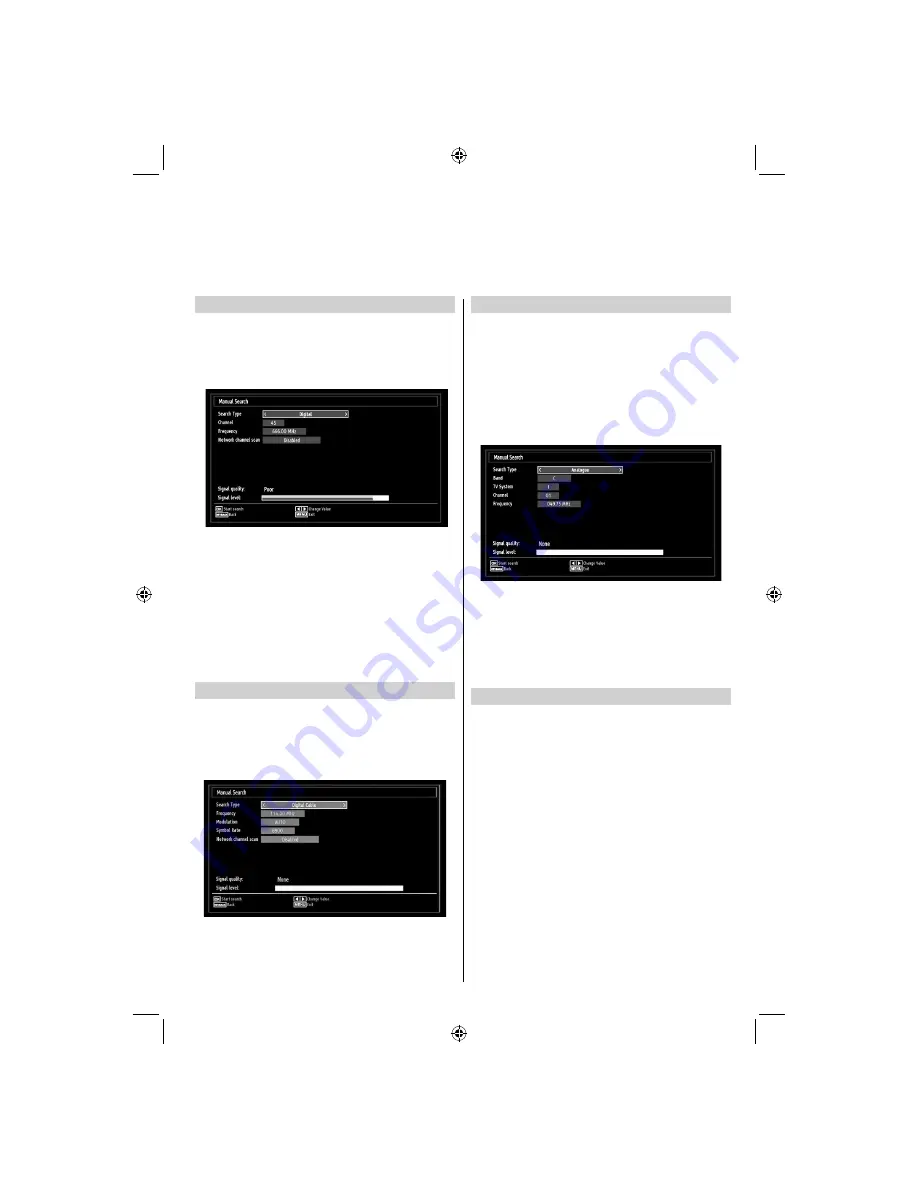
English
- 13 -
Digital Aerial Manual Search
The feature is available for service engineers or
can be used for direct channel entry if the multiplex
channel is known.
Select
•
Manual Search
from the
Installation menu
and press
OK.
After selecting search type as
•
Digital Aerial
, you can
enter the multiplex or frequency number using the
numeric buttons and press
OK
button to search.
Enter the multiplex number using the numeric
•
buttons. The television will automatically search
for that multiplex. When the multiplex is found any
channels not currently on the programme list will be
added and the programme information at the top of
the screen will be updated.
Repeat as necessary.
•
Digital Cable Manual Search (*)
In cable manual scan, you can enter frequency,
•
modulation, symbol rate and network channel scan
options. After selecting search type as
Digital Cable
,
you can set the desired options and press
OK
button
to search.
(*) Only for 40BV700G model
Analogue Manual Search
The television can be tuned-in manually. For example:
if the television cannot be connected to a media
recorder/decoder with a SCART lead or to tune-in a
station on another System.
To allocate a programme position on the television
for a decoder and media recorder: turn the decoder
on, insert a pre-recorded
fi
lm into the media recorder
and press PLAY, then manually tune.
After selecting search type as analogue, you can use
Up
or
Down
button to highlight an item and then press
Left
or
Right
button to set an option.
Enter the channel number or frequency using the
numeric buttons. You can then press
OK
button
to search. When the channel is located, any new
channels that are not on the list will be stored.
Analogue Fine Tune
Select
•
Analog Fine Tune
from the Installation menu
by using
Up
or
Down
and
OK
buttons. Analog
fi
ne
tune screen will be displayed. Analog Fine Tune
feature will not be available if there are no analog
channels, digital channels and external sources
stored.
Press
•
OK
button to proceed. Use
Left
or
Right
button to set Fine Tune. When
fi
nished, press
OK
button again.
Manual Tuning, Analogue Fine Tuning
The television can be tuned-in manually using Manual Search feature.
TOSHIBA_MB61_[GB]_3910UK_IDTV_(IB_INTERNET).indd 13
TOSHIBA_MB61_[GB]_3910UK_IDTV_(IB_INTERNET).indd 13
26.10.2010 11:00:09
26.10.2010 11:00:09















































