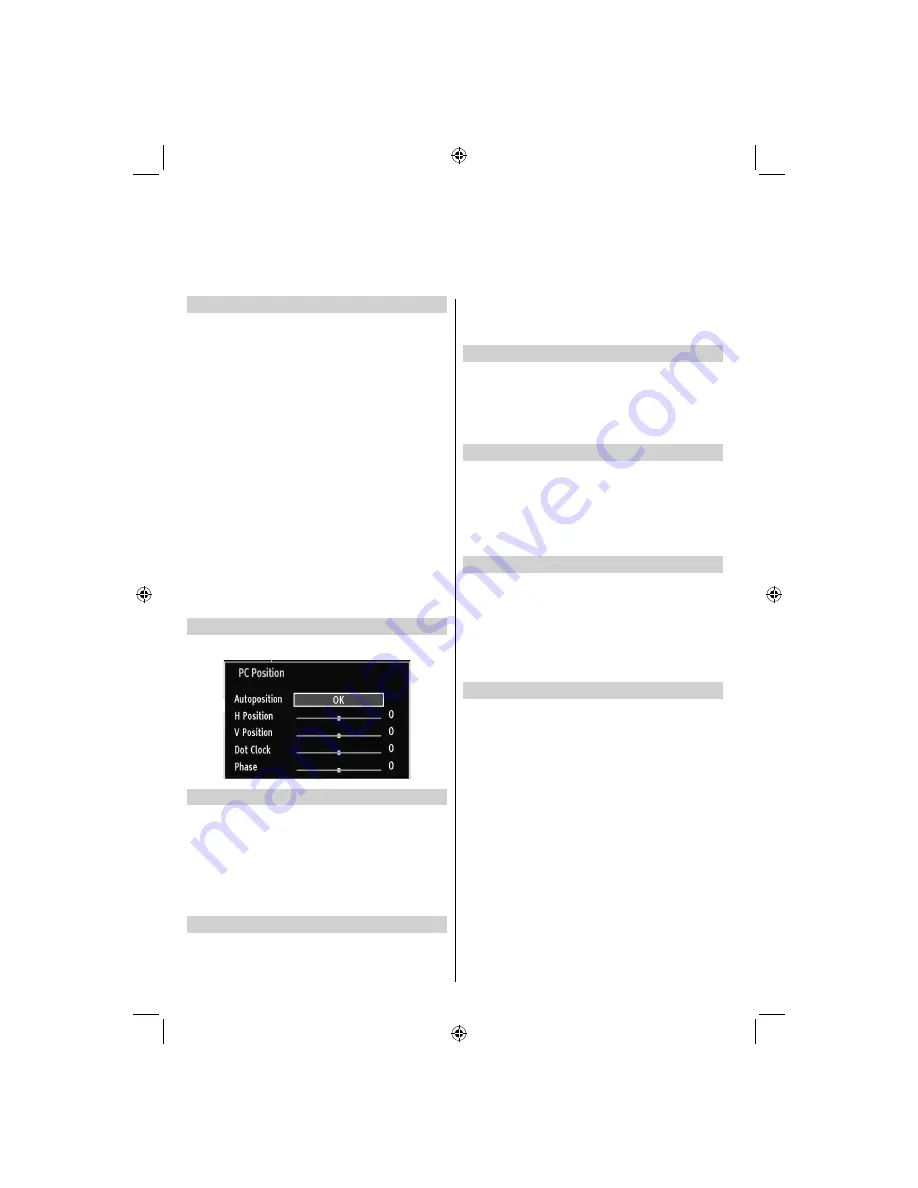
English
- 22 -
PC Picture Settings (*)
(*)
While in VGA (PC) mode, some items in Picture
menu will be unavailable. Instead, VGA mode settings
will be added to the Picture Settings while in PC
mode.
PC Picture controls
Contrast, Brightness and Colour Temperature
adjustments in this menu are identical to adjustments
de
fi
ned in TV picture menu.
When Colour Temp is Manual, you can also adjust the
R, G, B items. R, G and B adjust the TV image colour
in PC RGB mode. You can change the TV colour to
your desired colour: R (Red), G (Green), B (Blue)
Select Reset and press
OK
button to reset the
adjustments to factory default settings.
Note:
For switching to
PC
source, press
SOURCE
button
on your remote control and select PC input. You can
also use
Source
menu to switch to
PC
mode.
Note that PC mode menu settings are available only
while the TV is in PC source.
PC Position
Select this to display PC position menu items.
Autoposition
If you shift the picture horizontally or vertically to an
unwanted position, use this item to put the picture into
correct place automatically.
Select the
•
PC POSITION
option from the main
menu.
PC Position
menu appears on the screen.
Press the
•
Down
button to highlight
Autoposition
and then press the
OK
button.
H Position
H (Horizontal) Position shifts the image horizontally to
right hand side or left hand side of the screen.
In the
•
PC POSITION
menu press the
Down
button
until
H Position
is highlighted.
Press the
•
Left
or
Right
button to adjust the value.
V Position
V (Vertical) Position shifts the image vertically towards
the top or bottom of the screen.
In the
PC POSITION
menu press the
Down
button
until
V Position
is highlighted.
Press the
Left
or
Right
button to adjust the value.
Dot Clock
Dot Clock adjustment corrects interference that appear
as vertical banding in dot intensive presentations like
spreadsheets or paragraphs or text in smaller fonts.
In the
•
PC POSITION
menu press the
Down
button
until
Dot Clock
is highlighted.
Press the
•
Left
or
Right
button to adjust the value.
Phase
Depending on the resolution and scan frequency that
you input to the TV Set, you may see a hazy or noisy
picture on the screen. In such a case you can use this
item to get a clear picture by trial and error method.
In the
•
PC POSITION
menu press the
Down
button
until
Phase
is highlighted.
Press the
•
Left
or
Right
button to adjust the value.
Dot Clock
Dot Clock adjustments correct the interference
that appear as vertical banding in dot intensive
presentations like spreadsheets or paragraphs or
text in smaller fonts.
In the
•
PC POSITION
menu press the
Down
button
until
Dot Clock
is highlighted.
Press the
Left
or
Right
button to adjust the value.
Con
fi
guring PC Picture Settings
You can set PC Mode picture settings when using the TV as a PC monitor.
TOSHIBA_MB61_[GB]_3910UK_IDTV_(IB_INTERNET).indd 22
TOSHIBA_MB61_[GB]_3910UK_IDTV_(IB_INTERNET).indd 22
26.10.2010 11:00:10
26.10.2010 11:00:10
















































