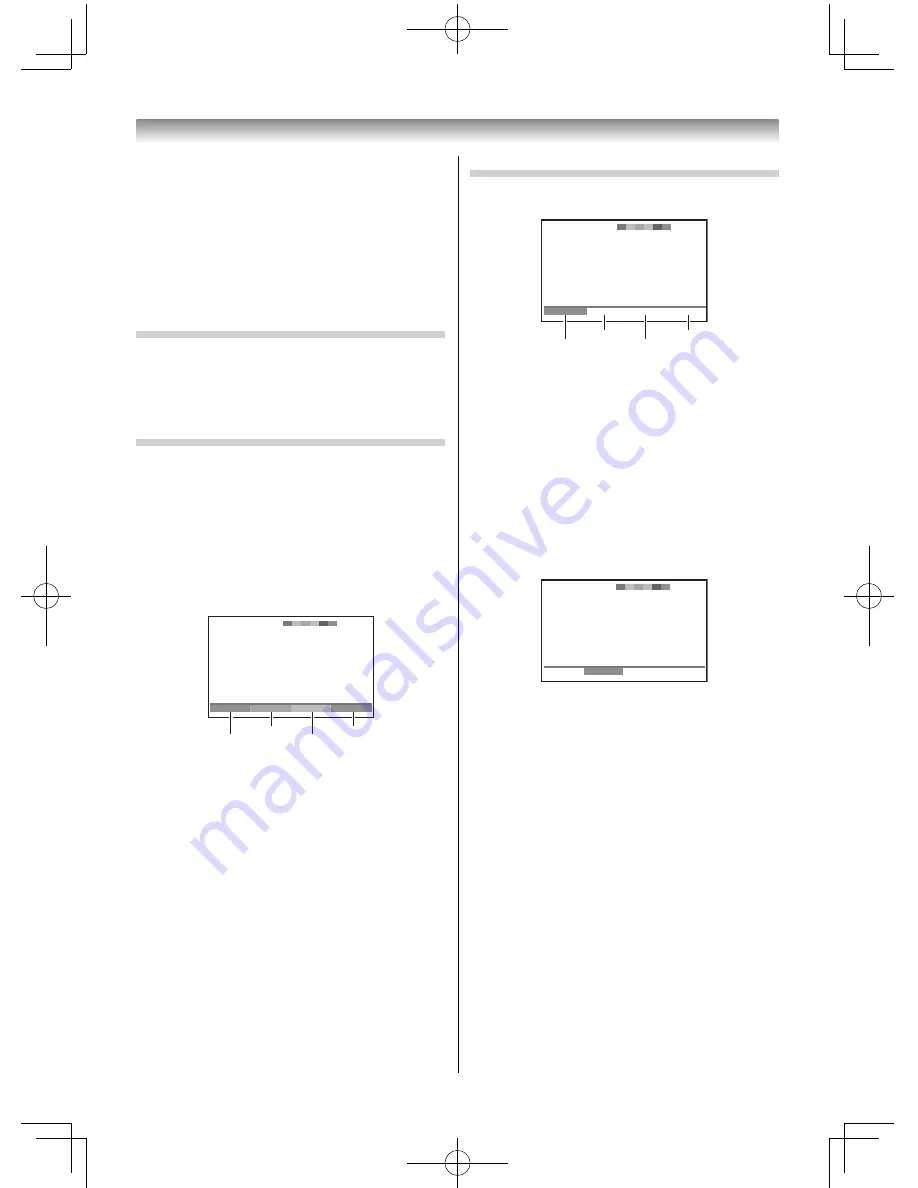
29
Sub-pages:
Once in this chosen page, if there are sub-pages
they will automatically load into memory without
changing the one you are reading. If there are many
sub-pages, it will take a long time for them all to
load and this will depend on the speed with which
the broadcaster transmits them.
To access the sub-pages in memory, press
or
to view them.
Using Subtitles
1
Press
SUBTITLE
on the remote control to while
the teletext screen is displayed to display
subtitles. While the subtitles are displayed, press
SUBTITLE
again to change the setting.
Using Auto mode
There are two Modes:
Auto
will display FASTEXT, if
available.
List
will display your four favorite pages.
In either mode, as an alternative to the coloured
buttons, you can access a page by entering a 3-digit
number, using the
Number
buttons on the remote
control, or to advance to the next page, press
P
U
, to
go back to the previous page press
P
u
. To change
between
Auto
and
List
, see above.
•
Press
TEXT
to access teletext.
100
Spor t
14:57:55
Swimming
Racing
Baseball
Football
Red
Green
Yellow
Blue
If FASTEXT is available, you will see 4 coloured titles
at the base of the TV screen. To access any given
subject, simply press the relevant coloured button
on the remote control.
If FASTEXT is not available, you can access any
page simply by entering a 3-digit page number or
pressing the corresponding coloured button.
For further information on your particular text
system(s), see the broadcast teletext index page or
consult your local Toshiba dealer.
Using the TV’s features
Using List mode
1
Press
TEXT
to access teletext.
Red
Green
Yellow
Blue
100 TEXT M00
14:58:55
100
101
102
103
The four choices at the bottom of the screen are
now number –
100
,
101
,
102
and
103
, which
have been programmed into the TV’s memory.
2
To view these pages, use the coloured prompt
buttons.
e.g. press the Green button to view page 101.
3
If you want to change these stored pages, press
the coloured button for the colour you want to
change.
e.g. Press the Green button and enter the 3-digit
number.
101 TEXT M00
14:58:59
100
101
102
103
This number will change.
4
Press
OK
to store your choice.
5
You may view other pages by simply entering
the 3-digit page number – but NEVER press
OK
or you will lose the favorite already stored.
32404755L5400Series̲En.indd 29
32404755L5400Series̲En.indd 29
2014/07/24 17:06:27
2014/07/24 17:06:27






























