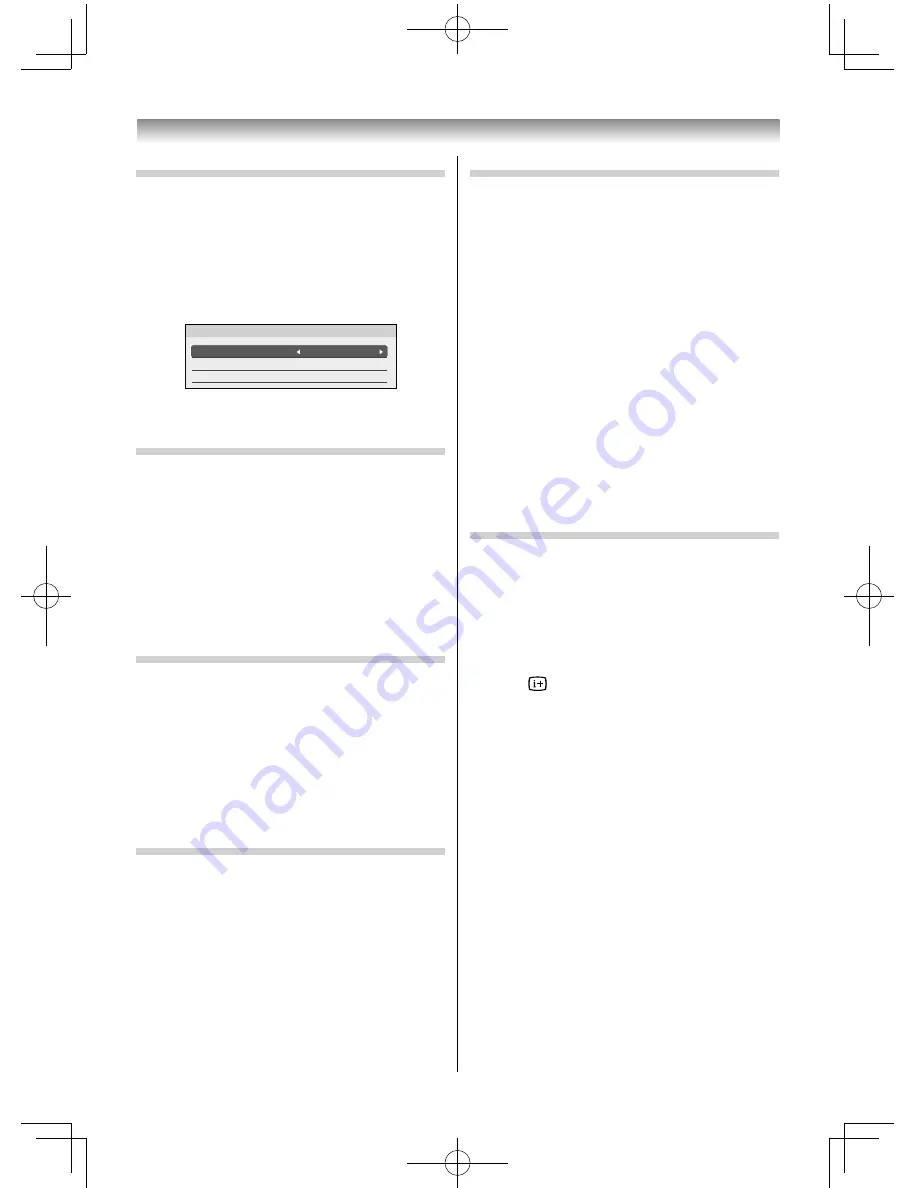
26
Using the TV’s features
Using the Auto Format
When the TV receives a true HDMI signal picture
and the
Auto Format
is
On
, it will automatically be
displayed in HDMI signal format, irrespective of the
TV’s previous setting.
1
From the
Display Settings
in the
PREFERENCES
menu, press
or
to select
Auto Format
.
Off
Off
Display Settings
Auto Format
4:3 Stretch
PC Settings
2
Press
or
to select
On
or
Off
.
Activating the 4:3 Stretch
When 4:3 stretch is activated, this function will
switch 4:3 format programmes into a full screen
picture.
1
From the
Display Settings
menu, press
or
to select
4:3 Stretch
.
2
Press
or
to select
On
or
Off
.
NOTE:
This feature is not available when
Auto Format
is set
to
Off
.
Activating Blue Screen
When
Blue Screen
is set to
On
, the screen will turn
blue and the sound will be muted when no signal is
received.
1
From the
PREFERENCES
menu, press
or
to
until
Blue Screen
is selected.
2
Press
or
to select
On
or
Off
.
NOTE:
Some external inputs may not mute the sound.
Eco Mode
In
Eco Mode
, the screen becomes slightly darker and
you will be able to reduce power consumption.
NOTE:
The Backlight adjustment is not available in
Eco
Mode
.
1
From the
PREFERENCES
menu, press
or
until
Energy Saving Settings
is selected, and
then press
OK
.
2
Press
or
to select
Eco Mode
and press
or
to select
On
or
Off
.
Setting No Signal Power Down
The TV will automatically turn itself off after 15
minutes when no signal is detected. You can change
the setting to Off for the following purposes:
•
Low signal strength of analog channel (no signal
detection).
•
Only Audio L/R is connected to an external
input in order to listen to music through the TV
speakers.
1
From the
PREFERENCES
menu, press
or
until
Energy Saving Settings
is selected, and
then press
OK
.
2
Press
OK
.
3
Press
or
to select the item you want to
change and press
or
to select
On
or
Off
.
NOTE:
•
Default setting is all
On
.
•
A warning message will appear 1 minute before
turning off .
Setting the Power Saving Indicator
You can display the current power saving status.
1
From the
PREFERENCES
menu, press
or
until
Energy Saving Settings
is selected, and
then press
OK
.
2
Press
or
to select
Power Saving Indicator
and press
or
to select
On
or
Off
.
Press
when the
Power Saving Indicator
is
On
to display the
Saving Level
.
•
The longer the
Saving Level
display bar is, the
higher the power save eff ect is.
•
The saving level is also displayed when the
Picture Mode
or
Backlight
settings are
changed.
32404755L5400Series̲En.indd 26
32404755L5400Series̲En.indd 26
2014/07/24 17:06:26
2014/07/24 17:06:26






























