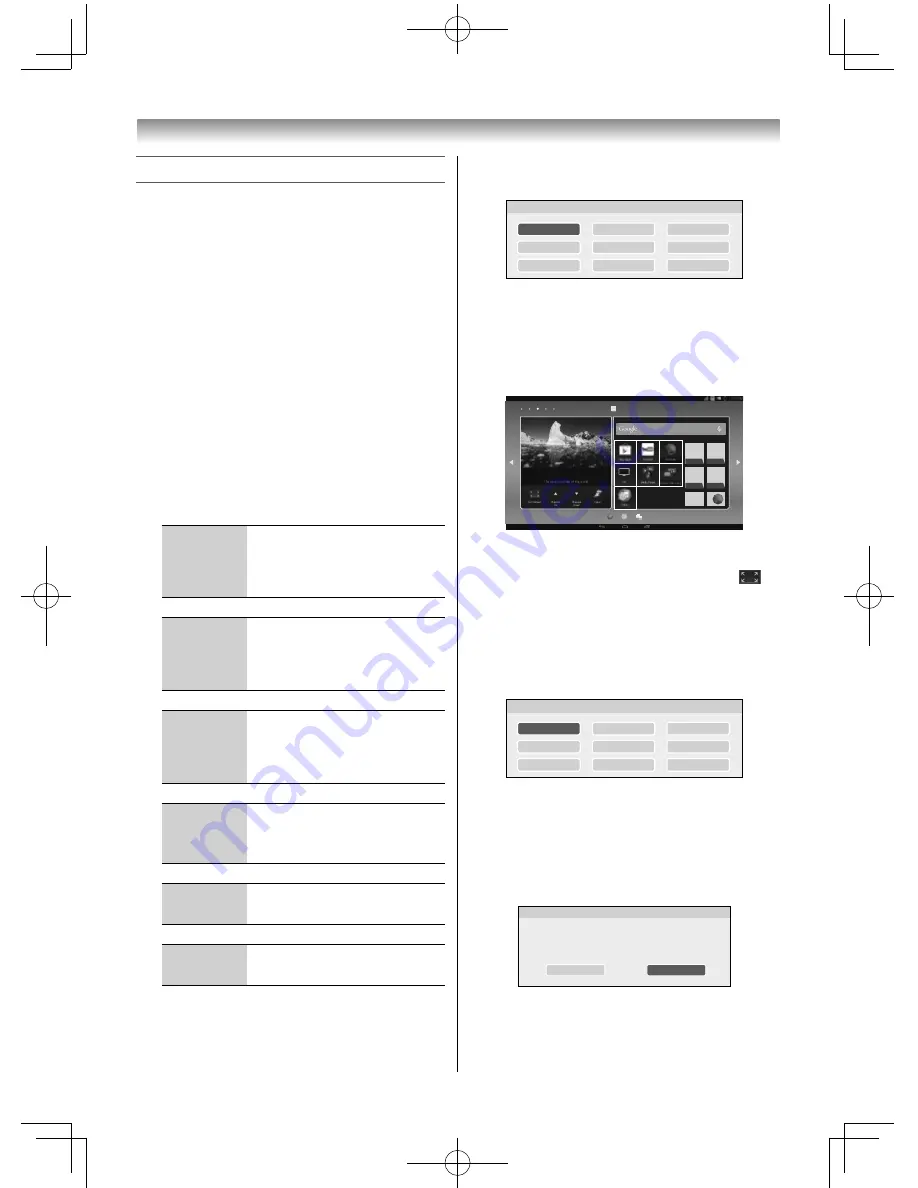
12
Introduction / Getting started
Tuning the TV for the fi rst time
Before switching on the TV, put your decoder and
media recorder to standby, if they are connected,
and ensure that the aerial is connected.
•
To set up the network simultaneously, refer to "To
connect the TV to a home network - Wired" (
-
page 40) or "To connect the TV to a network
Wireless" (
-
page 40) beforehand to prepare
the TV.
1
Press the
1
button on the TV remote control.
The
Welcome
screen will appear. This screen
will appear the fi rst time that the TV is switched
on.
Use the
Easy remote control
in steps 2 and 3.
2
Select a language, and press the pointing key.
3
Select
Start
, and press the pointing key.
Hereinafter follow the on-screen instructions to
continue setting up.
Set up the
wireless LAN
Confi gure the wireless LAN
settings. You can skip this step
and confi gure the settings
later.(
-
page 41)
Set up
Google™
If you do not have a Google
account, a screen appears
prompting you to register an
account.
Confi rm
the Google
positioning
Read the on-screen
explanation. If you will not use
the function or allow access,
uncheck the box.
Confi rm the
time zone,
date and time
Select and change the items if
necessary.
Set the owner
Select
to skip this step. Set
this later on if necessary.
Complete the
Android setup
When Setup complete appears,
select Finish to confi rm.
When the Android setup is complete, the
Country
setup screen appears.
Country
Bahrain
Israel
India
Indonesia
Kuwait
Malaysia
Philippines
Qatar
Saudi Arabia
Proceed to the TV initial setup.
NOTE:
If you press the
1
button on the Easy remote
control to start the operation, the Home screen
appears and the setup ends.
Unknown
•
The actual screen may diff er in appearance.
To set up the TV Application next, select the
icon on the screen, and press the pointing key to
start the TV.
Use the
TV remote control
from Step 4 onwards.
4
Press
,
,
or
to select country and then
press
OK
.
Country
Bahrain
Israel
India
Indonesia
Kuwait
Malaysia
Philippines
Qatar
Saudi Arabia
5
Press
OK
, to display the
Location
menu.
Press
or
to select
Store
or
Home
.
You can select either
Home
or
Store
mode.
Home
is recommended for normal home use.
Select
Store
when using a TV for displaying in
a shop, etc.
Location
Home
Store
To use the TV for displaying in a store showroom,
please select [Store]. [Home] mode is recommended
for normal use.
Store mode:
•
A confi rmation menu will appear.
• Intelligent AutoView
menu is not available.
32404755L5400Series̲En.indd 12
32404755L5400Series̲En.indd 12
2014/07/24 17:06:23
2014/07/24 17:06:23



























