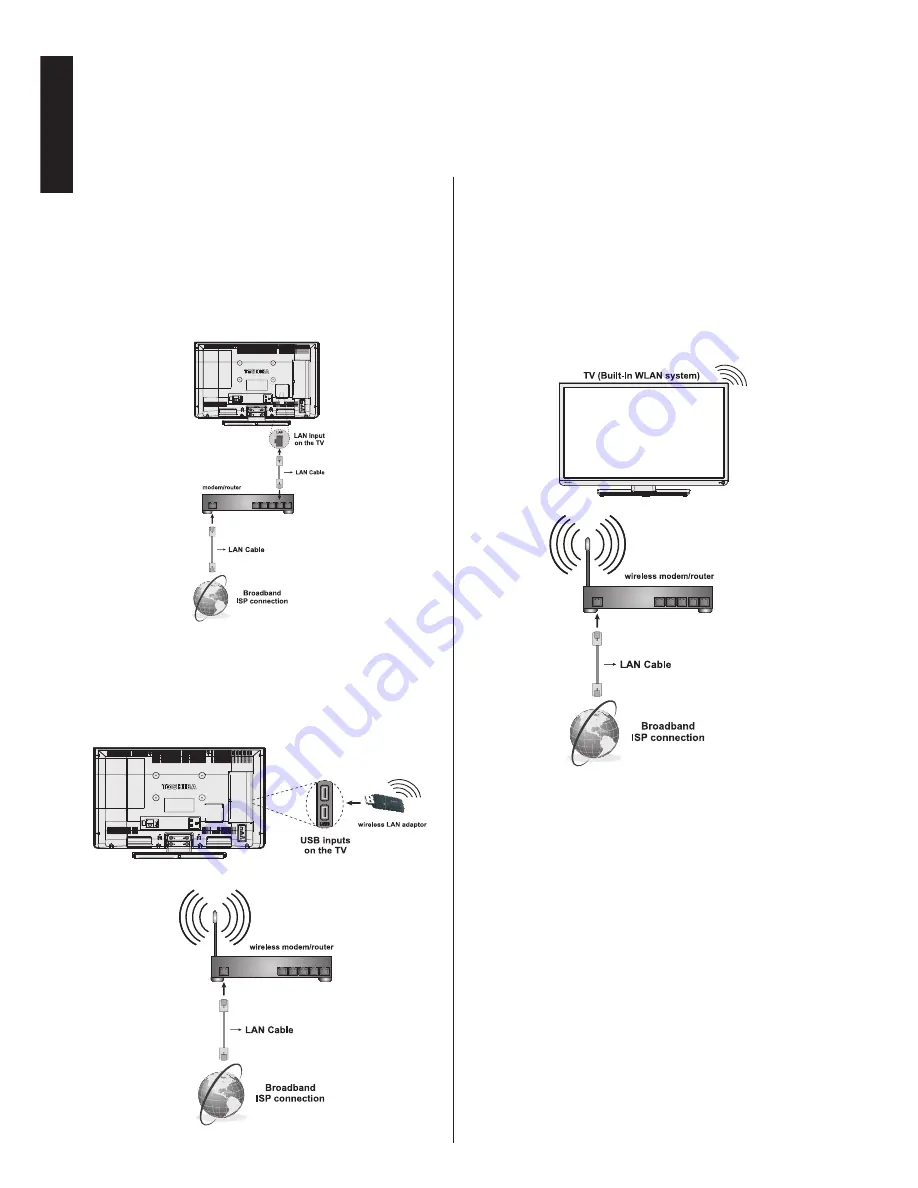
English
- 10 -
English
Connecting a home network
The LAN port allows your TV to connect to your
home network. You can use this networking system
to access photo, video and audio files that are stored
on a media server and play/display them on your TV.
Wired connection
You need a LAN cable (not supplied) to connect your
TV to your modem/router.
Wireless connection for models without integrated
WIFI
You need to connect a USB LAN adaptor (sold
separately) to one of the USB inputs on your TV to
connect to your network wirelessly.
Note
: Wireless USB LAN adaptor can be purchased
from the retail outlet or Toshiba service company. You
can find the phone numbers of the local services on
the back cover of this manual.
Wireless connection for models with integrated
WIFI
IF your TV has a built-in WLAN system, you don’t
need additional devices to connect to your network
wirelessly.
Note:
Performance depends on many factors,
conditions and variables, including distance from
acces point (AP), volume of network traffic, building
materials and construction, operating system used,
mix of wireless products used, interference and other
adverse conditions.
After connections are done, network configurations of
the TV should be set. Please refer to network setting
section on
page 14.


























