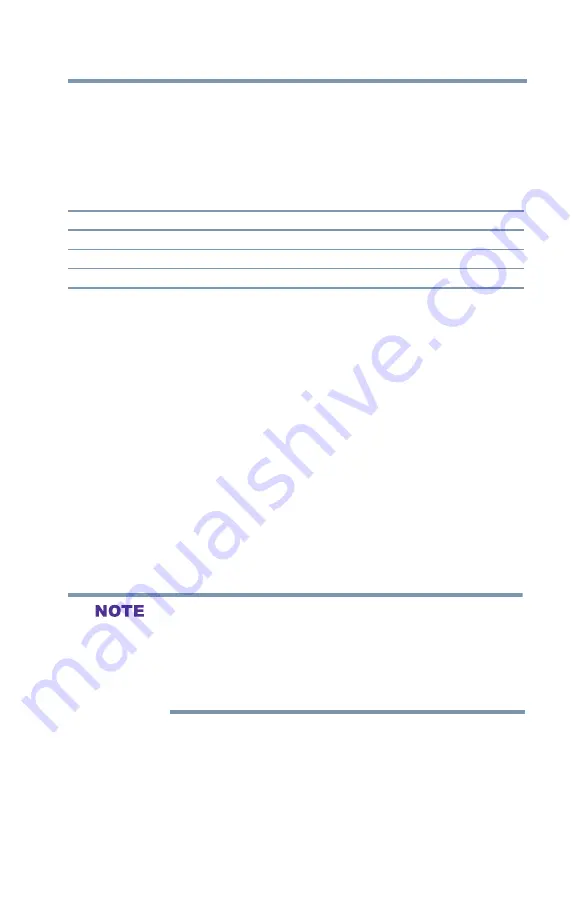
91
Setting up your TV
Displaying TV status information
1
From the
Options
menu, highlight
Input Options
, and then
press the
ENTER
button.
2
Highlight
HDMI 1(or 2 )
RGB Range
and then press the
ENTER
button.
3
Press the ▲/▼(arrow) buttons to select
Auto
,
Full
, or
Limited
, and then press the
ENTER
button.
Mode
Description
Auto(default)
Adjusts RGB full range signal automatically.
Full
RGB input signal is displayed in the range from 0 to 255.
Limited
RGB input signal is displayed in the range from 16 to 235.
The HDMI
®
setting (RGB Range) needs proper HDMI
TM
source
devices. If your HDMI
®
source device does not support these
features, the TV may not work properly when this feature is enabled.
HDMI
®
Information Display
Viewing the HDMI
®
signal information:
1
From the
Options
menu, highlight
HDMI Information
Display
, and then press the
ENTER
button.
2
Press the ▲/▼(arrow) buttons to select
On
or
Off
, and then
press the
ENTER
button.
3
When the HDMI Information is set to
On
, pressing the
INFO
button displays the
HDMI Information
banner (Resolution,
Scan Type, Frame Rate, Aspect, Bit Depth, Color Space, RGB/
YUV, Chroma Format). When the
HDMI Information
is set to
Off
, the normal banner is displayed.
v
The signal information banner will appear when this feature is set
to
On
and you watch an HDMI
®
input and press the
INFO
button. The signal information will disappear after approximately
60 seconds.
v
If you press the
INFO
button when this feature is set to
Off
, only
the normal banner will appear.
Displaying TV status information
To display TV status information using the
RECALL
button:
v
Press the
RECALL
button on the remote control.
The following information will be displayed (if applicable):
v
Current input (
ANT/CABLE, Video
, etc.)
















































